[6 Best Ways] How to Hide Location on iPhone?

An article published by Forbes about Location Data Tracking sparked a discussion about the security of location data. It is undisputed that in this digital age, our location information is under tracking all the time, which is undoubtedly a huge privacy issue and potential security risk.
This sounds terrible and many people ask: can you hide your location on iPhone? Congratulations, the answer is YES. In this article, I’ll introduce some useful methods to help you hide your location on your iPhone without anyone knowing.
In this article:
- Method 1: Turn off “Share My Location”
- Method 2: Use a VPN to Mask Your Location
- Method 3: Clear Significant Locations History
- Method 4: Use the Location Services Option
- Method 5: Turn Off Location Sharing on “Find My”
- Method 6: Use the GPS Location Changer [iOS 14.6 - 18]
- FAQs about Location on iPhone
Method 1: Turn off “Share My Location”
How do I hide my location on iPhone? If you want to turn it off completely, you can turn off “Share My Location”.
It’s used to disable all the location-sharing features on your device. Once turned off, it prevents your location from being shared with others through Apple services.
You can follow this guide:
Step 1: Open “Settings” on your iPhone. Then click on the “Privacy & Security” option.
Step 2: Click on “Location Services” on the menu.
Step 3: Click on the “Share My Location” option to see your device’s current status.
Step 4: Find the “Share My Location” option. Then turn it off. Your location will not be shared with your family and friends in Messages and Find My.
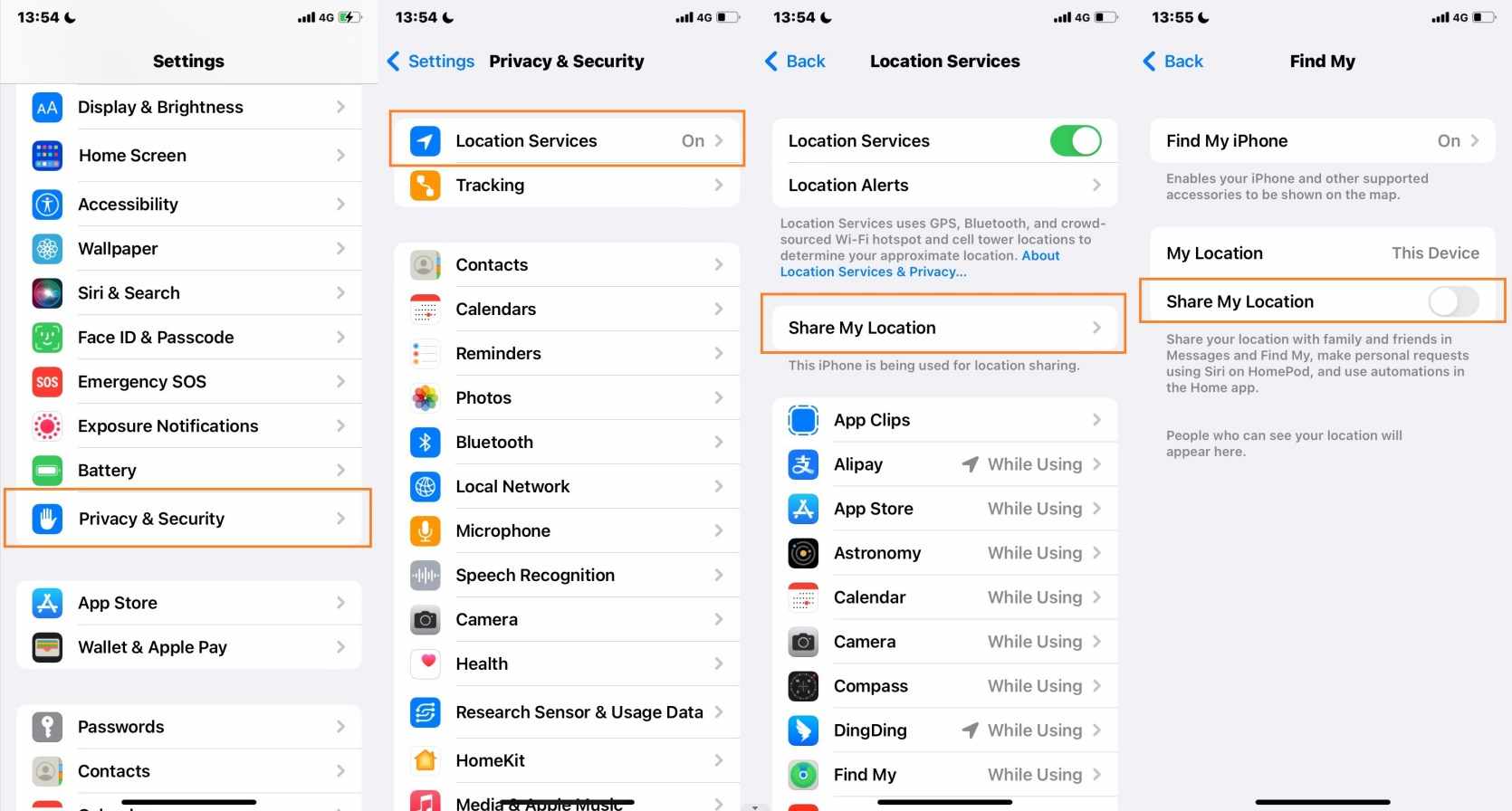
Method 2: Use a VPN to Mask Your Location
A VPN works by hiding your IP address and encrypting network traffic to protect your privacy. It can prevent location tracking.
There are many VPN applications on the market, but their security performance varies widely. To ensure the security of your devices and information, please choose a reliable VPN. Next, I will use NordVPN as an example to show you how it works:
Here’s how to use it:
Step 1: Download and install the NordVPN app. Then buy a plan that suits your budget.

Step 2:Log into your NordVPN account and see the server options.
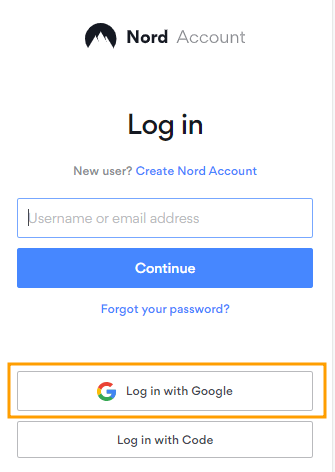
Step 3:Click the Connect button and start to hide and change your locatoin. This may take a few seconds, or longer if the network is not good.
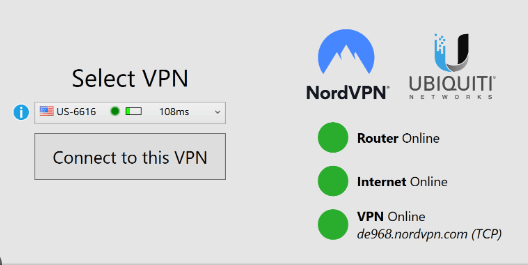
Step 4:When you no longer need the VPN, go back to the NordVPN app and click Disconnect button.
Method 3: Clear Significant Locations History
There is a feature in the iPhone called Significant Locations that keeps track of places you have recently been, as well as how often and when you visited them, in order to learn places that are significant to you.
If you want to hide the places you frequently visit, you can clear Significant Locations history.
Check the following steps:
Step 1: Go to the “Setting” and click on the “Privacy & Security” option.
Step 2: Find the “Location Services” options. Then find “System Services” and start your settings.
Step 3: You can go to "Significant Locations" and clear your history.
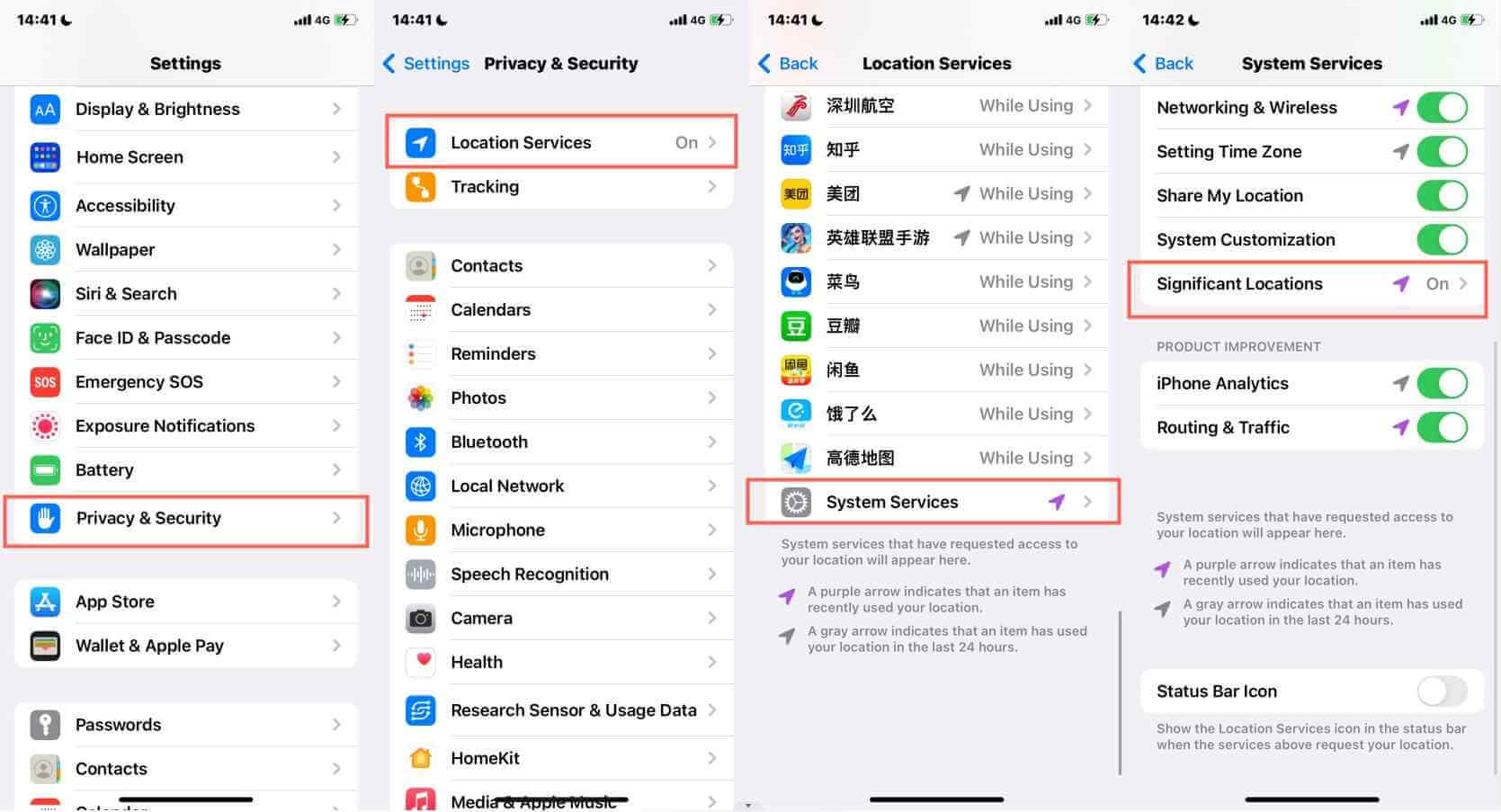
Method 4: Use the Location Services Option
This method controls location permissions for each app, and you can customize your needs to hide location only on certain apps.
Here is the procedure:
Step 1: Open the “Settings”. Go to “Privacy & Security” and click on “Location Services”.
Step 2: You can choose to turn off location permissions for all applications.
Step 3: You can also choose to turn off some of the permissions, or limit access time.
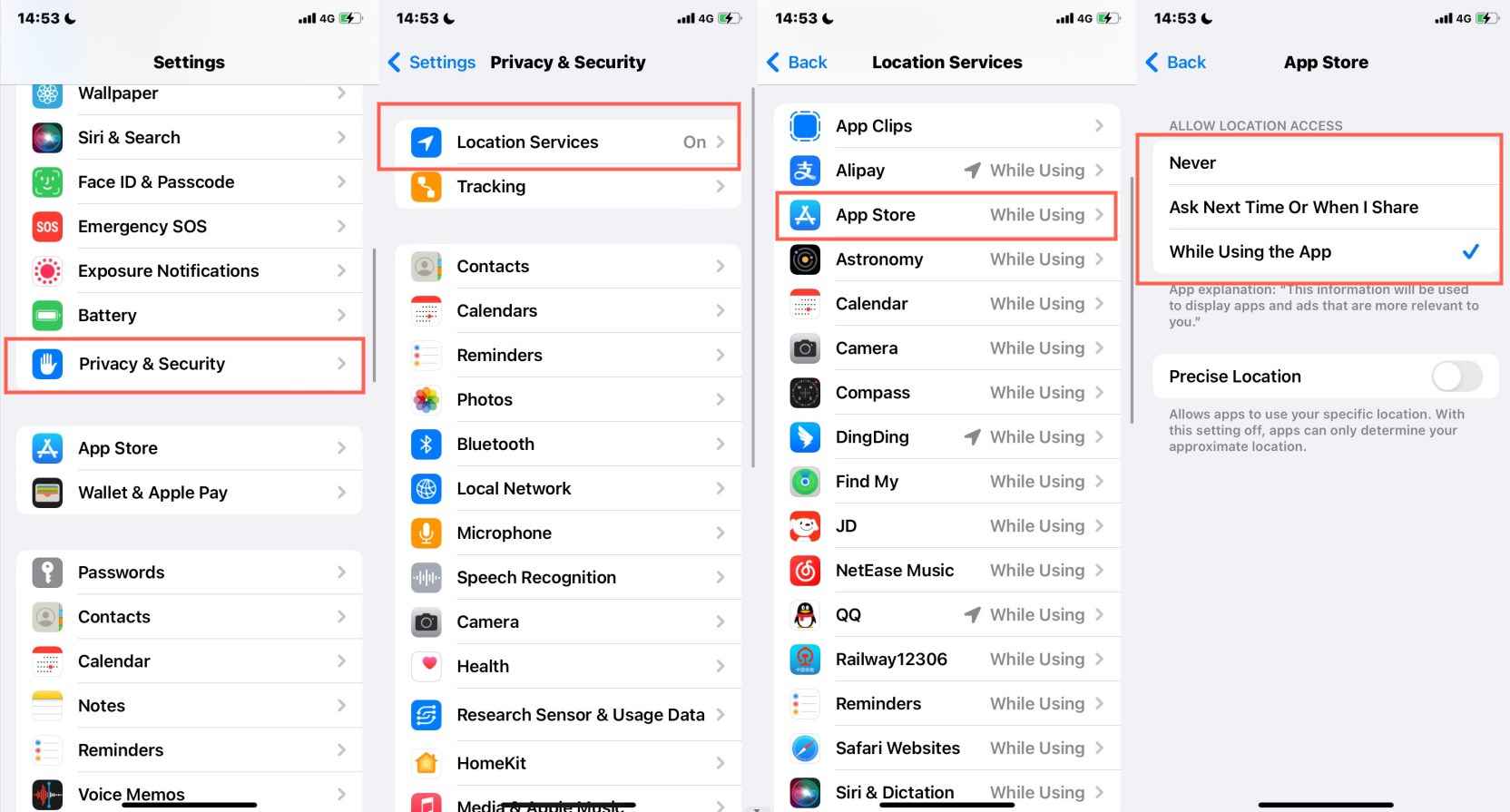
Method 5: Turn Off Location Sharing on “Find My”
If you only want to hide your location from one person, this method may be best for you. This method only affects location sharing in the "Find My" app.
Find its guide here:
Step 1: Open the “Find My” on your iPhone.
Step 2: Tap the “Me” option. Find the “Share My Location” option on the menu.
Step 3: You can choose the people to whom you want to show your location. Just choose People and choose a person, then choose Don’t Share or Stop Sharing My Location.
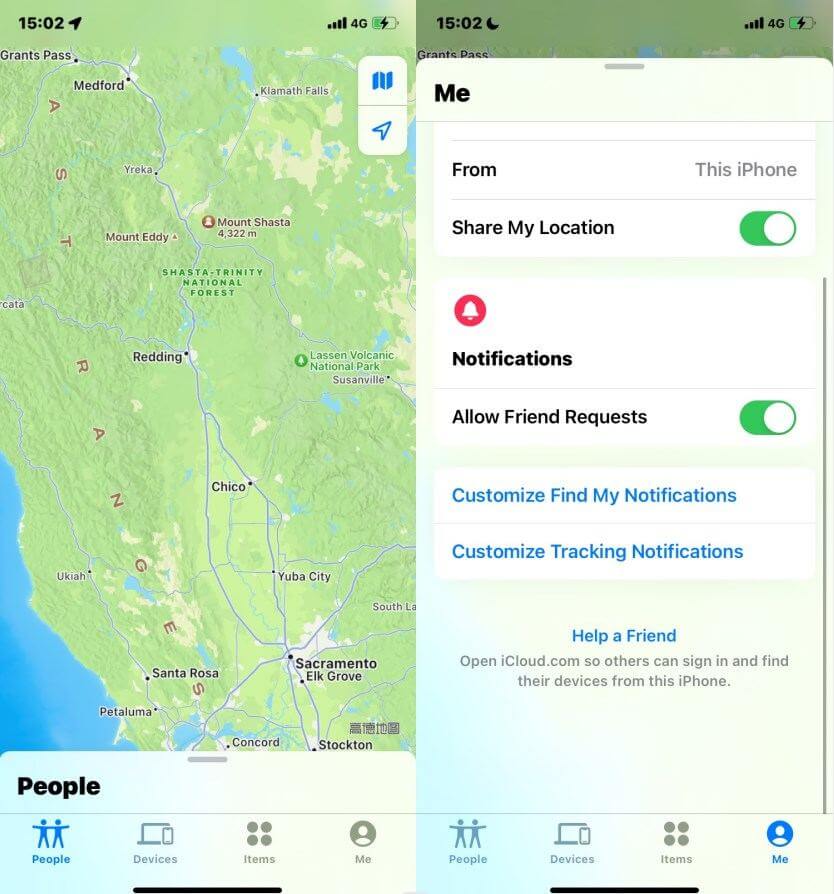
Method 6: Use the GPS Location Changer
How to hide location on an iPhone without anyone knowing? In addition to the above 5 methods, there is actually a simpler and more effective way, that is, using LocaChange.
Key Features of LocaChange:
- Hide your location on iPhone without anyone knowing.
- Teleport/spoof location on iPhone to anywhere in the world in 1 click.
- Simple to operate and user-friendly. No need of jailbreak.
- 100% safe and effective to download and use.
- Compatible with both the latest iOS and Android systems.
- Every user can experience the free trial version.
After using this app personally for a few months, I highly recommend it. It’ an powerful location spoofer app to hide location on iPhone, and allows you to fake and pause the location on iOS with 1 click, and no need to jailbreak. It has a very clear and easy interface and it’s really user-friendly.
You can follow this guide to try it for free:
Step 1:Download and install LocaChange on your iPhone.
Step 2: After installing LocaChange, launch it. Choose the teleport mode, select the location you want to spoof, then click move button and now your real location information is hidden.
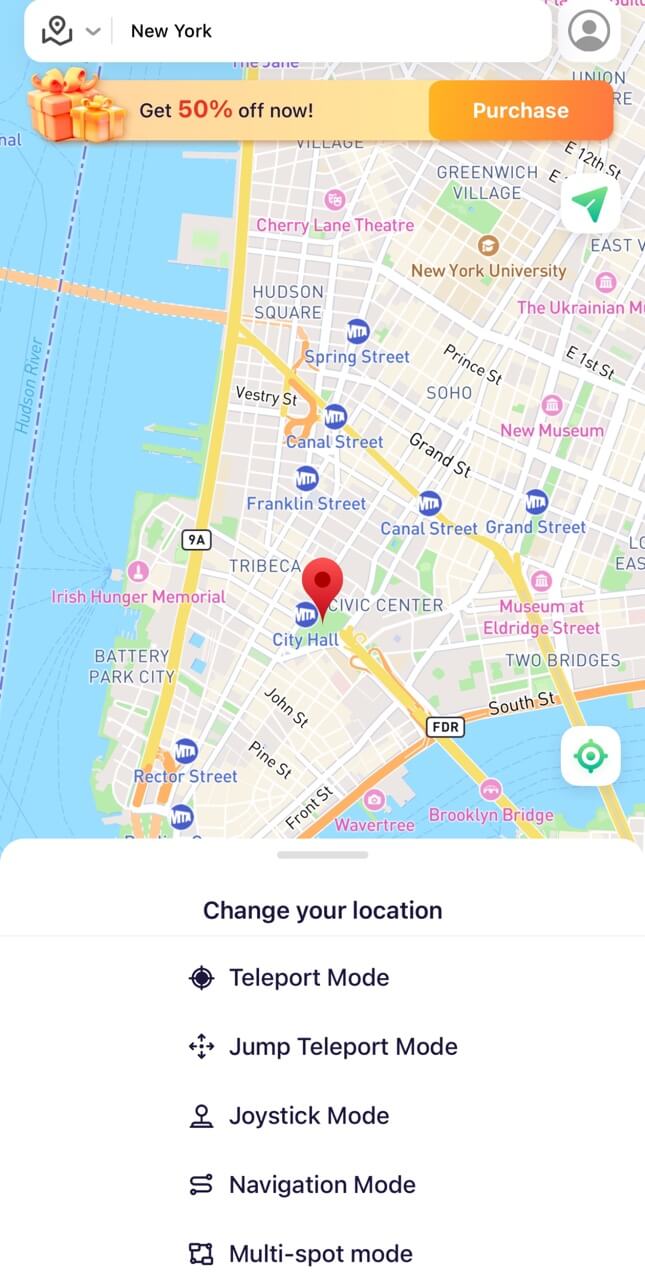
FAQs about Location on iPhone
1. How to Fake Location on iPhone?
If you want to fake your location on iPhone, you can use the GPS location changer - LocaChange or use 3uTools, and more.
But the easiest way is to use LocaChange, which has a strong development team and a professional service team. You can use it not only to change the location of your iPhone, but also to modify the location of location-based apps, such as Pokemon GO, Life360, etc.
2. How to Pause/Freeze Location on iPhone?
If you want to pause your location on iPhone, you can simply turn on airplane mode, but then you will not be able to receive calls, messages, and browse the web normally.
Therefore, if you want to pause your location updates, you can use LocaChange, which can help you both pause your location and fake your location.
3. Does a VPN Hide Your Location on iPhone?
Yes. a VPN can hide your location by routing your internet traffic through a remote server, making it appear as if you're in a different location.
But with some limitations. A VPN doesn’t change your actual GPS coordinates, so apps that use GPS (like Life360 or Google Maps) can still detect your real location.
Conclusion
No matter what reason you want to hide your iPhone location, I believe that one of the methods introduced in this article will suit you. Now you understand how to hide location on iPhone, but if you are not sure which one to choose, then the location changer LocaChange would be the best choice. With it, hide your iPhone location and protect your privacy!



 Most Popular
Most Popular What's New
What's New 

 Related articles
Related articles
 Recommend
Recommend