How to Turn Off Life360 Location Without Anyone Knowing?
Easily modify or hide GPS information on your phone. Change iPhone location anywhere in 1 click to pause your Life360 without anyone knowing. Try for free now.
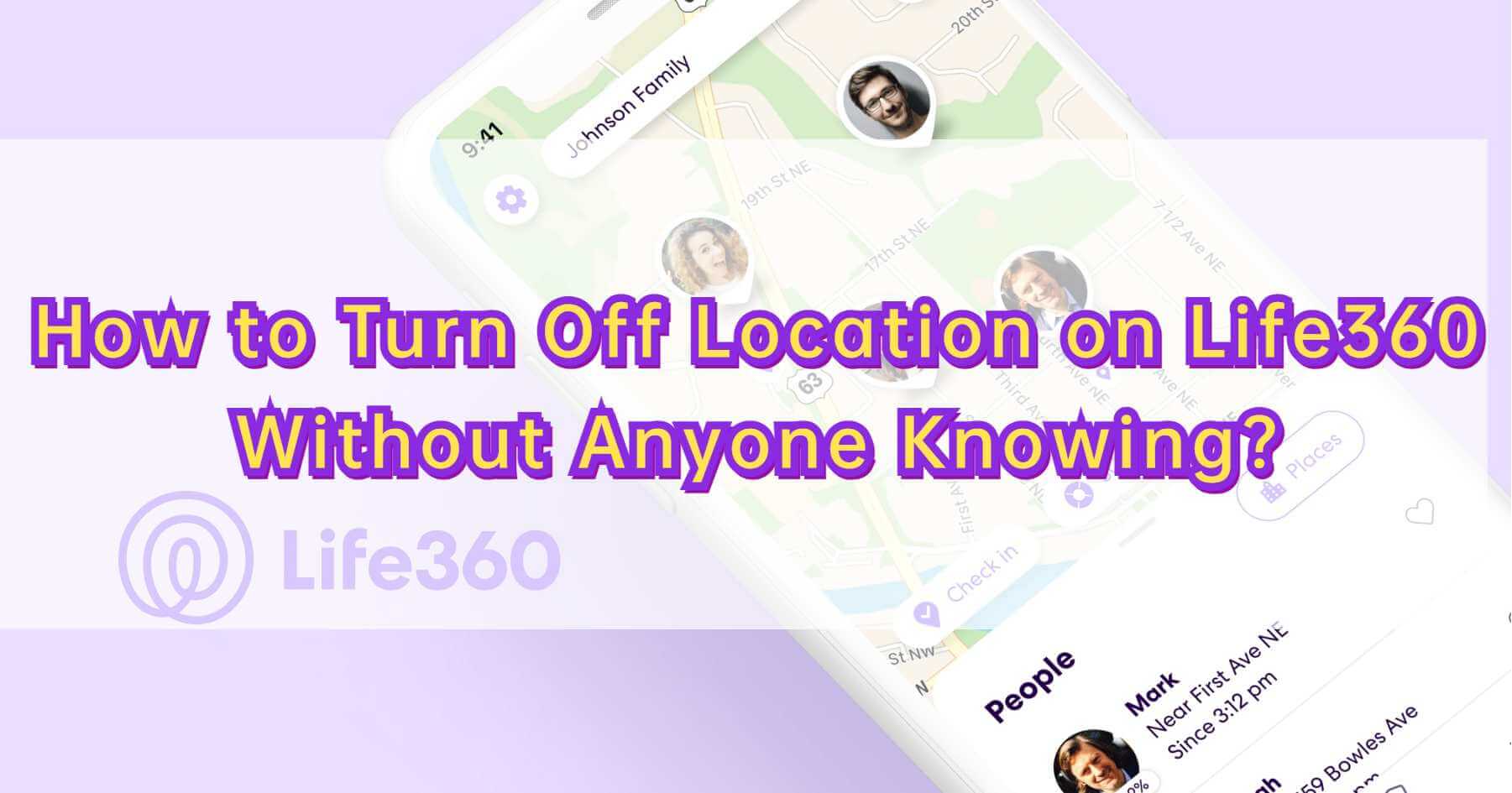
Tracking your location with Life360 is very useful for ensuring the safety of your loved ones, especially the elderly or children. However, there are situations where being tracked becomes intrusive and bothering.
If you find yourself in this situation, such as a teenager tired of the constant monitoring of an overprotective parent, you may be interested in learning how to pause location on Life 360 without anyone knowing. If so, this tutorial can help you.
In this article:
How Does Life360 Work?
Life360 is a purpose-built app that enhances family bonds, and it’s designed to keep everyone connected, safe, and informed. It tracks loved ones, sends emergency alerts, and aids in locating them. With its impressive features, it's no wonder Life360 is a leading family safety app.
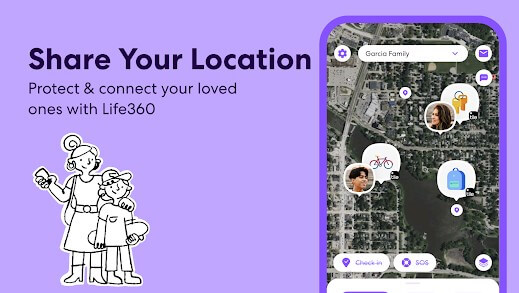
The app allows users to create a "Life360 Circle" of family and friends, including spouses, children, and parents, for seamless connectivity. Here's a breakdown of how this tracking app operates.
1 What Does Life360 Do? - Key Features
- Real-time Location Sharing & Recorded Location History.
- Driving Safety and Crash Detection
- Digital Safety and Identity Theft Protection
- Emergency Assistance and Travel Support
- Health Monitoring (Premium)
2 What Does Life360 Track?
Location Information: Life360 enables users to track the real-time location and location history of their loved ones in real time.
Driving Behavior: For those with teenage drivers or anyone on the road, Life360 tracks driving behavior, including speed and driving babits.
Battery Life: Life360 tracks the battery life of family members' phones. You’ll be notified when a family member’s battery is running low.
Health Data: For premium users, Life360 also tracks certain health data (like steps and physical activity) and can store emergency health information, such as medical conditions or medications.
Does Life360 Notify When You Turn off Location?
Yes. If you decide to turn off your location, Life360 will alert all members in the Circle with a "Location Sharing Paused" notification.
Examples of notifications include "Location sharing is off for [Name]" or "Your location is no longer visible", and this is part of Life360’s commitment to transparency and family safety.
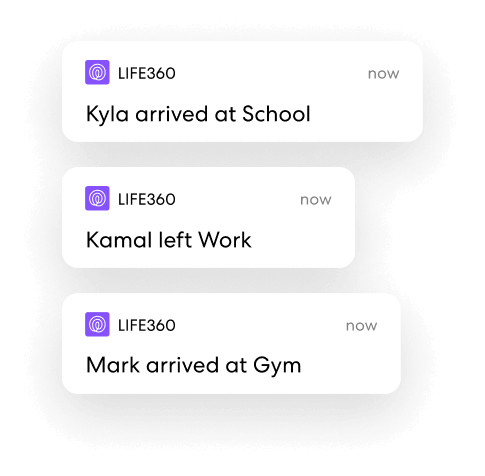

Note: If someone simply turns off their phone or loses signal, Life360 will show the last known location, but won't send a notification unless location sharing is manually turned off.
How to Pause Life360 and Stop Sharing Location?
Method 1 Disable Circle's Location Sharing
Every Life360 user has the option to turn off location sharing within the app. Simply choose the circle from which you wish to hide the location on Life360.
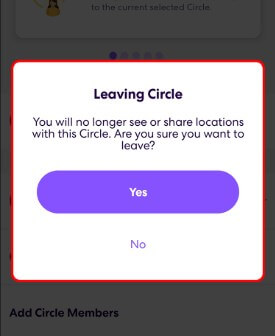
Step 1: Launch Life360 app and tap on Settings at the right corner.
Step 2: Select a circle to stop your location sharing.
Step 3: Tap on the "Location Sharing" option and hit the slider to turn off this feature.

Once you activate the "Location sharing paused" setting, all members within the selected circle will receive a notification informing them of the change.
Method 2 Turn on Airplane Mode
To quickly pause sharing any other location updates, simply activate airplane mode. This will disable internet, data and GPS connections on the smartphone and Life360 will not work in airplane mode.
By selecting this option, you can effectively prevent others from tracking you.
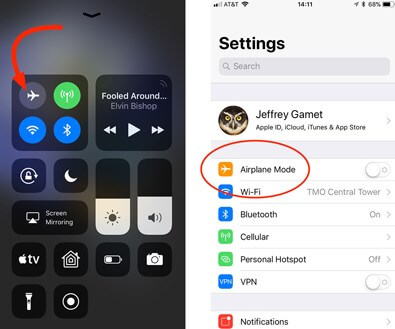
As a result, your last saved location will be displayed as a white flag. This approach is particularly useful if you do not require internet access at that time.
Method 3 Turn off Location Services
Disabling location services completely is a straightforward method to stop location sharing on Life360.
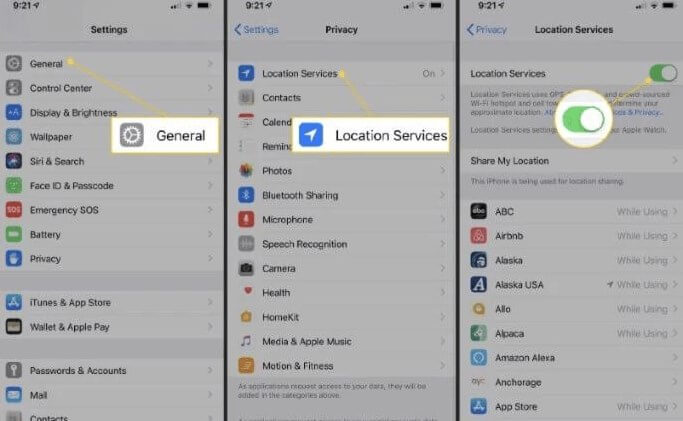
For iPhone users:
Go to Settings > Privacy > Location Services. Find Life360 and select Never in the Allow Location Access section.
For Android users:
Go to Settings > Location > App permissions. Find Life360 and choose Deny in the Location Access for This APP section.

When you turn off location services completely, the Life360 app will display the status as "Location permissions off".
[Pro Tip] How to Turn off Life360 Location without Anyone Knowing?
Watch Video Tutorial to Turn off Life360 Location
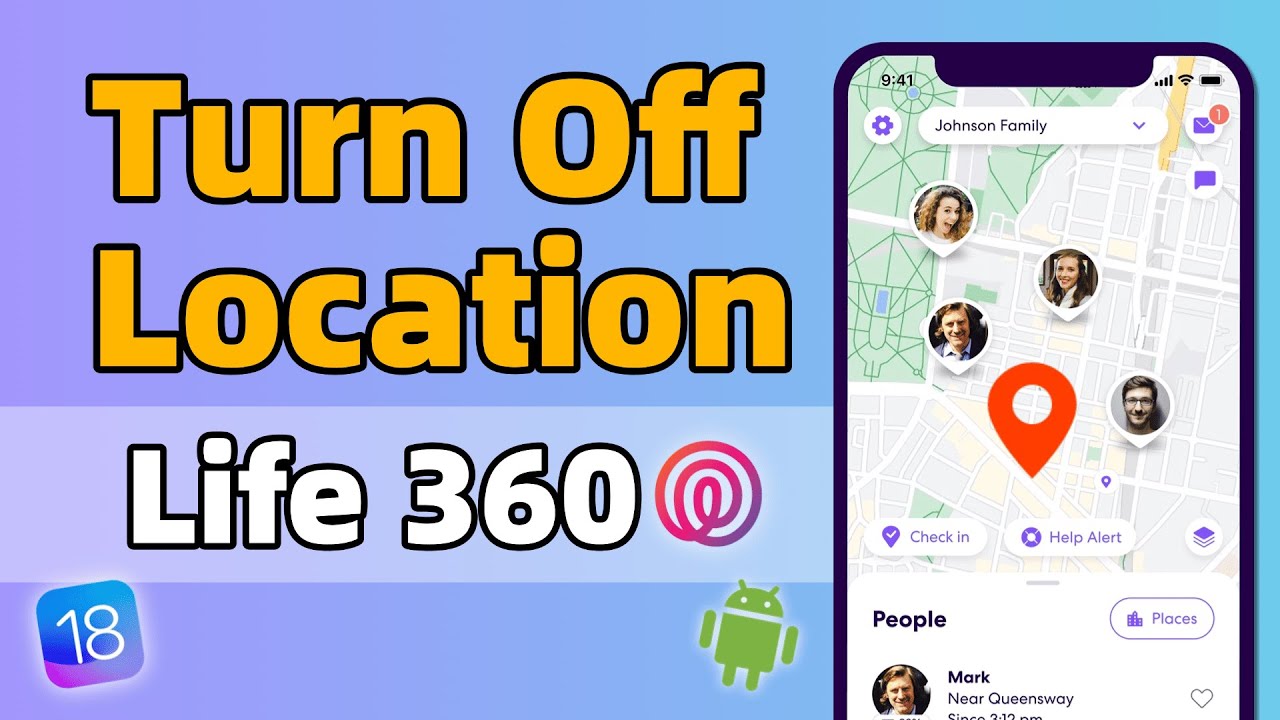
To pause your life360 and hide your current location from others, one smart option is to modify the GPS. By using GPS spoofing app, you can effectively address turning off Life360 without anyone knowing, and pretend that you are at somewhere else.
The best app of this kind is LocaChange, which supports various iOS and Android mobile phones, including the latest iOS 18 & Android 15. It can be considered one of the optimal solutions for hiding your location on Life360 without being found.
LocaChange does not only change your location, but also simulate custimized route and speed, making your Life360 location movement appear more realistic. It also has free trial experience for users.
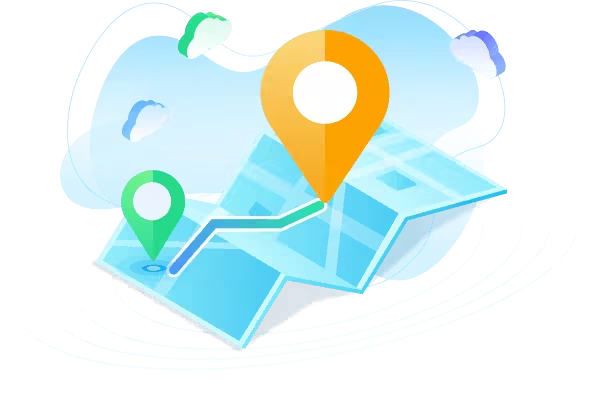
Key Features of LocaChange
- [1 Click Done] Change your Life360 location anywhere without notifications. No one knows it.
- Seamlessly compatible with the latest iOS 26 and Android 15. Support 10 different devices at the same time.
- You can not only teleport to any coordinates, but also use the 360-degree joystick & adjustable moving speed to pretend that you're moving around.
- Support import and export GXP files. Freely edit and save your routes. Freely adjust the speed and directions.
- Working on most LBS apps, such as Life360, mSpy, Snapchat, Telegram, AR games and so on.
- Free trial is available for every user.
Steps to use LocaChange to hide your real location by LocaChange:
Step 1: Download and install LocaChange into your Computer.
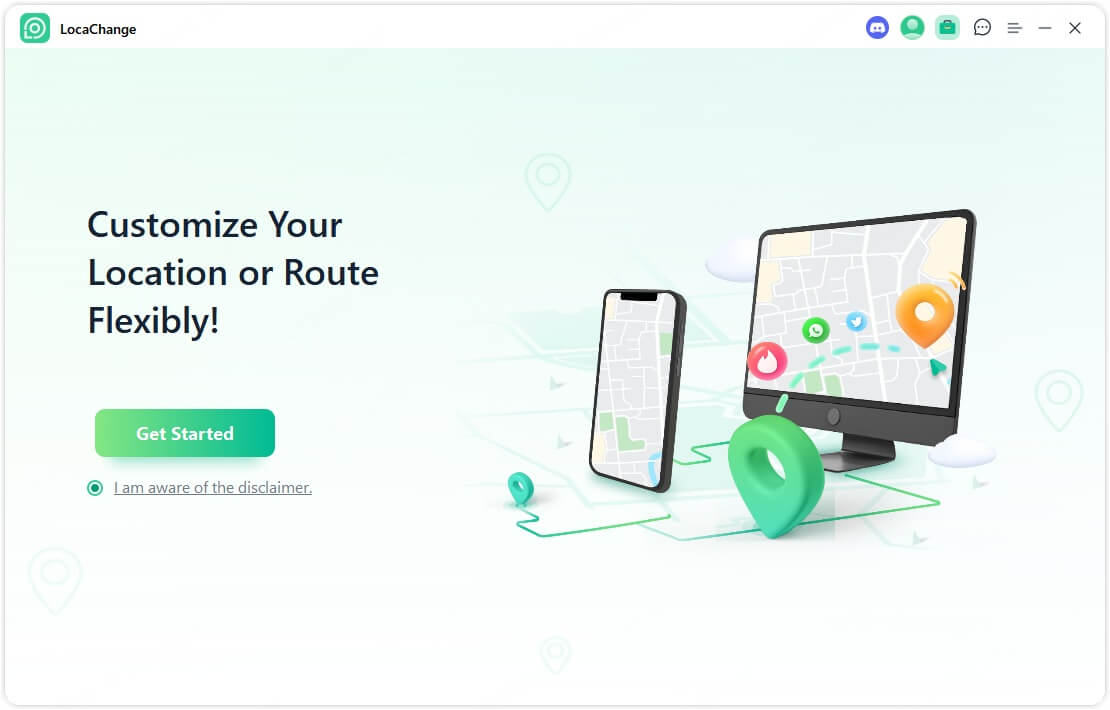
Step 2: After installing LocaChange, launch it. Then connect your phone to your computer with a USB cable or WIFI connection.
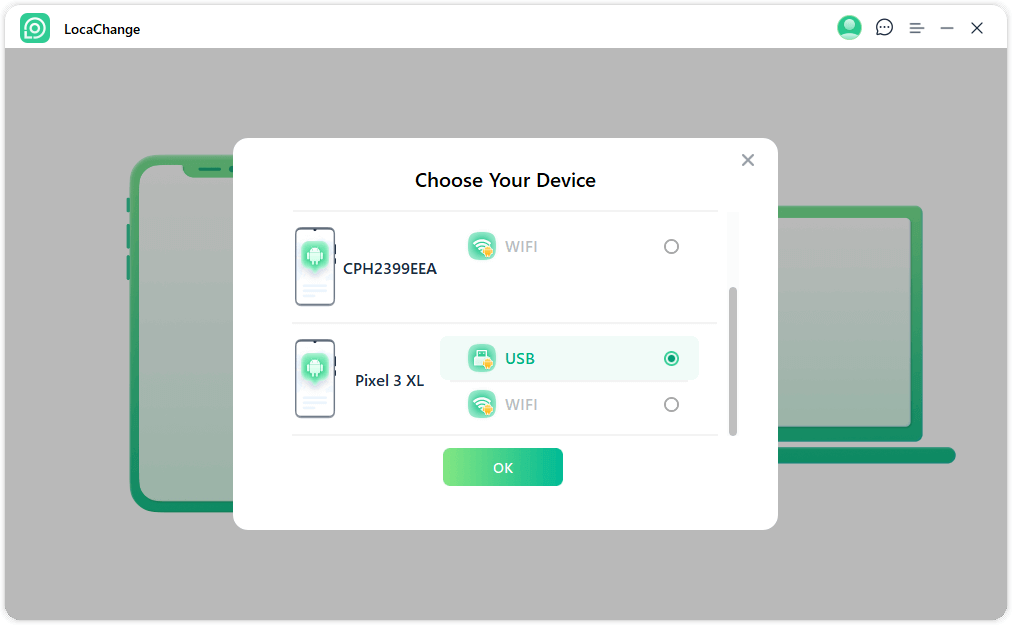
Step 3: Choose any of the teleport mode, two-spot mode, multi-spot mode, enter any location you want to jump or transfer, and click the Move button to change your GPS location on Life360.

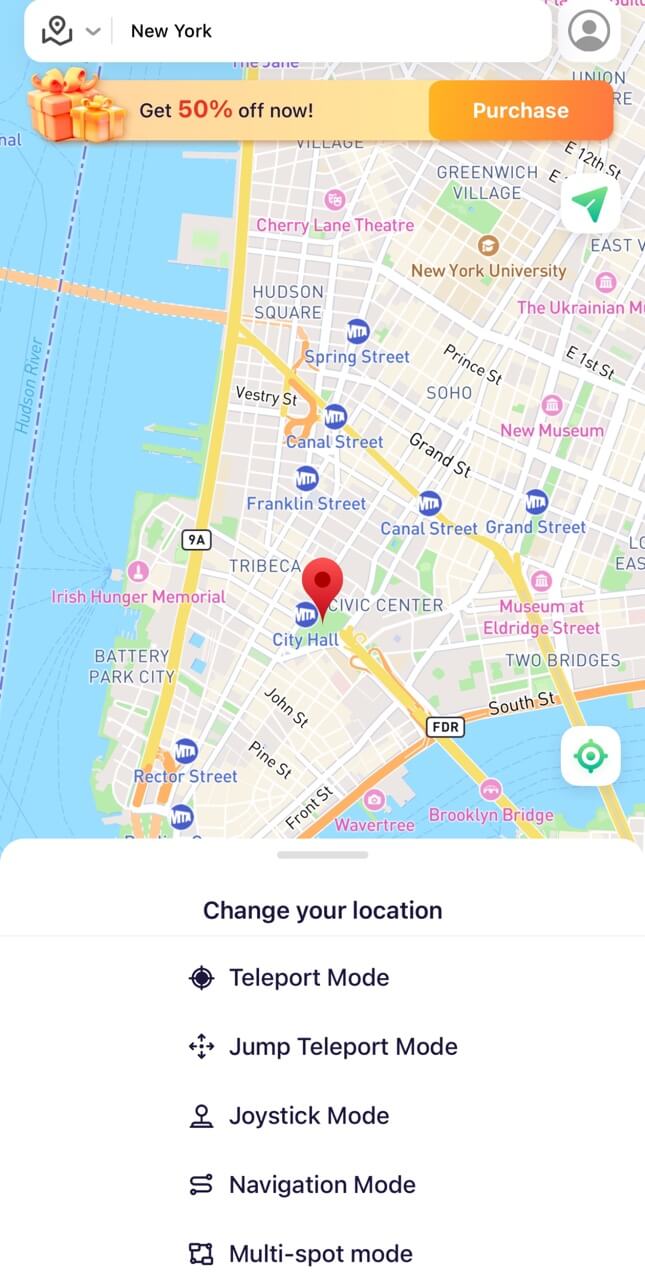
11 FAQs about Life360 App
1.If you delete Life360 does it still track you?
When you delete the Life360 app from your device, it results in the removal of all family and friends associated with your account who are also using Life360. Additionally, your account information, including your name, profile picture, and location, will be permanently deleted and cannot be recovered.
While there is no foolproof method to uninstall Life360 without your parents knowing, you can remove the app from your phone and clear your phone's history and cache to minimize any traces.
2.Can you track someone on Life360 without them knowing?
If you have concerns about being tracked on Life360 without your consent, rest assured that tracking is not possible without your permission. Unless you install the Life360 app and explicitly grant access, nobody can track you without your consent.
3.How to turn off Life360 without parents knowing?
As we said above, you can prevent Life360 from tracking your location by disabling Circle's location sharing; or turning on airplane mode etc. Of course, you can also choose the GPS spoofing tool-LocaChange to turn off Life360 without parents knowing.
4.Can Life360 see search history?
No, Life360 cannot see your search history. The app is focused solely on tracking location data and driving behavior. It does not monitor your web browsing activity or track your search history in browsers or other apps.
5.Does Life360 work on airplane mode?
No, Life360 does not work while your phone is in airplane mode. When airplane mode is activated, it disables your phone's ability to connect to the internet and GPS, both of which are essential for Life360 to track your location.
If you need to stop sharing your location temporarily, turning on airplane mode is an easy way to do so.
6.Does Life360 work when phone is off?
No, Life360 will not work if your phone is off. It relies on your phone’s power and active GPS or internet connection to track your location. When your phone is turned off, Life360 cannot update your status, send notifications, or share your location with other family members.
Once your phone is back on, the app will resume tracking, and your family will see your last known location.
7.How accurate is Life360?
Under normal circumstances, Life360’s location tracking is accurate within a few meters (typically between 10 to 50 meters).
However, accuracy can be impacted by signal strength, device settings and the environment.
8.How to delete a Life360 circle?
Deleting a Life360 Circle is straightforward. Just follow these steps:
Step 1: Open the Life360 app. Go to the Circle menu (found in the "Family" tab).
Step 2: Tap on the Circle settings (gear icon).
Step 3: Scroll down and select "Delete Circle".

Note: Only the Circle creator can delete the Circle. Deleting a Circle will remove all members from the group and erase location-sharing for that Circle.
9.How to remove someone from Life360?
Step 1: Open the Life360 app. Tap on the Circle you want to edit.
Step 2: Select the member you want to remove.
Step 3: Tap on the gear icon next to their name.
Step 4: Choose "Remove Member" and confirm.
Once removed, the person will no longer be able to see your location or receive notifications from the Circle. They can rejoin the Circle if invited again, but they will be treated as a new member.
10.How to leave a Life360 circle?
Step 1: Open the Life360 app and go to the Circle tab.
Step 2: Tap on the gear icon in the top right.
Step 3: Scroll down and select "Leave Circle".
Once you leave, you won’t be able to track the location of other members, nor will they be able to see yours. If needed, you can always rejoin by receiving an invitation from the Circle creator.
11.Is Life360 Better Than Family360?
Life360 and Family360 are both good family locator software. Which one is better between Life360 and Family360 depends on your needs:
- Life360 is better if you want a feature-rich app with driving reports, crash detection, and more safety tools.
- Family360 is better if you want a simpler, more privacy-focused, and budget-friendly tracking app.
Conclusion
This article has provided valuable insights into the process of how to turn off location sharing on Life360 without anyone knowing. It is evident that achieving this requires the use of an appropriate location changing tool.
Fortunately, we have made your search more convenient by recommending the ideal application: location changer- LocaChange. By utilizing this exceptional GPS modiyfing app, you can effectively pause locaiton on Life360 without others knowing and protect your privacy. Try it for free now!.



 Most Popular
Most Popular What's New
What's New 

 Related Articles
Related Articles