4 Safe Ways to Pause/Freeze Location on Find My iPhone
1-click to pause location on Find My and completely hide your footprint without anyone knowing. Effectively protect your pravicy by LocaChange.
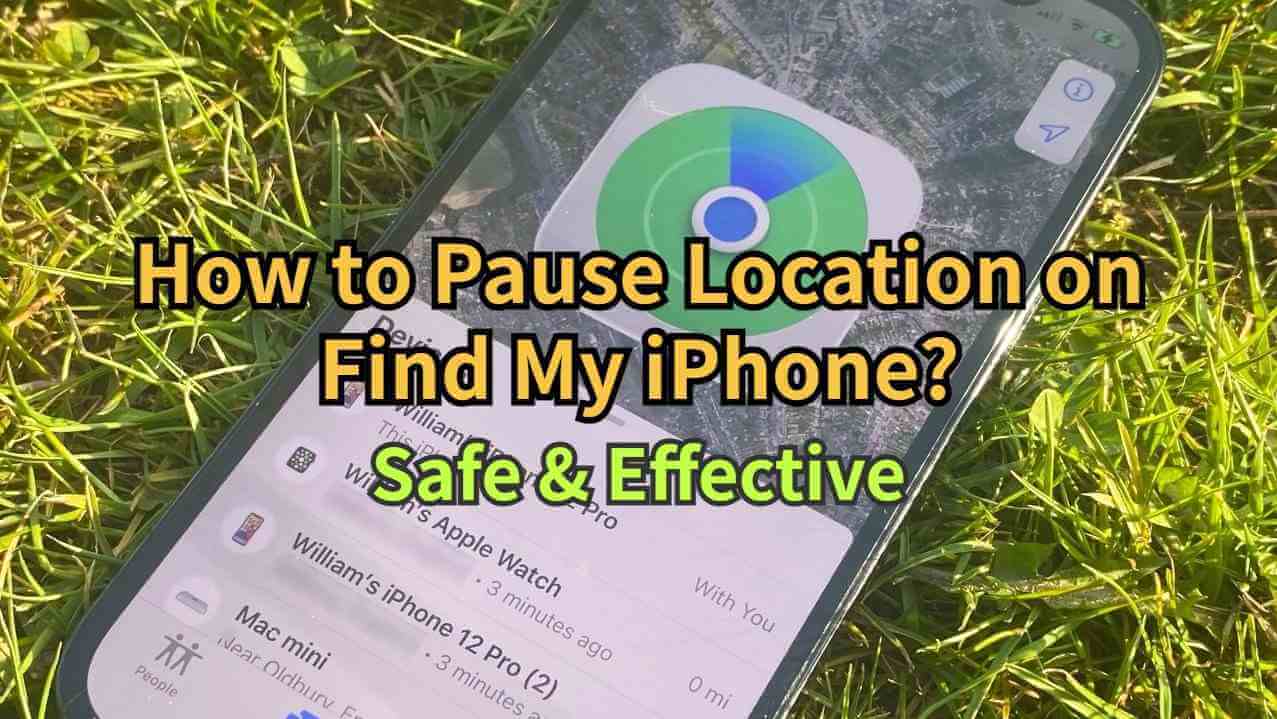
In the iOS 13 update, Apple merged Find My iPhone and Find My Friends into a single app called Find My. This app not only helps you find lost devices, but also serves as a location-sharing tool.
Whether you want to avoid being tracked by family or friends, or simply need a break from sharing your real-time location, this article outlines four safe and effective ways to pause or freeze your location on Find My.
In this article:
Why You Need to Pause or Freeze Your Location Sharing?
Whether it’s to ensure family safety or address trust concerns, more people are turning to real-time location sharing to monitor each other’s whereabouts. However, if you’re facing challenges with this feature of Find My, learning how to pause or freeze your location can be essential.
When you pause or freeze your location, the other party will see a static location (even if you’ve moved elsewhere), making them believe you’re still in that spot. Here are some key reasons why you might need to pause or freeze your location on Find My iPhone:
- Avoid Unwanted Tracking: Temporarily stopping location sharing ensures no one can monitor your movements.
- Protect Personal Data: Continuous location tracking can reveal sensitive details about your daily routines and habits.
- Emergency or Temporary Privacy: There may be times when you need a break from being visible on the map, whether for security reasons or personal comfort.
Pause and spoof your location on Find My without anyone knowing.
Can You Pause Your Location on Find My iPhone?
Yes, you can pause your location on Find My iPhone using methods like enabling Airplane Mode, or using an iPhone location changer to temporarily freeze your location. Below, I’ll walk you through four safe and effective methods in detail. Let’s dive in!
[4 Safe Ways] How to Pause/Freeze Location on Find My iPhone?
Watch Video Tutorial to Pause Location Easily on Find My
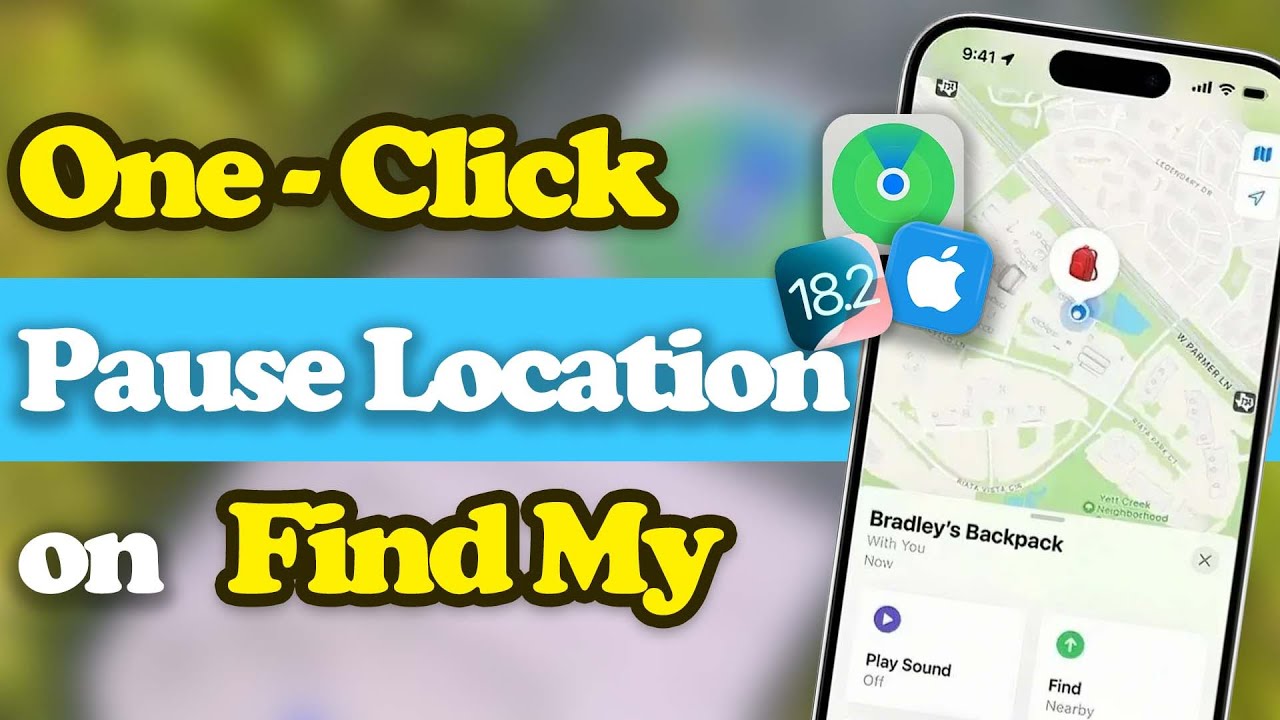
Method 1 Use iPhone Location Changer - LocaChange
If you're unsure how to pause or freeze your location on Find My iPhone, you won’t want to miss the powerful iPhone location changer - LocaChange. This tool works by faking GPS data, allowing you to teleport to any location or simulate a realistic route with natural movement and speed. This effectively hides your real location, pausing the location displayed on Find My.
After testing LocaChange for several weeks, I found it both practical and user-friendly. It offers various modes to discreetly turn off or spoof your location on iPhone without others noticing, catering to all my needs. Plus, it now provides a free trial version for users to experience.
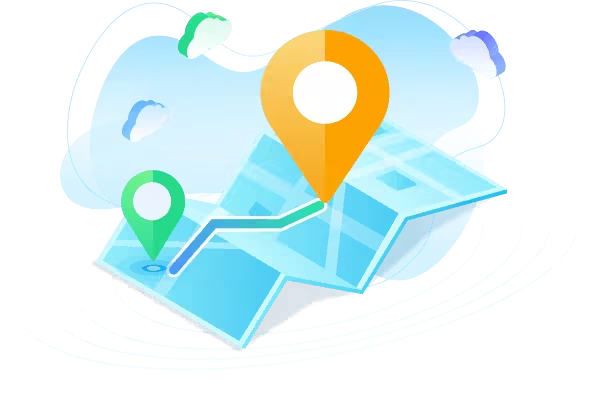
Key Features of LocaChange
- Simple steps to pause or fake location on Find My, allowing you to conceal your real whereabouts.
- 1 click to teleport to any place in the world and protect your privacy.
- Adjust your moving speed and customize a route to make your virtual footprint appear more realistic.
- User-friendly interface and mutiple modes satisfy your different needs.
- Compatible with iOS and Android, supports 10 devices at the same time.
- Support fake and pause location on popular apps like Life360, Snapchat, WhatsApp, Tinder, etc.
Here is how to use LocaChange to pause location on Find My:
Step 1 Download and install LocaChange on your iPhone.
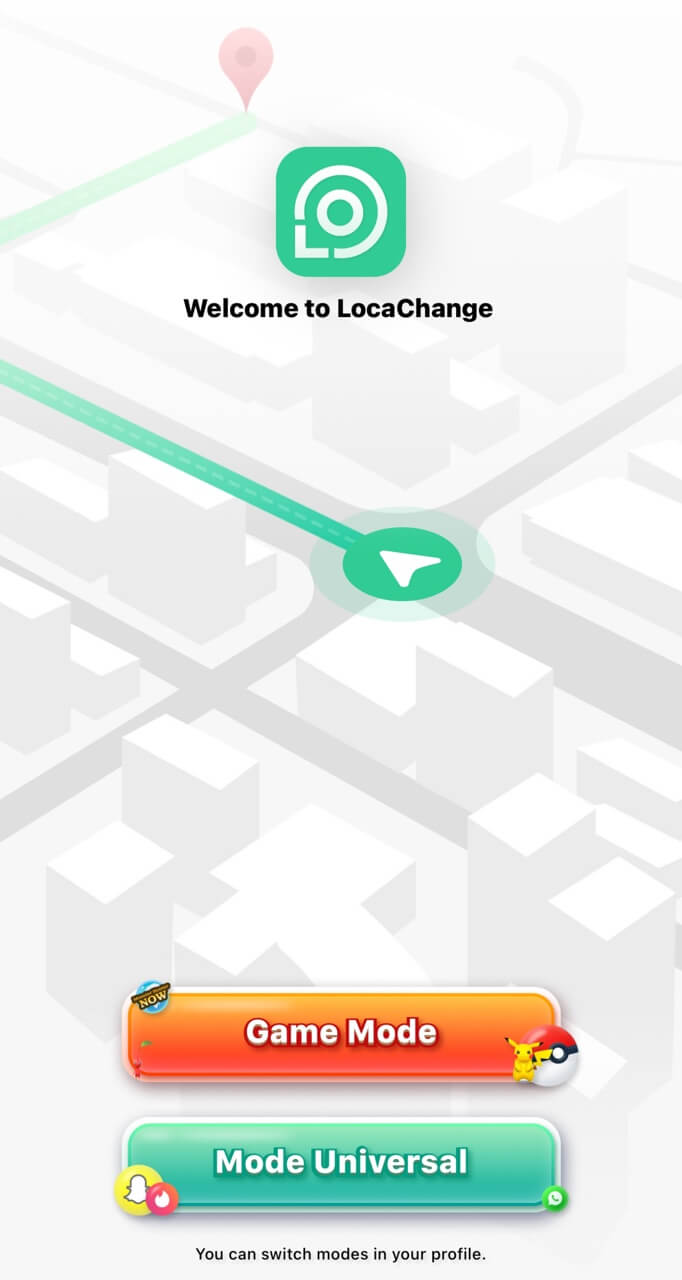
Step 2 After installing LocaChange, launch it. Choose the Teleport Mode, select a location you want to spoof, then click Move and now your real location information is paused. No one would know your real location in Find My.
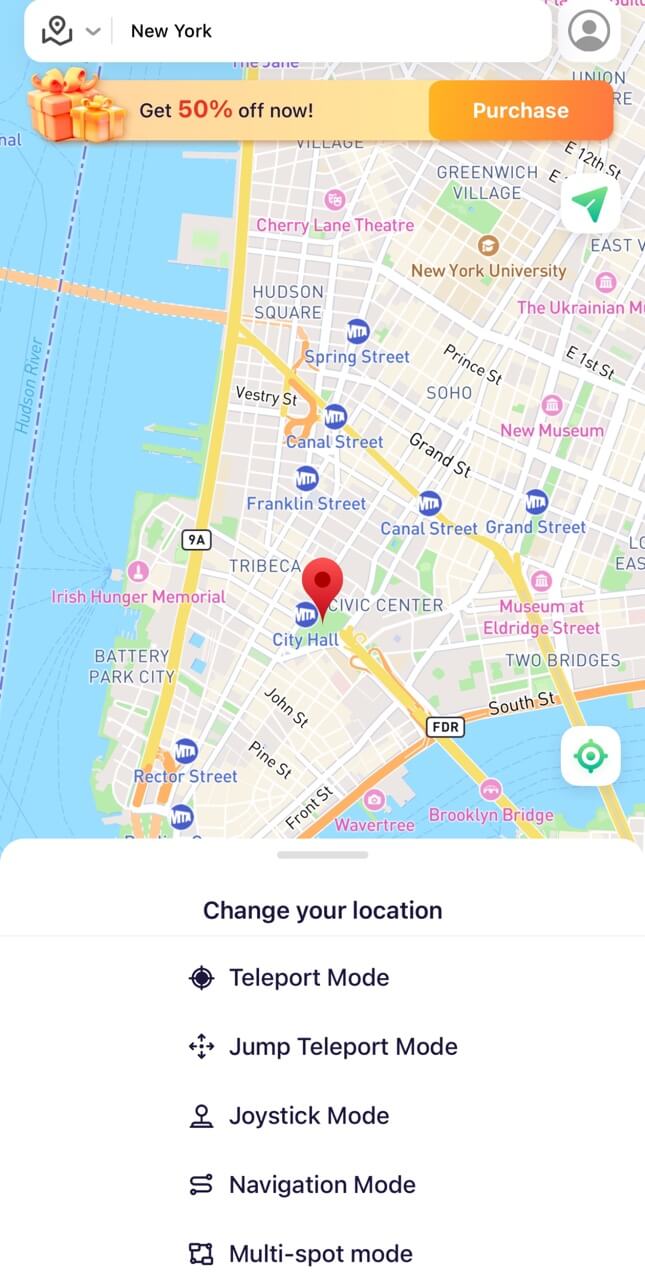

Want to master LocaChange better? Read this for details on how to take full advantage of it:
Method 2 Turn Off Location Services
While you turn on location in the Find My app, it seems like others are watching you all the time. How to turn off my location? Besides using a location changer, you can also turn off location on Find My iPhone through iPhone settings.
Step 1 Go to Settings > Privacy & Secure > Location Services.
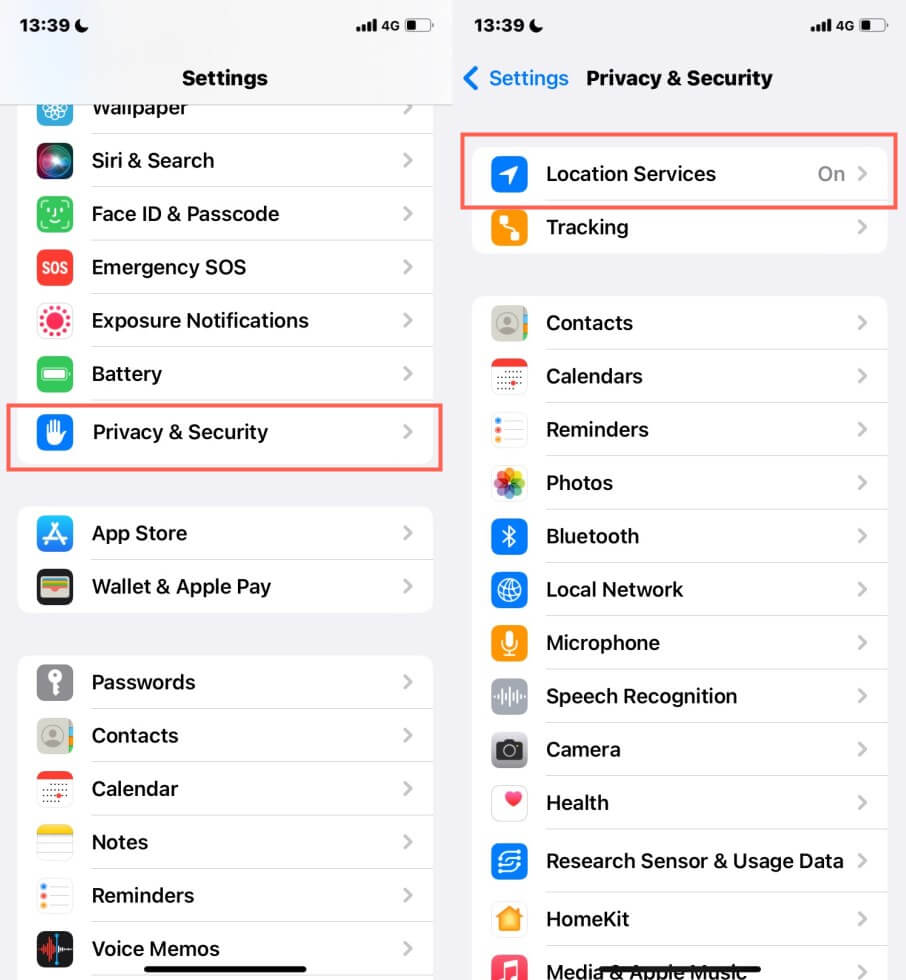
Step 2 You can choose to turn off whole location services by switching the upper button, or just turn off Find My in below.
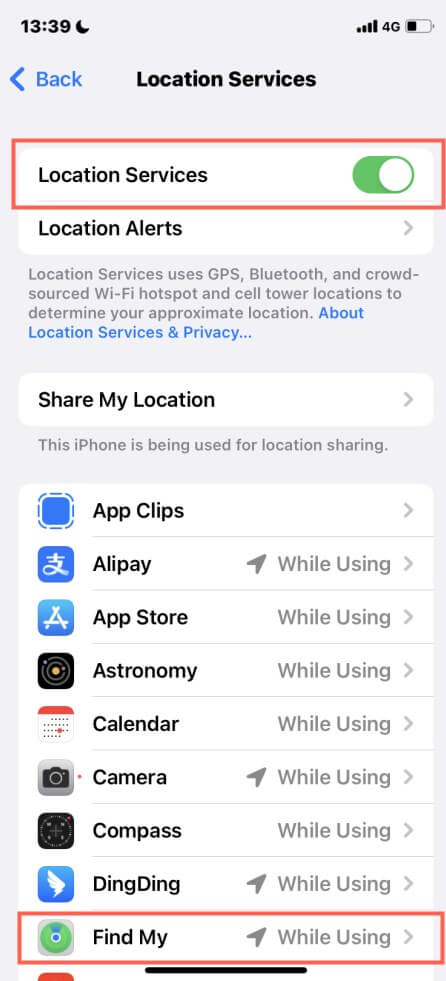
Step 3 If you want to hide your precise location, then turn off it, and you can also choose Never to completely shut it down.
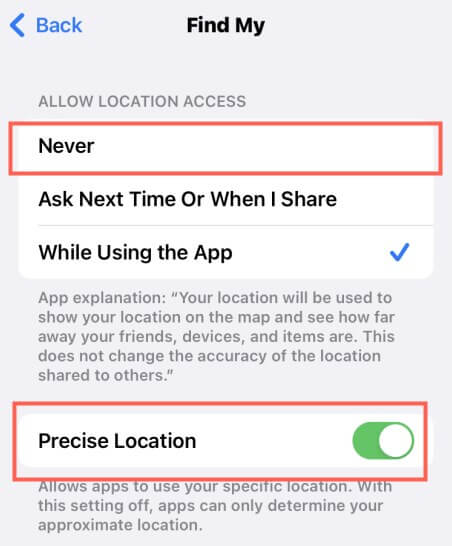
Turning off Location Services completely disables location tracking for all apps. If you just want to pause Find My location, you can use LocaChange.
Pause your location on Find My with LocaChange.
Method 3 Use Another Apple Device
If you have more than one Apple device, like a MacBook, an iPad or another iPhone, then you can set the location of another device as your location. This way your real location information will be hidden when you are using a private device.
Here are the steps:
Step 1 Log in to your Apple account to different devices at the same time.
Step 2 Open Find My app on the other device.
Step 3 Click the Me button in Find My.
Step 4 Choose this device as the one that shows your location information.
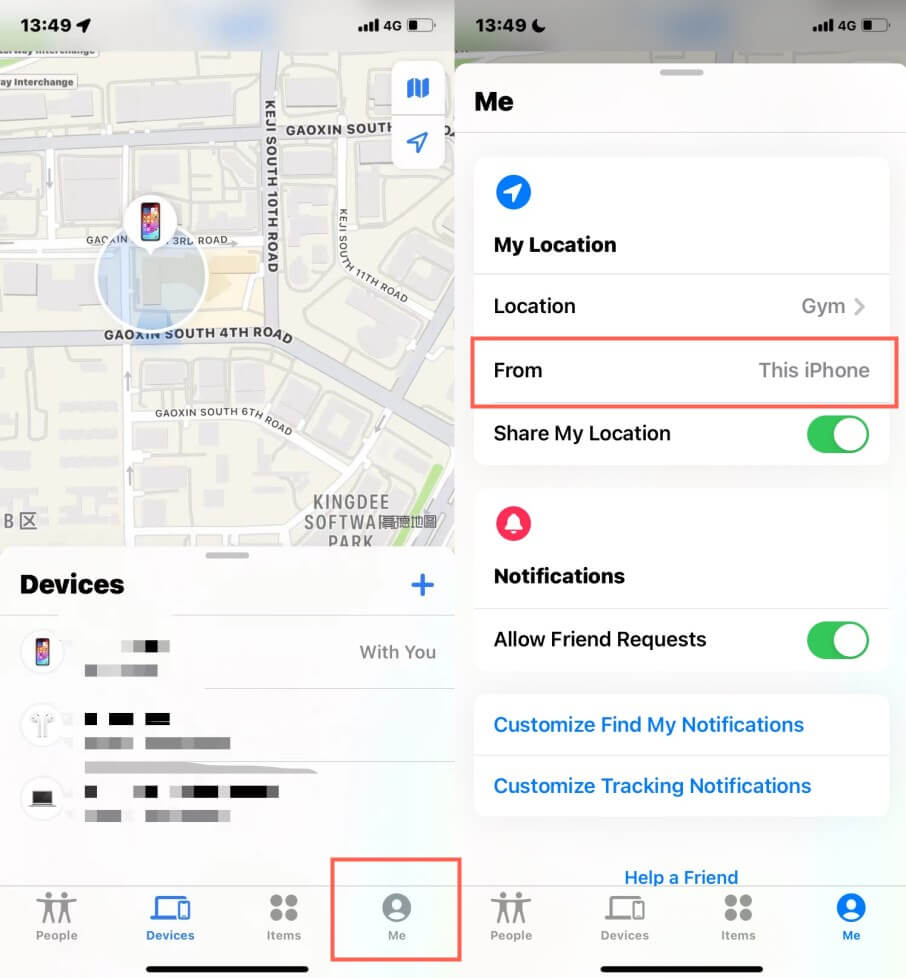
Method 4 Use Airplane Mode
How to pause location on find my iPhone? The last method is direct but workable. As we know, airplane mode can solve many iPhone problems related to privacy. So toggle airplane mode also helps to freeze location on Find My iPhone.
You can turn on Airplane Mode by swiping down to access Control Center and enable Airplane Mode.
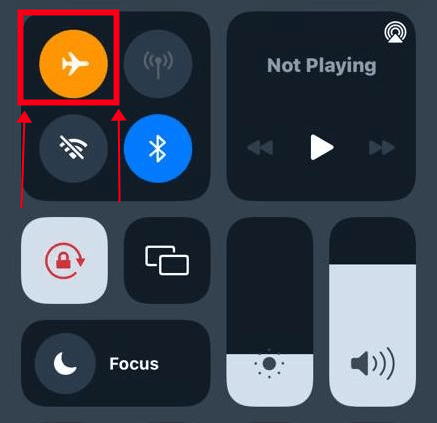
Airplane Mode disables all wireless communications, including GPS and location services. So you'd better use this method when you need a quick solution.
FAQs About Pausing/Freezing Location on Find My iPhone
1. How to Stop Sharing Location without Notifying iMessage?
Step 1 Open “Contacts” and choose the person from whom you want to hide your location.
Step 2 Click “Stop Sharing My Location” at the button.
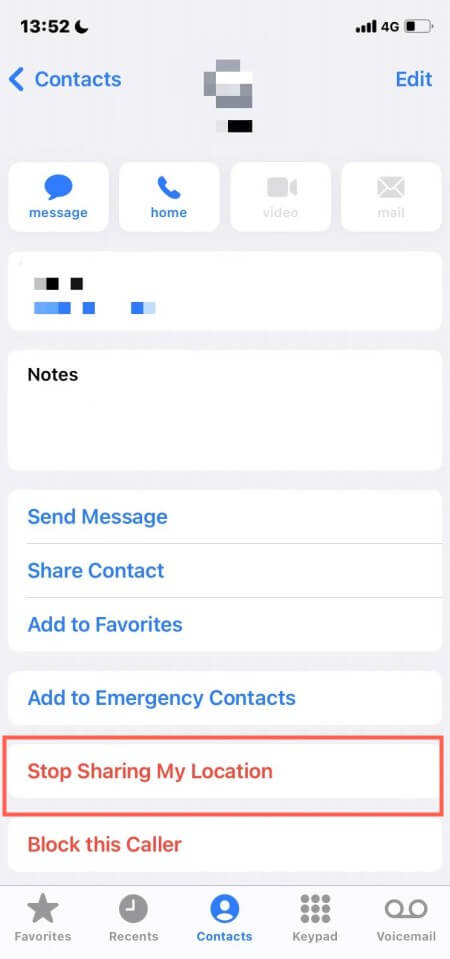
2. How to know if someone stopped sharing location?
If someone stops sharing their location on Find My iPhone, you’ll notice their location is no longer visible in the app, or it may show "Location Not Available". Additionally, if their last seen timestamp doesn’t update or their icon appears gray, they likely paused or stopped sharing their location.
3. Does Airplane Mode pause your location on Find My iPhone?
Yes, enabling Airplane Mode temporarily pauses your location sharing on Find My iPhone. When Airplane Mode is activated, it disables all wireless connections, including GPS, which stops your device from sending location information.
4. How can I restore location sharing after freezing it?
Simply go back into your iPhone's settings and toggle on Location Services or Find My iPhone to restore location sharing.
5. Will Find My iPhone still work if location services are off?
If you turn off Location Services, Find My iPhone won’t be able to track your device’s location. However, if Find My iPhone is still enabled, you’ll be able to track it via iCloud if you connect to a network later.
6. Can I use my iPhone normally while pausing location sharing?
Yes, pausing location sharing with LocaChange will not affect other iPhone functions. You can still use your phone as usual; it just won't share your real-time location with others via Find My or other apps that use location data.
7. Will my iPhone still be traceable if I pause location sharing?
Yes, your iPhone can still be traced using Find My iPhone or iCloud if the device is online and Find My iPhone is enabled. Pausing location sharing only stops others from seeing your real-time location.
Conclusion
Find My app is truly convenient and useful, and it’s always up to you whether to turn off or turn on the location. I hope today’s blog is helpful and solves your problem on how to pause location on Find My iPhone.
If you want to try the most effective and reliable method, don’t hesitate to try the location changer LocaChange, you will be amazed once you use this app to spoof your iPhone location. Enjoy all the benefits of protecting your privacy.
 Recommend
Recommend
- Best Dating Apps in 2025: Top Platforms for Love
- 10 Best Anti-Tracking Software in 2025: Stop Location Tracking
- Life360 vs. Family360: Which is Better?
- Is Locachange Safe? LocaChange Review in 2025
- 6 Fixes For Family Link Location Not Updating [Solved]
- [2025 Update] Can You Fake Your Location on Scruff?
- [2025 Update] Does Airplane Mode Turn Off Location?
- [2025 Guide] How to Change Location on Facebook Dating?
- [Full Guide] How to Detect and Stop mSpy from Spying on iPhone/Android?
- [6 Ways] Fix Find My Location Not Updating!



 Most Popular
Most Popular What's New
What's New 
