[2025] How to Spoof Location on iPhone? iOS 26 Incl.
Change GPS location on iPhone in 1 click. Spoof iPhone location anywhere on iOS without jailbreak or restrictions. Free trial is available now!
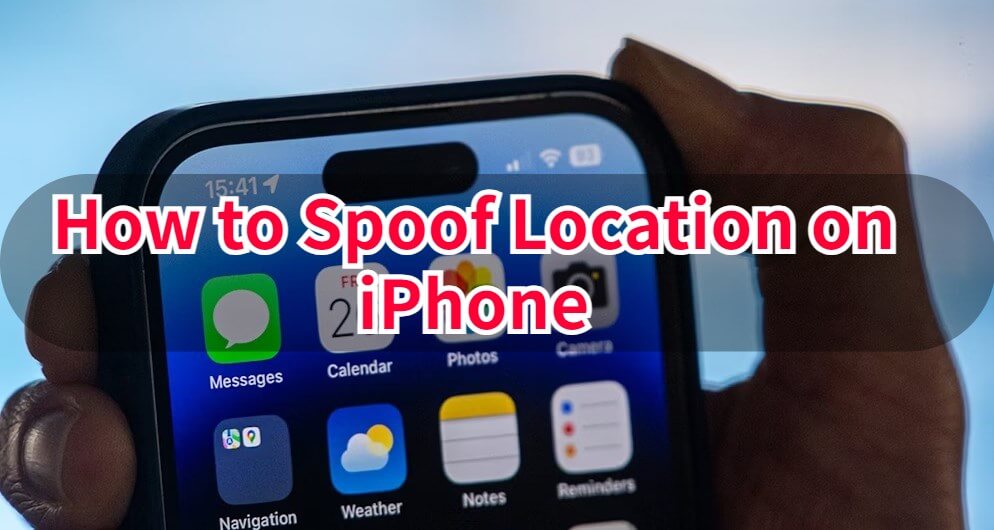
There are situations when it becomes necessary to manipulate location on iPhone into believing that you are situated somewhere other than your actual location.
This is why faking GPS on iPhone is essential nowadays. The key lies in deceiving the apps by manipulating iPhone location. Take the time to carefully read this article and discover how to spoof location on iPhone with 4 best and safest methods. Let's start.
In this article:
Can You Spoof iPhone Location on iOS 18/26?
Yes, whether you are using iOS 18, iOS 26, or another version, you can spoof your location on iPhone.
Common methods to spoof iPhone location include using GPS signal interference, jailbreaking apps, emulators, iPhone Location Spoofer or modified API calls.
Among all these options, the optimal method to spoof your iPhone's location with iOS 26 is through a desktop app. Simply set your desired location on the desktop app and connect your iPhone to change its location.
Is It Safe to Fake iPhone GPS Location?

Spoofing iPhone location is not always safe, because the risks of different methods vary. For example, if you jailbreak your iPhone to change its location information, it may jeopardize the system and Apple may not reconize your device.
Some people use VPNs to fake iPhone location. In fact, a VPN usually encrypts the internet connection and changes the IP address, but cannot change iPhone GPS location. What's more, unreliable VPNs may also lead to hacker attacks and information leaks.
However, there are still safe ways to spoof iPhone location without security issues. Using legitimate and official iPhone location spoofing apps like LocaChange can ensure maximum security.
Change iPhone location without VPN in 1 click. Free trial is available now!
Benefits of Changing iPhone GPS Location
Protect Privacy: Apps like Find My, Life360, and Google Maps allow location tracking by friends and family, even if you turn off Life360 location or keep Airplane mode. iMessage's location tracker also notifies contacts when you stop sharing your location.
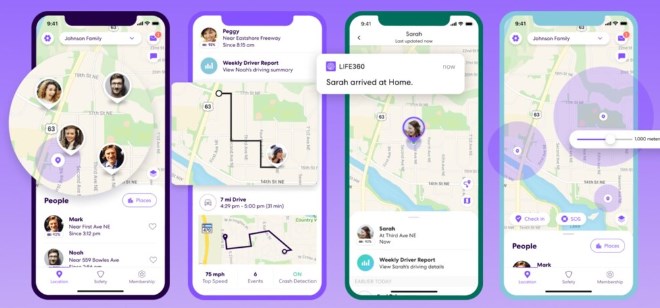
Play GPS Games: AR games like Pokemon GO and MHN requires traveling long distances, making GPS spoofing the best solution. Note that jailbreaking is not recommended, although tweaked and moded game apps exist.
Enjoy Social Apps: Pranking friends by sharing a fake location on Snapchat, or pretending to be on a trip, are common motivations. Additionally, GPS issues in apps like Tinder or Grindr may necessitate location manipulation.
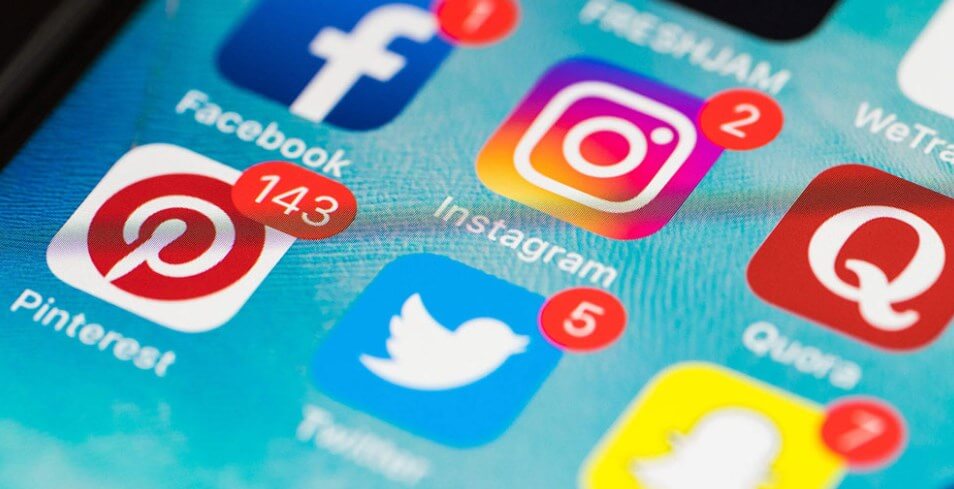
[Video Guide] How to Spoof iPhone Location Just 3 Seconds
Watch Video Tutorial to Spoof Location on iPhone in 3 Seconds

[Top 4 Ways] How to Spoof Location on iPhone?
| Method | Ease of Use | Requires Jailbreak | Speed | Device Compatibility | Rating |
|---|---|---|---|---|---|
| LocaChange | 




|
Fast – Location changes instantly | Works on all iOS versions | 




|
|
| iPhone Settings | 
 |
Slow – Can take time to update | Limited to App Store settings | 
 |
|
| Xcode | 
 |
Slow – Requires setting up Xcode | Requires Mac and latest iOS version | 

 |
|
| VPN | 


|
Fast – Location changes safely | Works on all iOS versions | 



|
Method 1 Spoof iPhone Location with LocaChange
To spoof location on iPhone without anyone knowing, the most recommended method is to use iPhone Location Spoofer - LocaChange. LocaChange is an official app for both iOS and Android platforms and supports fake GPS with 1 click.
With LocaChange iOS spoofer, you can not only teleport or change coordinates, but also customize your route and moving speed, making the footprint more realistic and no one will find it. You can appear off the route between the two destinations on any GPS tracking app, AR games or social media.
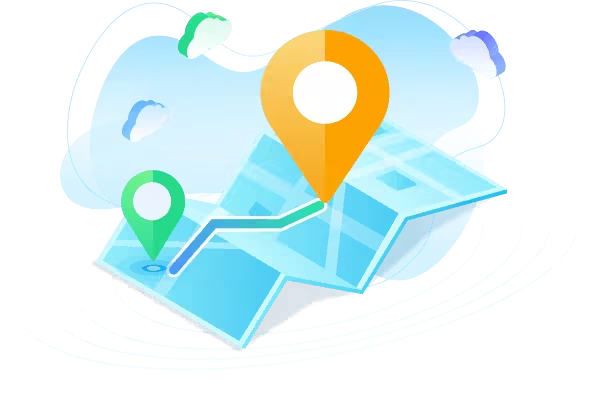
- Change or hide your location on iPhone without anyone knowing.
- Support the latest iOS 26 and Android 15 systems.
- No jailbreak. 100% safe to download and use.
- Teleport your location to anywhere in the world.
- Simulate GPS movement with a customized speed.
- Compatible with all location based apps. Easily change locaiton on Tinder, Snapchat, Find My, Life360 and so on.
- Free trial is available for every user.
Steps to spoof iPhone location with LocaChange:
Step 1: Download and install LocaChange into your Computer.
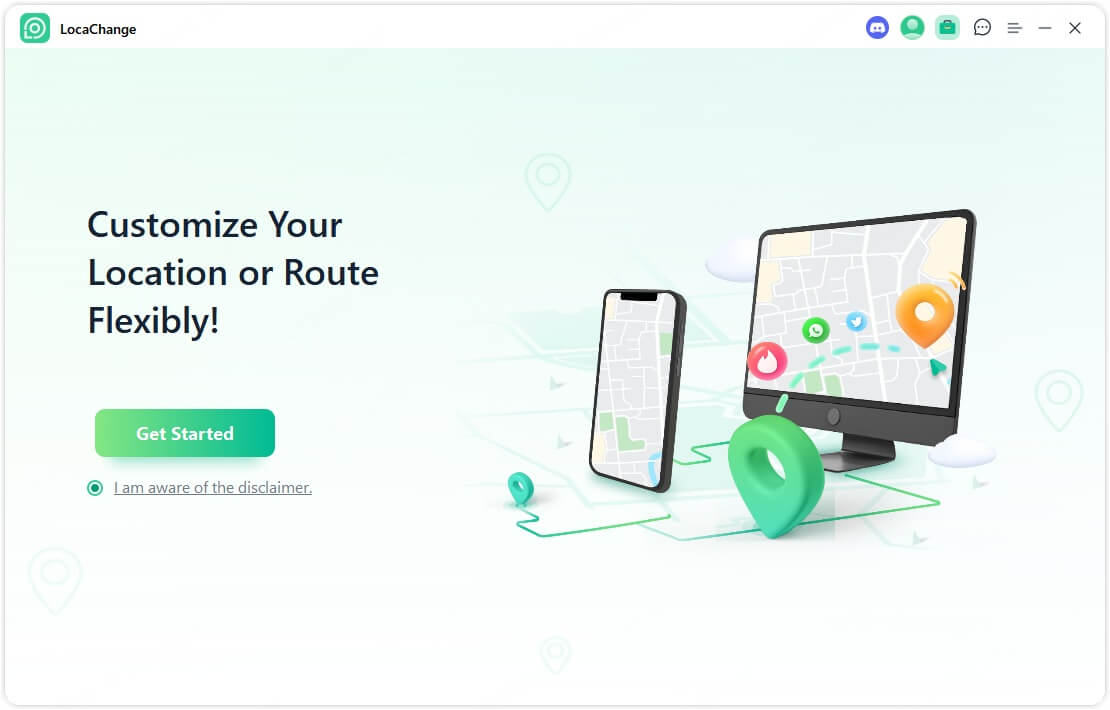
Step 2: Connect your iPhone to your computer with a USB cable or WiFi connection.
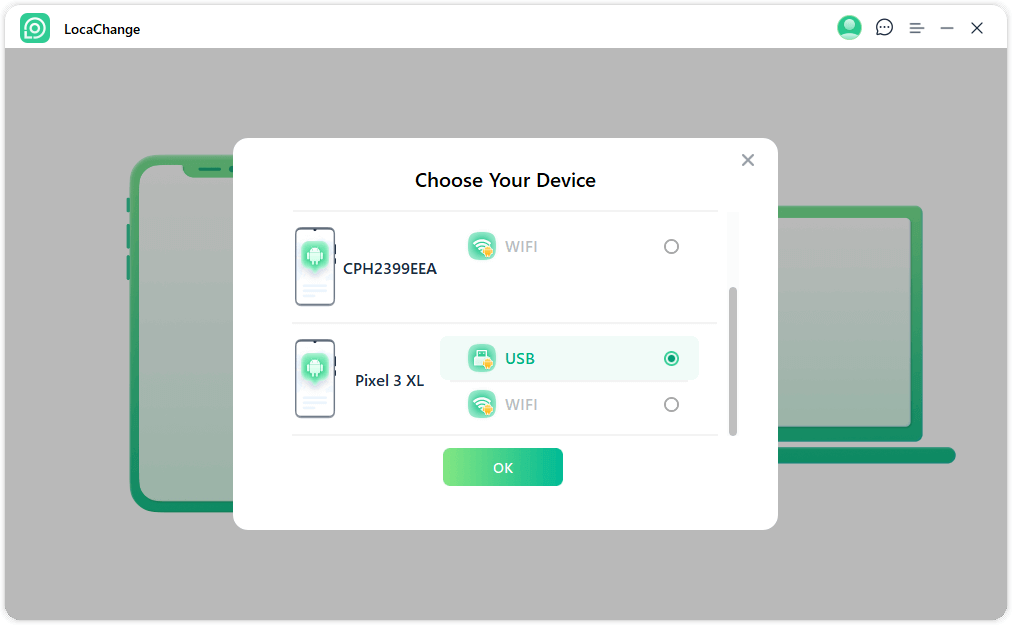
Step 3: Choose any of the teleport mode, two-spot mode, multi-spot mode, enter any location you want to jump or change, and click the Move button to change iPhone GPS location.

Pros
- It is 100% secure and no need of jailbreak or cracked app.
- It has multiple features and modes, such as teleport, route, joystick and so on, satisfying your different needs.
- It has free trial version.
Cons
- Some advanced features need payment.
Spoof iPhone location with LocaChange to anywhere. Free trial is available now!
Method 2 Change iPhone GPS Location Using Built-in Settings
This method allows you to change your iPhone location on iTunes and App Store without affecting your actual GPS location. Follow these steps:
Step 1: Open "Settings" and tap on your Apple ID profile.
Step 2: Navigate to "Media and Purchases" and select "View Account." Sign in using your Apple ID password.
Step 3: Choose "Country/Region" and tap on "Change Country/Region" for the desired location.
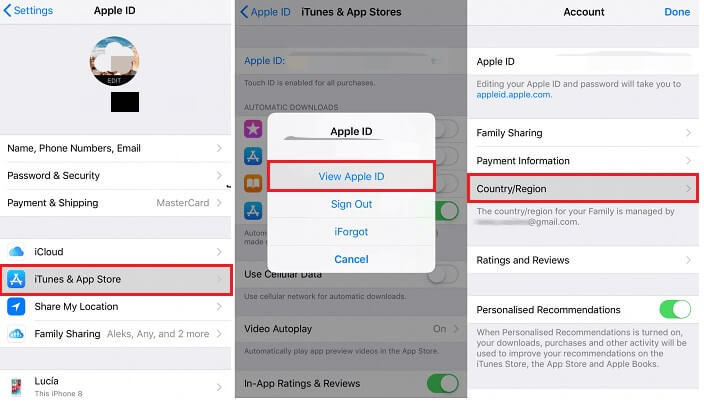
Step 4: From the provided list, select the new country or region.
Step 5: Tap "Agree" to exit the settings.
Now, your location on the App Store has been changed to the new country/region as you have set it. However, please note that this change will not affect your GPS location if you wish to modify your location on apps like WhatsApp, Pokemon GO, Facebook, and so on. Also, when using this method, be cautious of the problem "Location not Available" problem.
Pros
- This method is based on iPhone system settings and is simple to operate.
- You can change your iTunes and App Store country to access regional restricted content.
Cons
- It doesn't affect the real location of your iPhone.
- Except App Store, the new location info won't show on other apps.
Method 3 Use Xcode to Fake GPS on iPhone
If you prefer not to download iPhone location spoofing app, another method to fake GPS on your iPhone or iPad involves using a computer program called Xcode. Xcode is Apple's integrated development environment for MacOS, and it can also help users to change the location of their Mac.
In the following steps, we will guide you on how to achieve this task using Xcode.
Step 1: Install Xcode Program and Set Up a Dummy App
Search for the Xcode application in the App Store and begin the installation on your PC.
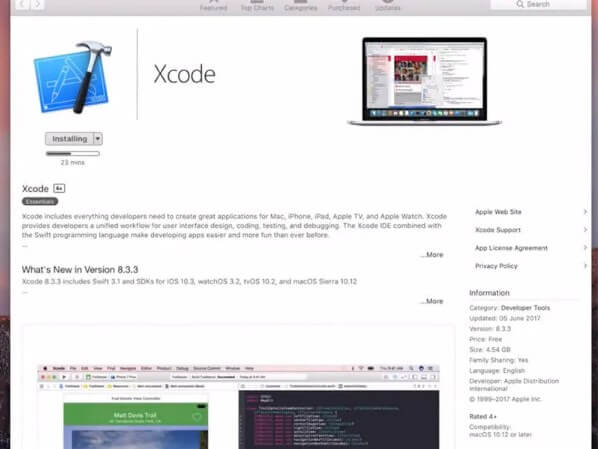
Once the installation is complete, launch Xcode. Create a new project by clicking on "Single View Application" in the Xcode interface.
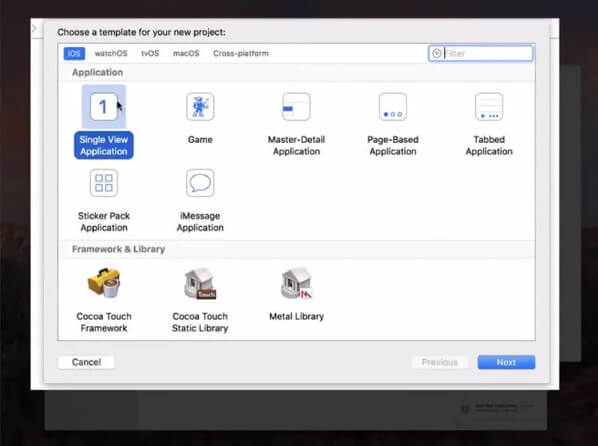
Provide a name for your project and click "Next".
Step 2: Set Up GIT in Xcode
On the next step, a pop-up will appear asking "Please tell me who you are". You will also see some GIT commands that need to be executed.
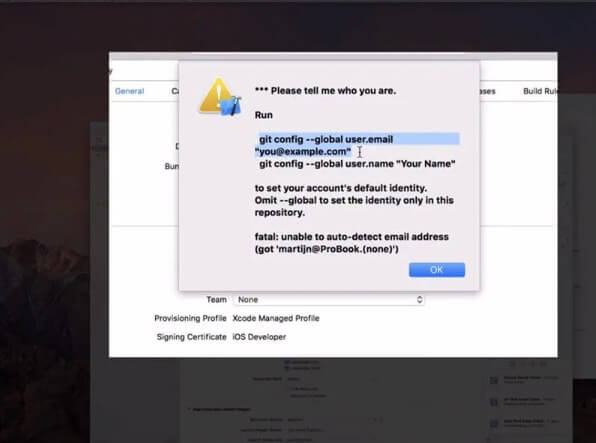
Launch the terminal on your Mac and enter the following commands:
- git config --global user.email "you@example.com"
- git config --global user.name "your name"

Note: Replace "you@example.com" and "your name" with your own information.
Make sure to set up a development team and establish a connection between your iPhone and your Mac.
In the build device option, select your device and keep it unlocked.
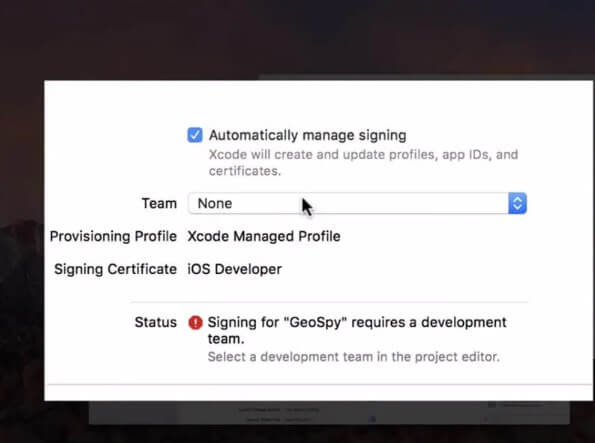
Step 3: Simulate Location and Modify Location Settings
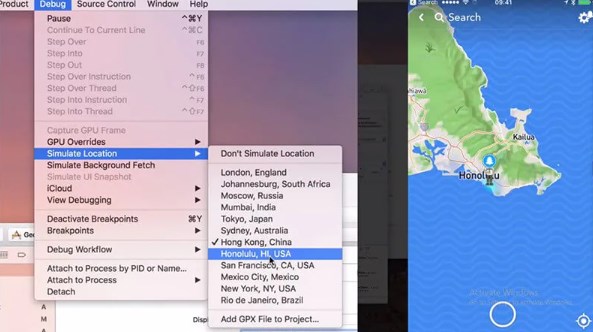
Go to the "Debug" menu. Then, click on "Simulate Location" and choose the desired location according to your preference.
Pros
- You can use Xcode program to change your iPhone location to anywhere.
- Xcode is an Apple official tool and it has safety guanrantee.
Cons
- You need a Mac to download and use Xcode.
- The operation is too complicated and takes a lot of time to set.
- The Debug locaiton feature is not very stable and often crashes.
Method 4 Use VPN to Fake Location on iPhone
In the second part I mentioned that many users use VPNs to fake their iPhone location, but they find it ineffective for their needs. This is because VPNs primarily change your IP address, making it appear as though you’re accessing the internet from another country. However, VPNs cannot fake your GPS location, as GPS is determined by satellite signals.
If you want to successfully change iPhone location using a VPN, you’ll need to combine a VPN with a GPS location spoofer like LocaChange.
Here’s how to spoof location using a VPN on iPhone
Step 1: Download and install a trusted VPN on your iPhone, such as NordVPN, ExpressVPN.
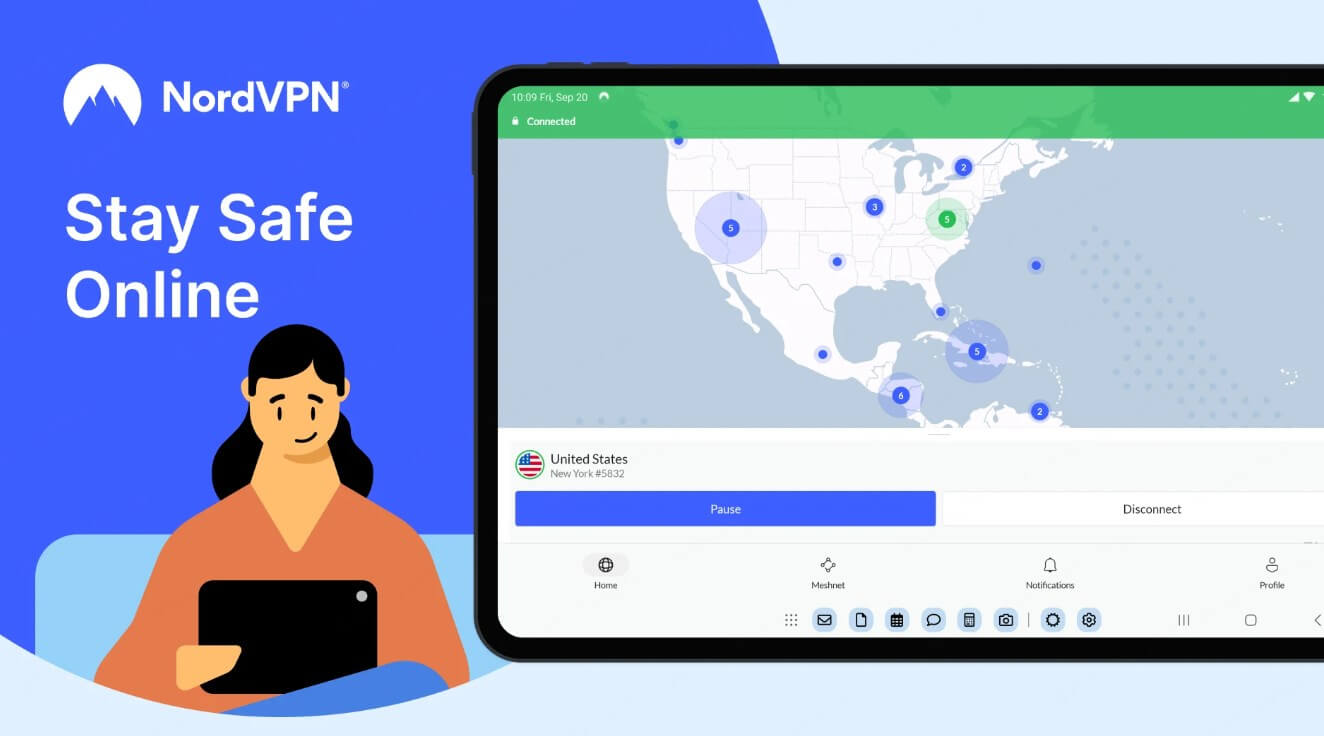
Step 2: In the VPN app, choose a server in the country or region you want to appear from.
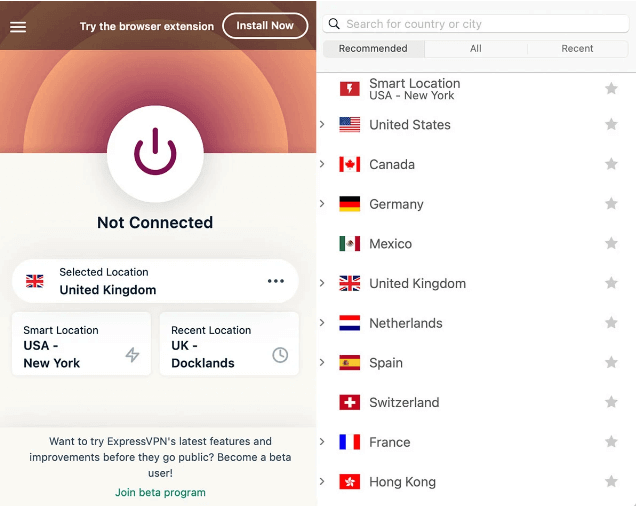
Step 3: Download and install LocaChange on your iPhone.
Step 4: Select Universal Mode and choose one of the 5 route modes. Enter the location you want to transfer and click Move.
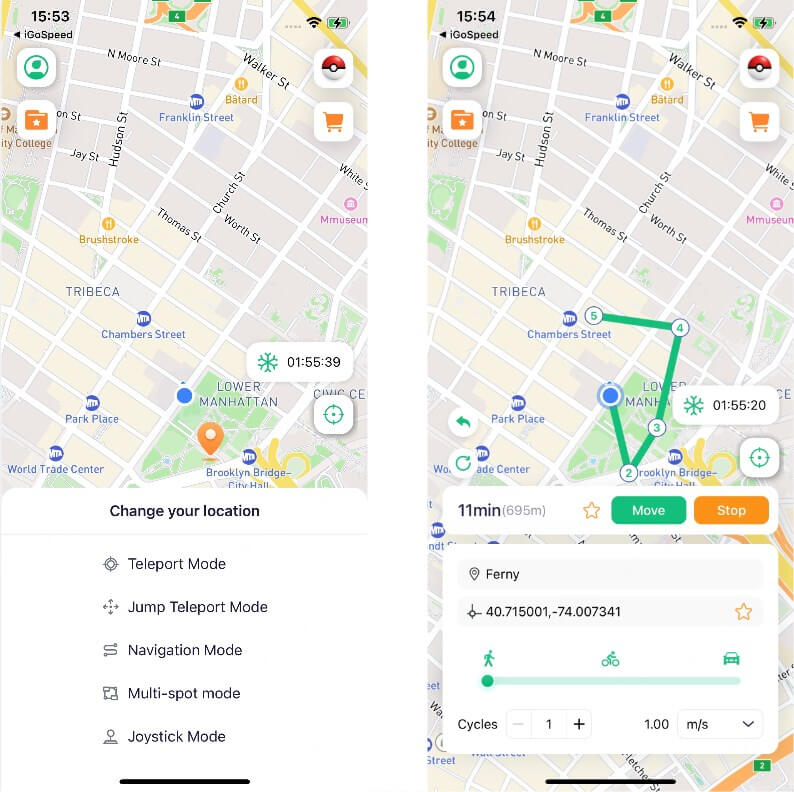
Combining VPN and LocaChange to change iPhone location can give a more realistic virtual location effect and avoid being detected by apps or games.
Pros
- Comprehensive coverage of IP address and GPS location.
- No jailbreaking required.
- High security, reducing the risk of being detected for using fake GPS.
Cons
- Most VPNs require a paid subscription.
- VPNs may have lower security and stability compared to dedicated tools.
FAQs about iPhone GPS Spoofing
1.What is the best iPhone location spoofer app?
The best iPhone location spoofer app is LocaChange. It is 100% safe to download and use, allowing you to change your iPhone location anywhere instantly. You can also use LocaChange GPS changer to set routes and speeds to imitate real walking.
2.Can I fake my GPS location on iPhone without computer?
Yes, LocaChange has both PC version and iOS app version. With the latter, you can fake GPS location directly on your iPhone without the need of computer.
3.How do I change my current location on iPhone?
To change your current location on iPhone, you need to download an iPhone GPS location mocking app that has location changing features. A good choice is LocaChange location changer.
4.Can I tell if someone is faking their location on iPhone?
If you observe a sudden and unexplained shift in someone's GPS location, it could be a sign that they're using a location spoofing tool to fake their location.
However, it's important to note that the accuracy of the location provided by Apple Maps cannot be guaranteed. Maps itself doesn't have control over the location information; instead, it relies on the device to provide its location data, accepting whatever the device reports back.
If the device mistakenly provides an incorrect location, Maps has no means of recognizing that it is inaccurate.
5.Is there a free iPhone GPS location spoofer iOS?
LocaChange spoofer provides free trial version for everyone. You can download this app and try its different modes to change the GPS location on your iPhone.
6.Does spoofing iOS location drain the battery faster?
When spoofing iOS location with spoofers, running the software in the background may lead to increased battery consumption, but it is usually within a normal range and not excessive.
7.Can I fake location on iPhone without jailbreak?
Yes, you can! Tools like LocaChange allow you to spoof your iPhone’s GPS location without jailbreaking. Apple restricts direct location changes, but third-party software, developer tools like Xcode, and certain built-in settings offer workarounds.
8.Is GPS spoofing on iPhone illegal?
In most cases, no, but it depends on how you use it. Spoofing for privacy or testing purposes is generally fine. However, using fake GPS locations for fraud, cheating in games, or bypassing regional restrictions may violate terms of service and lead to account bans.
9.Will changing my iPhone location affect Find My iPhone or Emergency Services?
Yes, it can! Fake GPS apps override your real location, which might interfere with apps like Find My iPhone, Apple Maps, or emergency services (911, 112, etc.). Use GPS spoofing carefully and disable it when not needed.
10.How do I stop iPhone GPS spoofing and reset my real location?
To restore your real GPS location on iPhone, please follow the steps below:
- Restart your iPhone to reset GPS signals.
- Turn off any GPS spoofing apps (e.g., LocaChange).
- Go to Settings > Privacy & Security > Location Services and toggle it off and on.
- Use Apple Maps or Google Maps to refresh your real location.
Conclusion
We have provided you with useful methods of iOS fake GPS, specifically on how to spoof GPS location on iPhone. We hope that our assistance has helped you understand the process effectively. Among all the methods, the iPhone location spoofer LocaChange is the most recommended one, because it requires no jailbreak and is easy to operate, and it is 100% safe.
If you require any further assistance in the future, please feel free to leave a comment below, and we will continue to update you on more interesting topics. Thank you for reading, and stay connected with us for future updates.
 Related Articles
Related Articles
- iOS 26 Is Here: What Happened to iOS 19? Release Date, Features & Supported Devices
- [2025] Best Pokemon GO Spoofers iOS & Android for You
- 9 Fast Ways to Get Candy in Pokémon GO
- [2025 Ultimate Guide] How to Use Pokemon Emulator on iPhone?
- [2025 Guide] How to Move in Pokemon GO Without Walking?
- [2025] Best Pokemon GO Joystick iOS and Android for You



 Most Popular
Most Popular What's New
What's New 
