[2025 Update] How to Check iPhone Location History?
1 Click to block others from checking your iPhone location history info. Easy to use and 100% workable. A reliable assistant to protect your pravicy and secrets.
Smartphones are becoming more and more powerful, and the iPhone's location system is often used for navigation and location finding. Have you ever lost your mobile phone or forgotten where you've been? You can use the iPhone location tracking function to easily find your lost items or find out where you've been.
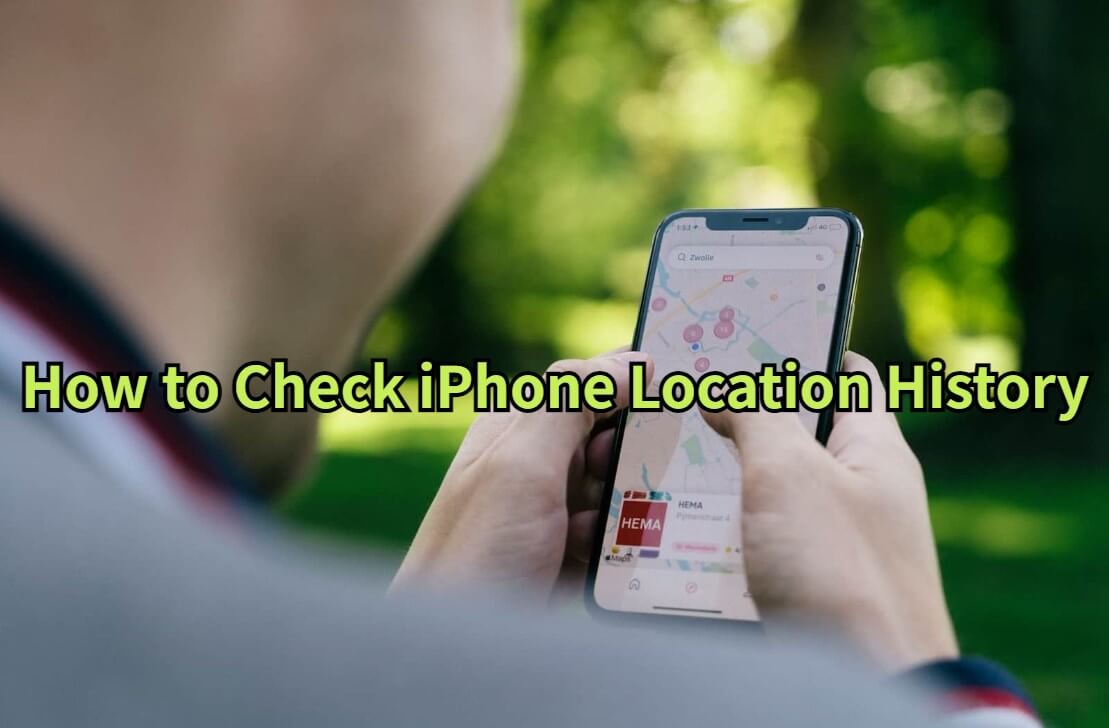
In this article, we will introduce how to check iPhone location history, so that you can use your iPhone more conveniently. And at the last part, there's an useful iPhone location changer--a practical tool which is anti-checking.
In this article:
Part 1: How to View Location History on iPhone?
How to see location history on iPhone? If you want to check your iPhone's location history, there are two ways to do it. The first is to use the built-in feature to view it, but note that this is only available on iOS 15, and while you can view it on later versions of iOS 15, it's less convenient than before.
The second way is to use the iPhone Track Record App. The second way, it supports all systems, including the latest iOS 18. And I’ll tell you 2 useful tools. Let’s read on.
Tips 1 Check iPhone Location History through Settings
iPhone Track Record can record your movement track and provide you with convenient query and management functions. You can view details of your movement path, location, and time spent in a specific period directly on the map, and of course, you can also view the track record in the built-in functions for easy management and use.
Here are the simple steps to view your iPhone's location history through the built-in features:
Step 1: Go to Settings > Privacy & Security > Location Services.
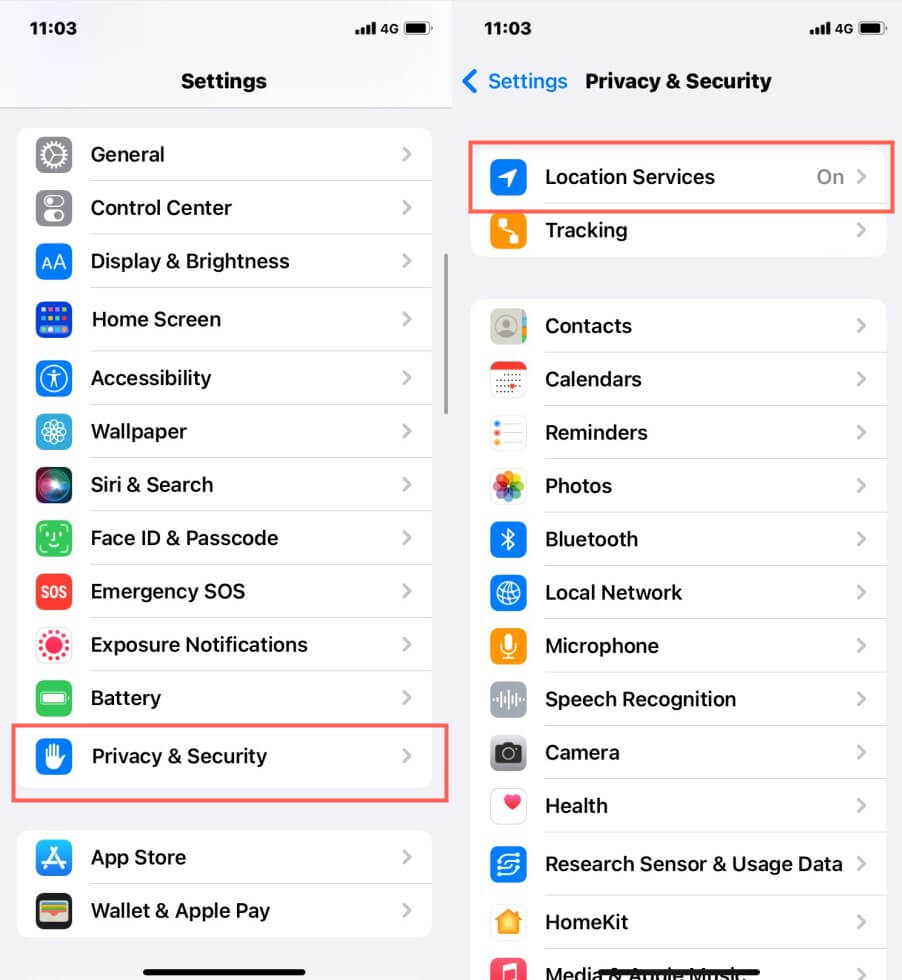
Step 2: System Services > Significant Locations.
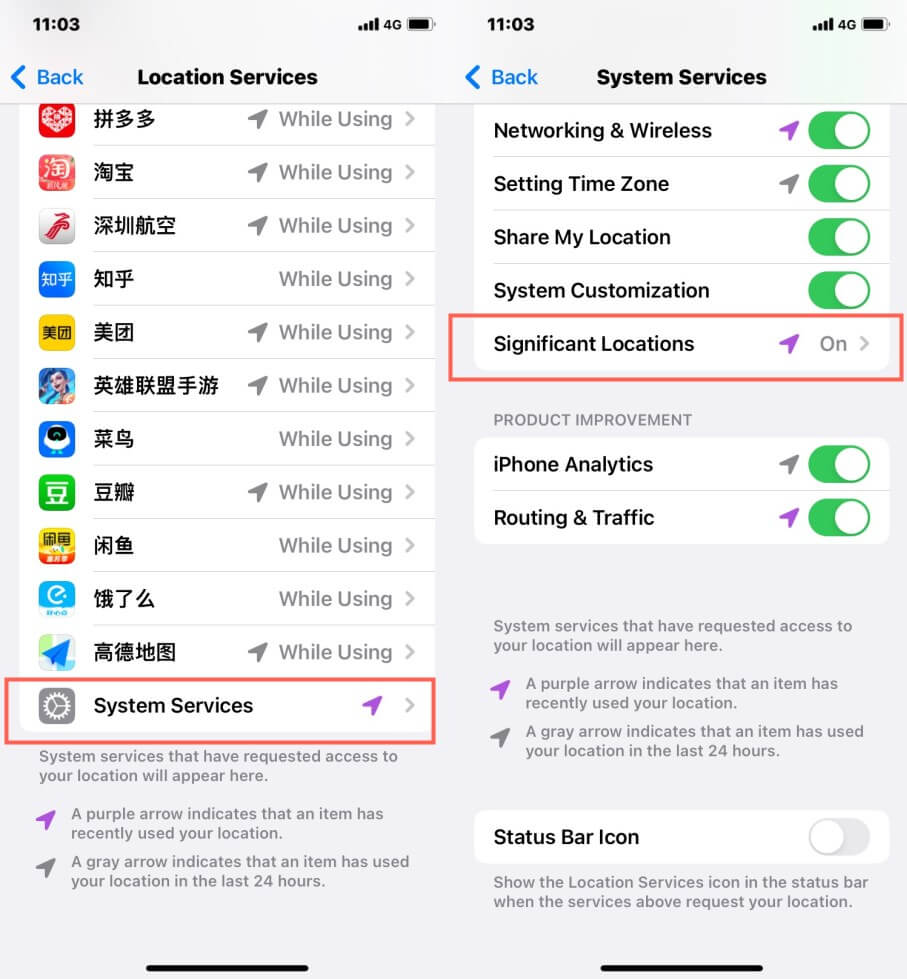
Step 3: Once recognized by Face ID, enter significant Locations page to see iPhone location history.
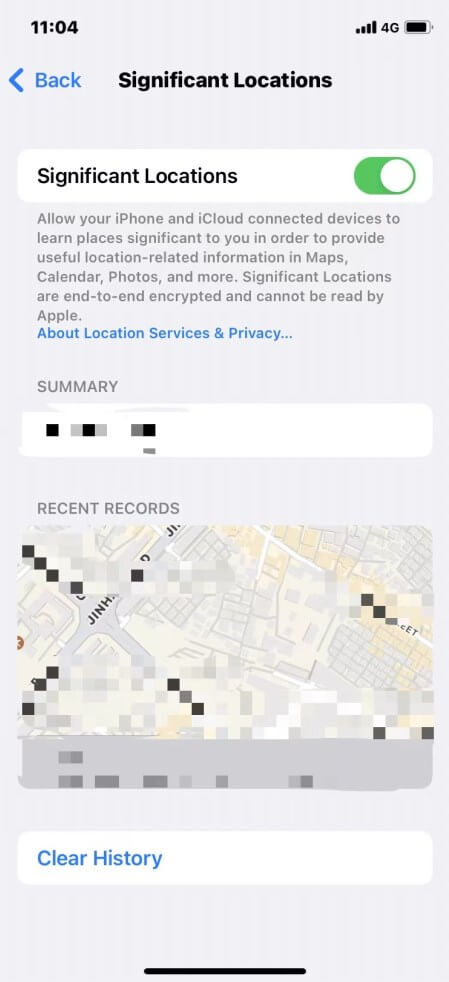
Note
After iOS 15, for privacy reasons, the iPhone can only display the number of records and the specific information about the most recent record. On iOS 15 or earlier systems, you can see the exact location and duration of each record.If your iOS system version is iOS 14 or below, you can't view the iPhone location history through its built-in function. However, you can check it through apps. Below are two effective iPhone track record tools.
Tips 2 View iPhone Location History through Mytracks
How to find location history on iPhone? Mytracks is a very user-friendly application that allows you to view and manage your iPhone location history. It provides many useful features for sports and leisure activities such as distance, time, average speed, maximum speed, and altitude. You can also check your iPhone location history on a map and export it as a GPX file for further analysis in the future.
Here are the steps to check iPhone location history via Mytracks:
Step 1: After installation, open the "Mytracks" App > enter the destination.
Step 2: Click on "Menu" in the lower right corner.
Step 3: Now you can use its tracking feature to record and check your iPhone location.
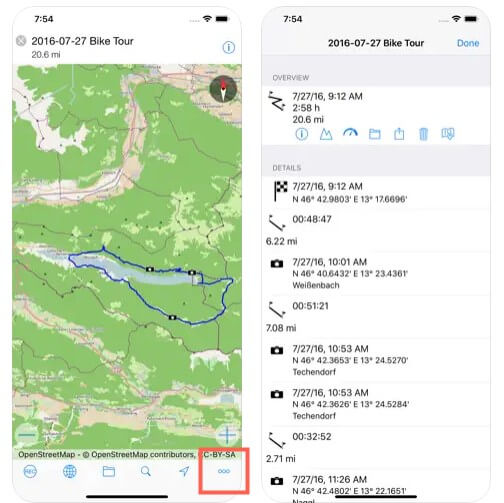
Tips 3 Check iPhone Location History by Google Maps
How to check iPhone location history easily? Google Maps not only allows you to plan multi-point route but also shows your past movements on the map through the Google Map Timeline feature. You can select a specific date in the App to see the route on that day. In addition, you can export the route as a KML or KMZ file for further analysis and use.
Here are the steps to check iPhone location history via Google Maps Timeline:
Step 1: Go to Settings > Google Maps> Location > Always.
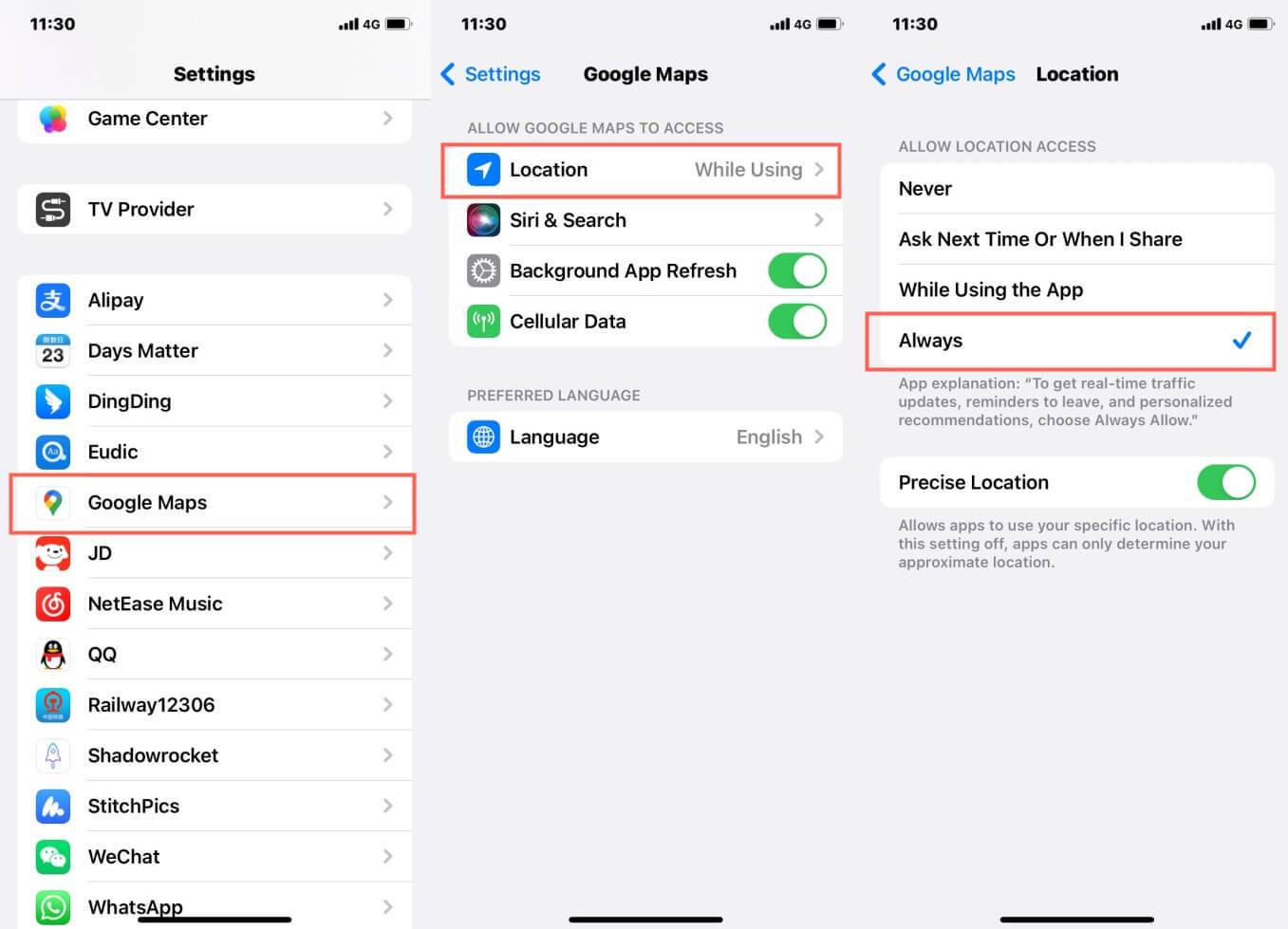
Step 2: Open Google Maps, tap your profile, choose "Your Data in Maps", then check your iPhone location history.
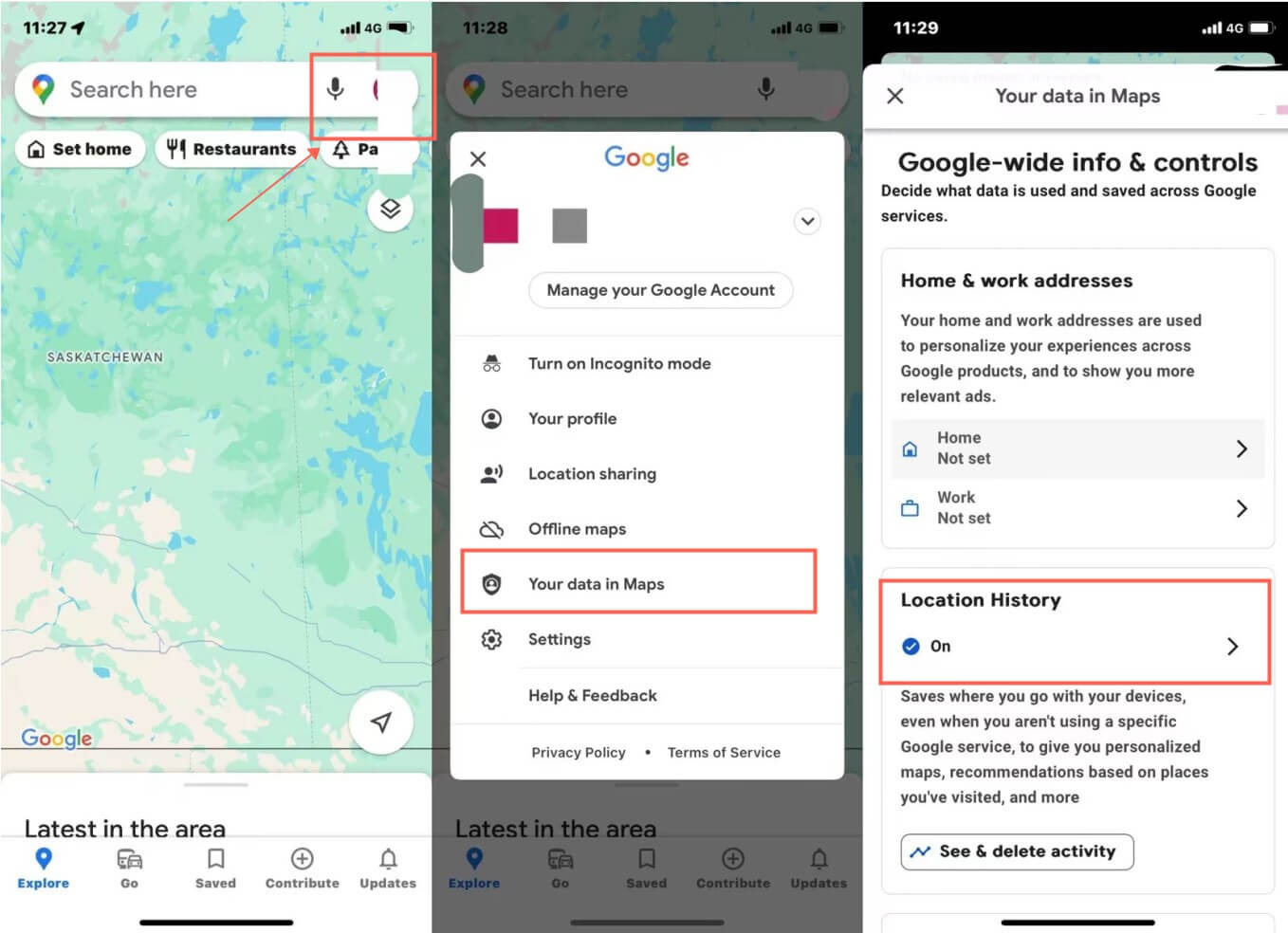
Part 2: One-Click to Prevent Others From Checking Your iPhone Location History without Anyone Knowing
Can I see my location history on iPhone? The answer is yes. However, although the iPhone location tracking feature is convenient for us to review our location history, it may also bring some risks due to personal privacy. If you don't want others to check your iPhone location history, or, want to change your location track, you can consider using LocaChange to modify or hide your iPhone location.
LocaChange is a professional location spoofing tool, you can easily change the iPhone location or customize a route so that others can not check your actual location. In this way, you can make the iPhone location record show the simulated location and tracking.

By using LocaChange to spoof your iPhone location, even with the above three methods, real iPhone location cannot be detected by others.
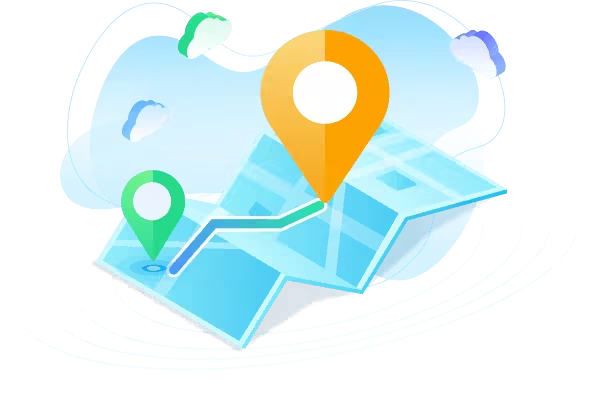
Key Features of LocaChange
- 1-click to hide your iPhone location and prevent others from checking. Pause location on Snapchat and other app.
- It supports the latest iOS 26 and Android 15 systems.
- Teleport to any places in the world without anyone knowing.
- It features cool-down timer and adjustable speed, making your location history more realistic.
- 100% safe and effective to work. Wouldn't be found easily.
1085994 Users Downloaded
You can follow this guide to try it for free:
Step 1:Download and install LocaChange on your iPhone.
Step 2: After installing LocaChange, launch it. Choose the teleport mode, select the location you want to spoof, then click move button and now your real location information is hidden.
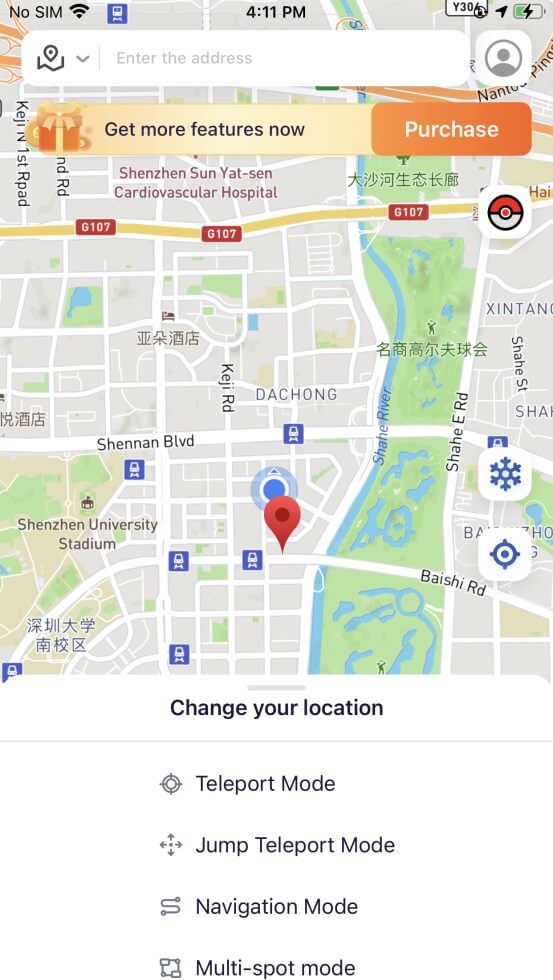
Conclusion
In this article, I introduce the methods on how to check iPhone location history, use the location changer LocaChange to modify your location, and avoid iPhone track record tracing to achieve further protection of personal privacy. I hope these methods can help you to use your cell phone more safely and avoid the risk of being queried by others.
 Related Articles
Related Articles
- [2025 Guide] How to Move in Pokemon GO Without Walking?
- [2025] Best Pokemon GO Joystick iOS and Android for You
- [2025] Best Pokemon GO Spoofers iOS & Android for You
- Is Locachange Safe? LocaChange Review in 2025
- [2025 Safe] How to Download PokeGo++ on iOS & Android?
- [2025] 13 Best Pokemon GO Cheats & Hacks for iOS/Android



 Most Popular
Most Popular What's New
What's New 
