LocaChange Not Working? Here’s the Complete Fix Guide (2025)
Change the GPS location on your iOS and Android. Works well on games and social apps, such as Pokemon GO, Monster Hunter Now, Life360, Snapchat, Tinder, and more.
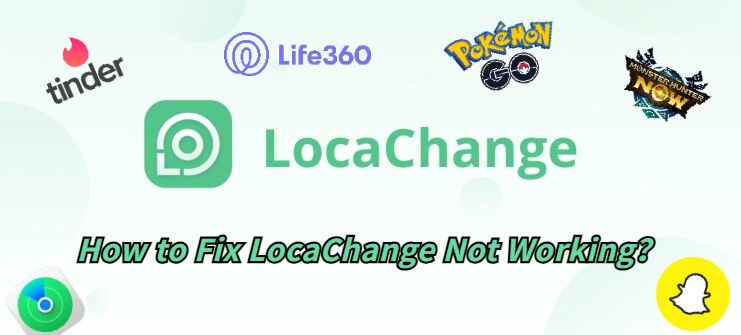
LocaChange is one of the most reliable GPS location changers for iOS and Android, helping you teleport anywhere in the world for games like Pokemon GO or social apps like Snapchat, Life360, and WhatsApp.
But if LocaChange is not working, don't panic - most issues can be fixed in minutes. In this guide, we'll walk you through all the common LocaChange errors, causes, and real fixes on both PC and mobile.
- LocaChange Not Connecting to iOS or Android
- LocaChange Features/Modes Not Working or Not Loading
- Fix LocaChange Connection and System Issues
- Pokemon GO Not Working with LocaChange [Common Fixes]
- LocaChange PoKo Not Working - Common Issues and Solutions
- Go Finder & Go Plus Not Working - Troubleshooting Guide
- More FAQs About LocaChange
LocaChange Not Connecting to iOS or Android
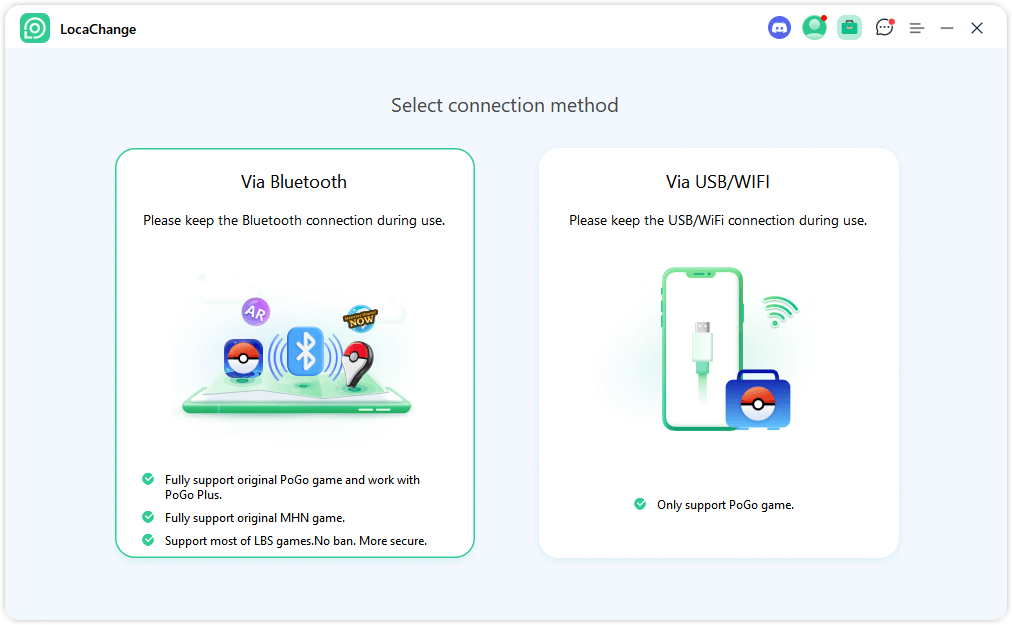
1.1 LocaChange Not Connecting to iPhone or iPad
If your iOS device won't connect to the LocaChange desktop app, follow these steps:
USB Connection
Step 1 Unlock your iPhone screen. Connect your iPhone to the computer via a USB cable.
Step 2 Tap "Trust This Computer" when prompted, then enter your passcode.
Step 3 Try another cable or USB port if it still fails.
Step 4 Restart both your iPhone and the LocaChange app.
Step 5 Use the built-in iTunes Repair Tool from the guide page if needed.
Wi-Fi Connection
After successfully connecting the device via USB cable for the first time, you can directly choose to connect your iOS device to the computer under the same WiFi network next time.
If it fails, restart the app and retry.
1. The iOS device and the computer should be connected to the same WiFi.
2. Always keep your iPhone/iPad/iPod touch screen on when connecting to WiFi.
1.2 LocaChange Not Connecting to Android Device
If your Android phone cannot connect properly:
Step 1 Use the original USB cable that came with your device.
Step 2 Set USB mode to MTP (Media Transfer Protocol) or PTP (Picture Transfer Protocol).
Step 3 Turn on USB Debugging in Developer Options.
Step 4 Allow "Install via USB" if your device requests it.
Step 5 Confirm "Allow USB Debugging" when prompted.
If detection still fails, install the correct USB driver from your phone brand's official website.
For Samsung devices, visit samsung website > choose your product > download driver.
LocaChange Features/Modes Not Working or Not Loading
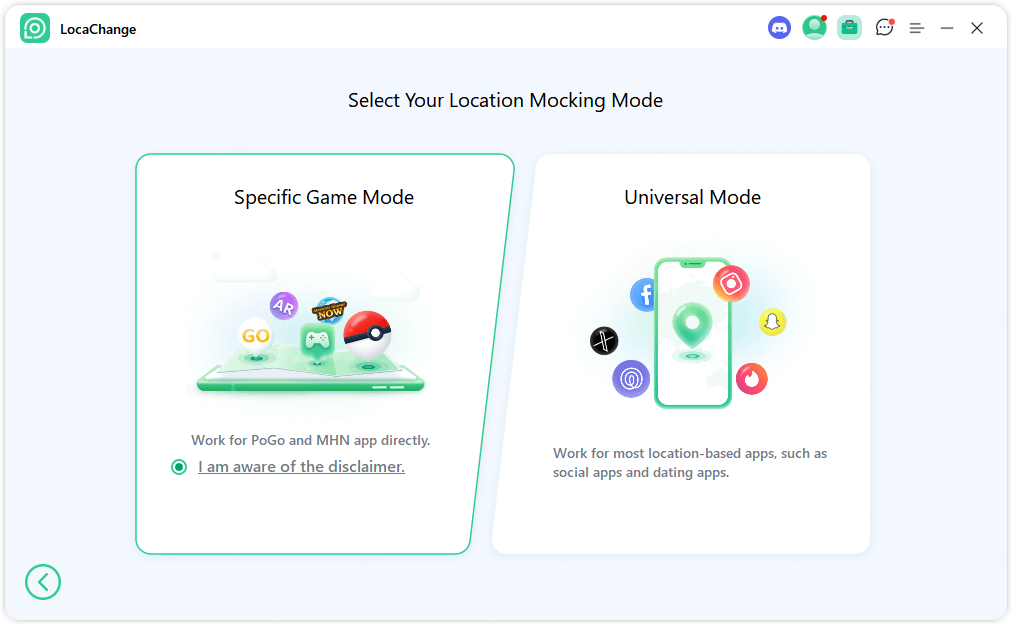
2.1 Map Not Loading in LocaChange
If the map fails to display in LocaChange, don't worry - this is often caused by a poor network or outdated app version.
Try the following steps:
Step 1 Check your Wi-Fi or mobile network connection and ensure it's stable.
Step 2 If the network is fine, update LocaChange to the latest version.
Step 3 Restart the app after updating.
In most cases, the map will load normally once the update is complete.
2.2 Game Mode Fails to Load
If Game Mode won't open or load properly, the following may be the cause:
Missing permissions - Make sure all app permissions are granted.
Unsupported device - Some Android phones with 32-bit processors are not supported.
USB installation not allowed - Go to Developer Options and enable "Allow installing apps via USB."
Low memory - Close background apps to free up space, then restart LocaChange.
After checking these causes, reopen Game Mode - it should load normally.
2.3 Navigation Mode Not Working for Long Distance
If Navigation Mode fails when setting a long-distance route, it's usually due to limited path data in remote areas.
We recommend using Navigation Mode mainly in urban or well-populated regions, where GPS and route data are more complete.
In rural or hidden areas, the app may not be able to calculate a valid route.
Fix LocaChange Connection and System Issues
3.1 Login Failed on Startup
If you see a "Login failed" message when opening LocaChange, simply exit the program, then reopen and log in again.
In most cases, this quick restart resolves temporary login glitches.
3.2 Phone Network Unavailable After Enabling DNS
When DNS mode is turned on, some Apple system services may stop working - this is normal.
If you need to use Apple services or apps (such as App Store or iCloud), go to Settings > DNS and reset DNS to Automatic.
3.3 USB Debugging Stuck Even After Enabled
If your phone is already in Developer Mode with USB Debugging enabled, but LocaChange still freezes at this step:
Step 1 Turn Developer Options off, then restart both your computer and phone.
Step 2 Turn Developer Options back on, and re-enable USB Debugging.
If the issue persists, the problem may be with your phone - try restarting the device or replacing it.
3.4 VPN Not Working After iPhone System Update
After updating iOS, some users may find that VPN cannot connect.
To fix this:
Step 1 Go to Settings > Face ID & Passcode and turn off your lock screen password.
Step 2 Follow the instructions in LocaChange to enable the VPN connection.
Once VPN is working, you can turn your password back on - it won't affect the VPN anymore.
Pokemon GO Not Working with LocaChange [Common Fixes]
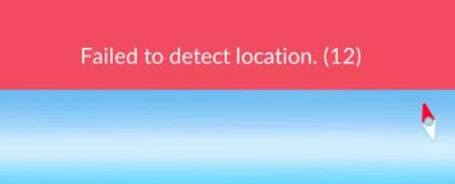
While using LocaChange with Pokemon GO, you may sometimes see in-game errors or connection issues.
Don't worry - these problems are usually easy to solve. Here are the most common Pokemon GO-related issues and their solutions.
4.1 LocaChange Failed to Detect Location 12
For iOS users
Bluetooth method: Connect your iOS device > open LocaChange > select Game Mode > choose Bluetooth Connection.
USB/Wi-Fi method: Connect your iOS device to PC > open LocaChange > select Game Mode > install the PoKo app (follow on-screen instructions).
For Android users
Step 1 Connect your Android device > open LocaChange > select Game Mode > pick Pokemon GO as the specific game.
Step 2 Disable mock location selection: Settings > Developer Options > Select mock location app > choose None.
4.2 Why my Android phone can't log in to Pokemon GO with LocaChange
If Pokemon GO won't let you sign in on Android while using LocaChange, try logging in via the web verification options instead: use Facebook / Google / Pokemon Trainer Club on the web to verify your account. Make sure you enter the correct credentials and that your network connection is stable.
4.3 "Nearby Pokemon" search fails
If the nearby Pokemon radar returns no results, it may be because there are currently no Pokemon around the spoofed location. Try these steps:
Step 1 Open the Pokemon tab and enable the radar - this will display Pokemon within ~10 km of your current (spoofed) location.
Step 2 Tap any listed Pokemon to see its despawn time, distance, CP, and level.
Step 3 Use the Pokedex search to find a specific Pokemon, then tap the result to teleport to it from the app.
4.4 Pokemon won't be caught / Pokemon keep escaping
If you repeatedly fail to catch Pokemon, consider these causes and fixes:
Data delay: Spawn data can lag - by the time you teleport, the Pokemon may have already despawned. Use the Pokedex search to check a Pokemon's despawn time before teleporting.
Cooldown / soft ban: Rapid teleports or violating cooldown rules can trigger catch failures.
Follow the game's cooldown rules (reference: Pokemon GO cooldown chart) and wait out the cooldown before attempting captures again.
4.5 "No available data" for raids / Pokemon / Gym / Field Research / Max Raid
If the game reports "No available data" for local raids, Pokemon, gyms, or field research, this can be caused by the selected region having no active data at that time.
Step 1 Try switching to a different, more active location and re-check.
Step 2 Also verify you have a stable internet connection and that you are not currently in cooldown.
4.6 In-game warning message (not a ban)
If you receive an in-game warning (not a ban), it means the system has flagged unusual activity on the account. Suggested actions:
Step 1 Pause spoofing and play normally for several days (typically 3–5 days).
Step 2 Avoid frequent location changes during this period to reduce further risk.
Note
Warnings are not bans, but repeated violations may increase risk of stricter action.4.7 Pokemon GO "Unable to authenticate"
If Pokemon GO shows an authentication error right after launching:
Step 1 Check your network connection and ensure it's stable.
Step 2 Try logging out and logging back in, or use an alternate linked login method (Google / Facebook / Pokemon Trainer Club) to regain access.
4.8 The app's reported Pokemon location differs from the coordinates I set
If the Pokemon shown in-game don't match the coordinates you input, it's possible the spoofed location has sparse Pokemon data. Try moving to a busier, well-known hotspot to get accurate nearby results.
Close both Pokemon GO and LocaChange, reopen LocaChange, reset the coordinates, then start Pokemon GO again to force a fresh data sync.
LocaChange PoKo Not Working - Common Issues and Solutions
PoKo is a Pokemon GO mod developed by LocaChange. You need to download it to your device using PoGo Assistant.
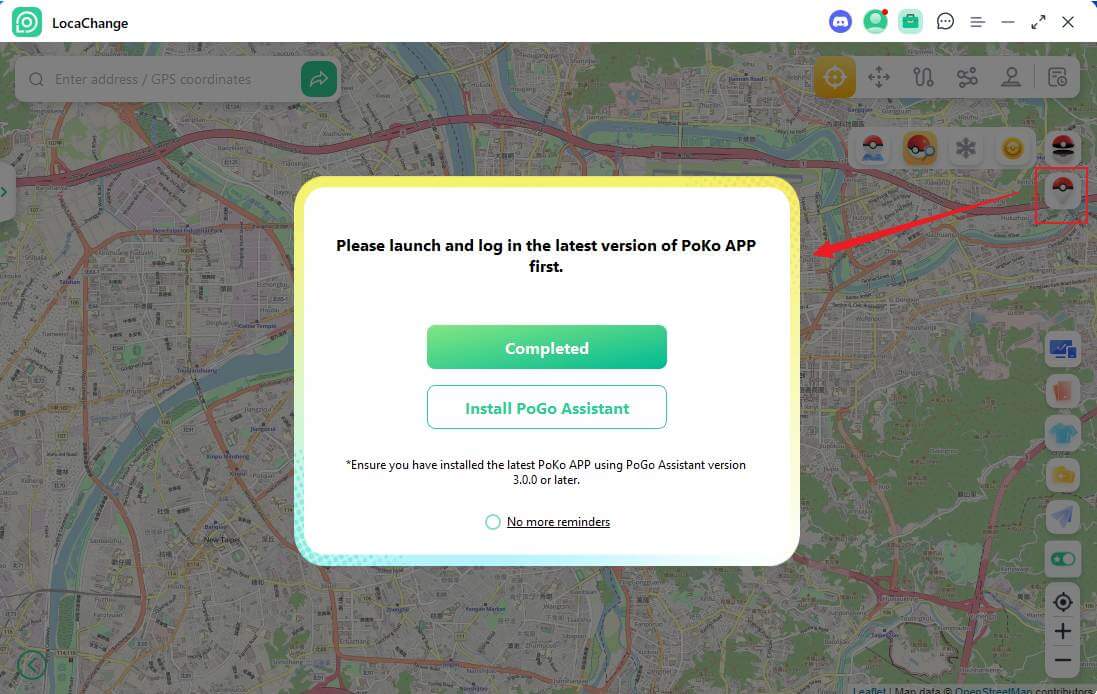
5.1 PoKo unavailable after update
If PoKo asks for an update when you first open it, do not tap "Update". Instead:
Step 1 Close the PoKo app completely (force stop the process).
Step 2 Reopen PoKo and log in to your Pokemon GO account again.
If the issue continues, it may be because the server is under maintenance. Please wait around 24 hours for the update to complete.
5.2 Auto-Catch stopped working after connecting Pokemon GO Plus
If PoKo stops auto-catching Pokemon after some time and cannot reconnect to Pokemon GO Plus:
Exit both PoKo and LocaChange, then reopen and reconnect them again.
This refreshes the Bluetooth and background services, allowing Auto-Catch to resume normally.
5.3 PoKo doesn't move after changing location in LocaChange
If you change your GPS location in LocaChange but PoKo doesn't update, this is usually a delay during the first location change after launch.
Don't close the PoKo app immediately; wait a few seconds to let it sync. After a short delay, the in-game position should update correctly.
5.4 PoKo stuck on "Updating" screen and won't open
If PoKo gets stuck on the update screen:
Do not click the in-game update button. Instead, reinstall PoKo using the PoGo Assistant from LocaChange. Reinstalling through PC ensures you're using the latest compatible version.
5.5 No items when spinning PokeStops inside PoKo
If you get no items from PokeStops, possible causes include:
Cooldown triggered due to frequent teleporting.
Detected over-speed movement (moving too fast between locations).
How to fix:
Step 1 Wait a few minutes (usually 3–5 minutes) before trying again.
Step 2 Reduce your movement speed and avoid jumping large distances too quickly.
5.6 Pokemon flee or escape during capture in PoKo
If Pokemon keep escaping or you fail to catch them:
You may have triggered a cooldown restriction by changing locations too frequently.
Your spoofing movement speed may be too fast.
How to fix:
Step 1 Wait several minutes and restart the game - catching should return to normal.
Step 2 Slow down your spoofing movement and follow cooldown rules to avoid detection.
5.7 Can't sign in with Google on PoKo
If Google login fails in PoKo: Make sure VPN and DNS settings are disabled. These can interfere with Google's authentication process.
5.8 PoKo not working or unavailable
Due to iOS system restrictions, you must reinstall PoKo every 7 days using PoGo Assistant on PC or Mac.
Before reinstalling:
Step 1 Delete both the existing PoKo app and the official Pokemon GO app from your iPhone.
Step 2 Then connect your iPhone to your computer and reinstall PoKo using PoGo Assistant.
PoGo Assistant Download links:
If PoKo still asks for an update after installation, close the app completely and reopen it instead of pressing the "Update" button.
If the problem persists, the PoKo server might be under maintenance - please wait about 24 hours for it to return to normal.
Make sure PoKo's Location Permission is set to "Always Allow" in your device settings.
If you selected "Ask Next Time" or "While Using the App", PoKo cannot modify your GPS location properly.
Go Finder & Go Plus Not Working - Troubleshooting Guide
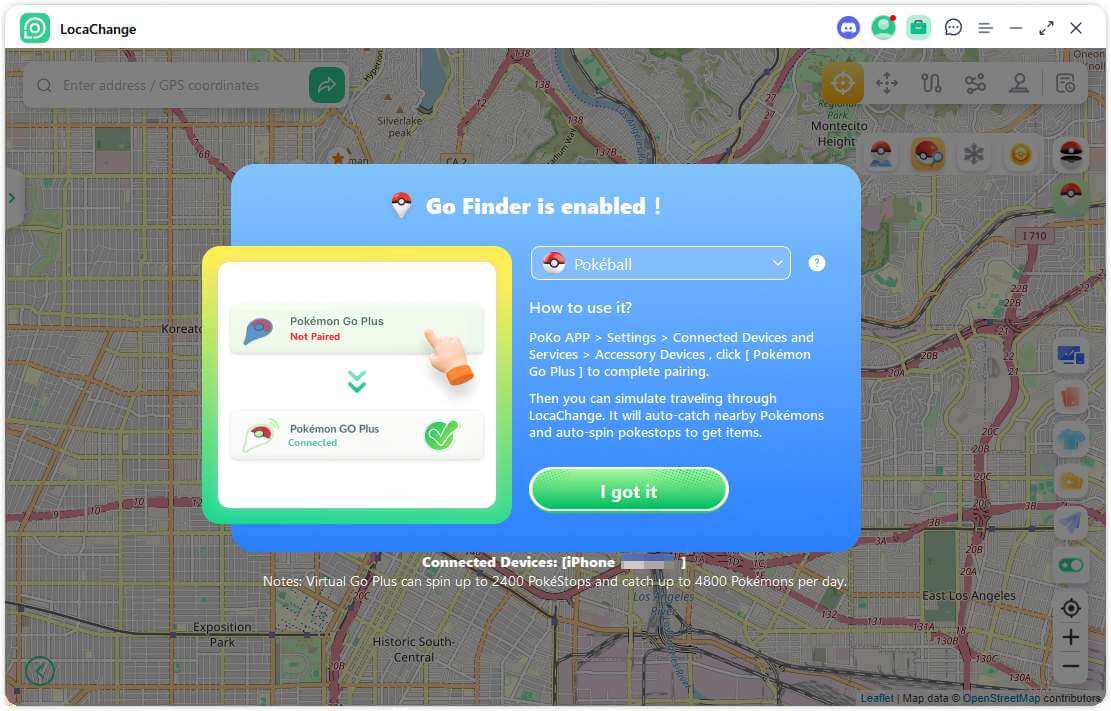
6.1 Can't find Go Finder or Go Plus entry on PC
Some PC users may not see the Go Finder / Go Plus entry after logging in. To fix this:
Step 1 Make sure you're logged in with an account that has active privileges (license or subscription).
Step 2 The Go Finder option will only appear when using Bluetooth Mode with USB or Wi-Fi connection enabled.
Step 3 Switch to this mode, and the Go Finder entry should show up automatically.
6.2 Unable to switch Poke Balls in Go Finder / Go Plus
Sometimes, switching Poke Balls inside Go Finder or Go Plus doesn't work properly. This issue is known - the "Use Specific Poke Ball" button may be inaccurate or unresponsive. To fix this:
Step 1 Try restarting PoKo several times until the setting takes effect.
Step 2 Occasional app crashes may occur; optimization is still in progress and will improve in future updates.
More FAQs About LocaChange
1. What Modes Are Available for iOS Devices?
(1) Universal Mode:
Tap Universal Mode to enter. When the map loads successfully, it means the mode is activated. This mode works with most location-based apps such as Google Maps, Facebook, WhatsApp, etc.
(2) Special Game Mode:
This mode supports most AR and GPS-based games, including Pokemon GO and Monster Hunter Now. You can choose between Bluetooth or USB/WiFi connection.
2. What Modes Are Available for Android Devices?
(1) Universal Mode:
Tap Universal Mode to enter. Once the map starts loading, you're in. LocaChange will automatically install GPS Assistant (on Android 10+, it runs silently in the background).
After installation, go to Developer Options → Select mock location app → GPS Assistant.
(2) Special Game Mode:
Supports games like Pokemon GO, Monster Hunter Now, and Dragon Quest Walk. Select your game and enter Game Mode. If you see a maintenance message, it means the server is being updated—please wait a few minutes to hours.
When you see "You're All Set!", log in to your game and start playing.
3. What's the Difference Between the Free Trial and Full Version?
The free trial has limited access:
- Teleport Mode: 1 use
- Jump Teleport: 1 use
- Two-spot Mode: 1 use
- Multi-spot Mode: 1 use
- Joystick Mode: 15 minutes
Upgrade to the full version for unlimited use of all modes.
4. What Are the System Requirements for LocaChange?
- Windows: 7 / 8 / 10 / 11
- Mac: macOS 10.9 – 26
- iOS: iOS 14 – iOS 26 Beta
- Android: Android 5.0 and above
5. Are There Any Usage Restrictions?
- No jailbreak required
- Location modification to Mainland China (excluding Hong Kong, Macau, Taiwan) is not supported
- Recommended to control no more than 10 devices simultaneously
6. Is LocaChange Safe to Use?
Yes. LocaChange uses secure GPS simulation technology and never collects or shares personal information.
Note
LocaChange has no phone customer service. Do not trust anyone claiming to be "official support" via phone calls or private messages.7. How Many Devices Can I Use at the Same Time?
- VIP: Up to 5 devices (iOS or Android)
- SVIP: Up to 10 devices (iOS or Android)
You can also purchase extra device slots in the Membership Center. It's recommended not to exceed 10 devices at once for best performance.
8. Do I Need to Jailbreak or Root My Device to Use LocaChange?
No. LocaChange works perfectly without jailbreaking or rooting your phone.
9. What Is GPS Assistant and Why Is It Needed?
GPS Assistant is a helper app automatically installed on Android devices to make LocaChange work properly.
- On Android 10 or lower: it won't appear on your home screen.
- On Android 10 or higher: it may appear, but you don't need to open it manually.
Do not delete GPS Assistant while using LocaChange.
10. How Can I Change Location Directly on My Phone Without a Computer?
If you want to spoof directly on your phone:
- Android: Download from LocaChange Android Guide and follow the steps.
- iOS: Download from LocaChange iOS Guide.
iOS users must upgrade to SVIP membership to enable mobile-only spoofing.
Final Thoughts
If you ever experience LocaChange not working on your iPhone, Android, or PC, don't worry - most problems can be fixed easily by checking your connection mode, updating the app, or following the guides above.
If your issue persists, visit the official LocaChange Support Center for the latest troubleshooting steps. Keep your system updated, follow the correct operation mode, and your LocaChange connection will stay smooth and stable across all platforms.
 Related Articles
Related Articles
- [2025] 16 Best Pokemon GO Spoofers iOS & Android for You
- How to Turn Off or Pause Location on Life360 Without Anyone Knowing?
- [2025 Update] Best 7 Mock Location Apps on Android
- [7 Ways] How to Pause or Freeze Snapchat Location?
- Is Locachange Safe? LocaChange Review in 2025
- Is LocaChange Cracked? How to Get the Free Trial & Coupons in 2025



 Most Popular
Most Popular What's New
What's New 

