How to Change Location on TikTok? [iPhone & Android]
Change your TikTok location on iPhone and Android to access new content from other regions. Free trial is available now!
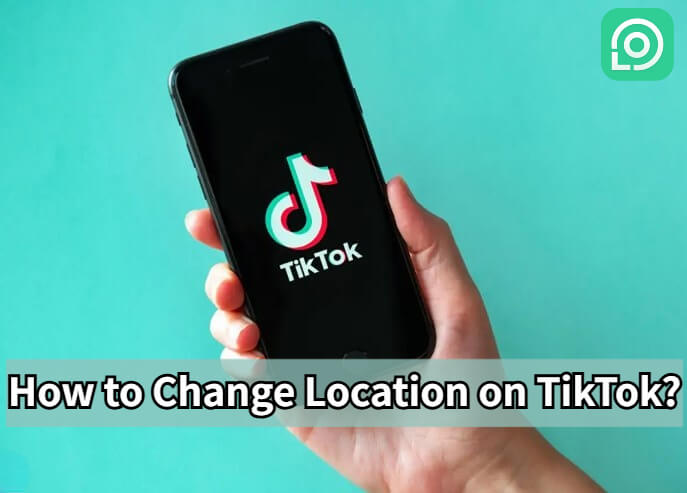
If you want to view TikTok content from other regions, hide your location for privacy, or simply explore more personalized feeds, you’re in the right place.
In this guide, we’ll explain how to change your TikTok location based on how it works, along with step-by-step guides for turning location off, adding a location tag to your videos, and checking your current settings. Whether you’re aiming to tap into viral trends in another country or keep your activity private, you’ll find practical solutions here.
How TikTok Location Works?
TikTok mainly relies on your device’s current GPS data to determine your location, with an accuracy of up to around 3 square kilometers (1.16 square miles).
If your device’s location services are unavailable or turned off, TikTok will instead determine your location based on your SIM card region, IP address, and device system settings. Additionally, when you add a location while posting on TikTok, this information is also used to help identify your current location.
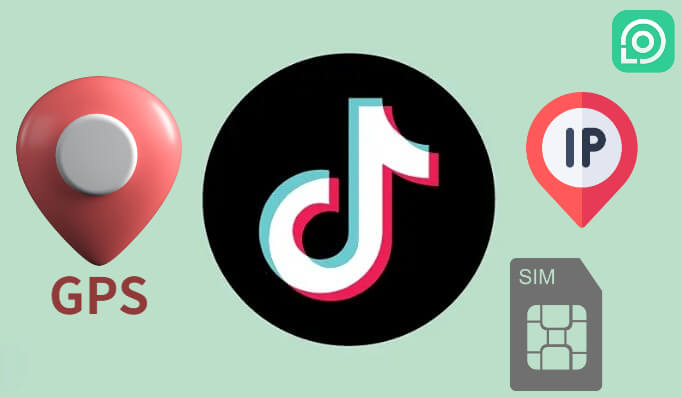
Why Change Your TikTok Location?
Access Content from Other Countries and Regions: TikTok offers a unique Nearby feed, where you can see local posts and trending topics from people who might be just around the corner. By changing your TikTok location, you can explore fun and interesting content from all over the world, discover global trends, and connect with creators you wouldn’t normally see.
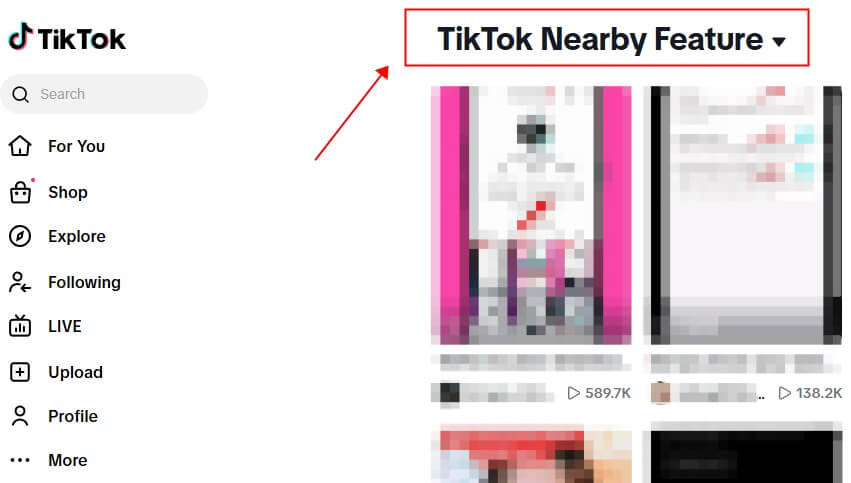
Bypass Regional Restrictions: Some countries and regions impose limitations on TikTok's content or features. Changing your TikTok location can help you bypass these restrictions, giving you access to videos and features that would otherwise be unavailable in your current area.
Protect Your Privacy: Like many other apps, TikTok collects and displays your location information. By modifying your TikTok location, you can enjoy the platform without revealing your real whereabouts to nearby users, reducing unwanted interactions and keeping your online presence private.
Get Early Access to Features: TikTok often rolls out new tools, filters, and features to specific regions first. By adjusting your location, you may be able to try these updates before they're available in your actual area.
How to Change Location on TikTok? [iPhone & Android]
1 How to Change GPS Location on TikTok?
Since TikTok primarily determines your location through your device’s GPS data, you’ll need to modify your GPS coordinates to appear in another region. Unlike changing your region on Netflix, which mainly involves switching your IP address, TikTok requires a specialized GPS spoofing tool to change your in-app location effectively.
After testing more than 10 popular location changer apps for both iPhone and Android, we found the safest and most user-friendly option - LocaChange.
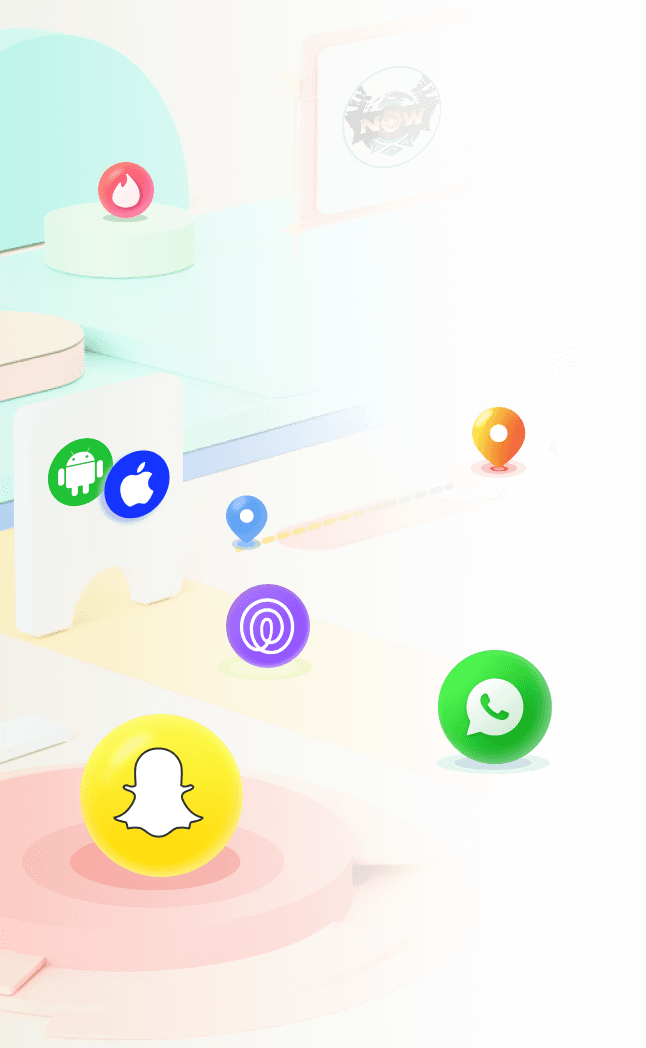
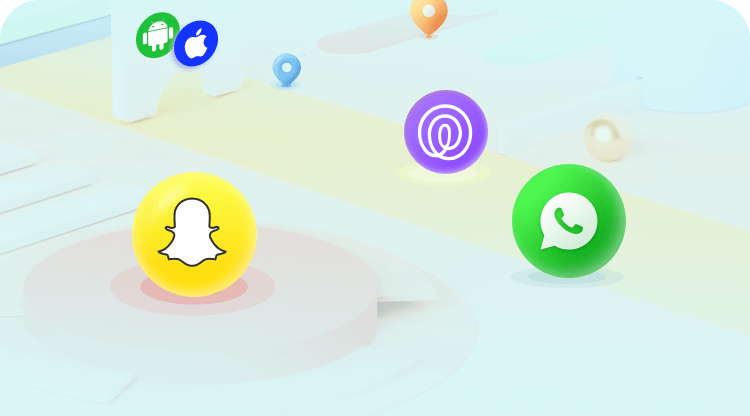
 Key Features of LocaChange
Key Features of LocaChange
- Free Trial Available - Try it before committing to see if it meets your needs.
- Best Compatibility on the Market - Works seamlessly on iOS, Android, Windows, and Mac devices.
- Easy GPS Location Spoofing - Change your device’s GPS in just a few clicks.
- Built-in Cooldown Timer - Helps prevent detection by TikTok’s system and avoids drawing suspicion from other users.
- No Technical Skills Required - Beginner-friendly interface for quick setup.
- Stable & Safe Performance - Reliable GPS modification without frequent app crashes or errors.
With LocaChange, you can easily switch your TikTok location to explore global trends, access region-exclusive content, and protect your privacy - all while avoiding detection.
Here's How to Change GPS Location on TikTok with LocaChange:
Step 1: Download and install LocaChange on your iPhone/Android.
Step 2: Open LocaChange app and follow the on-screen instructions, and complete the basic settings. (Refer to the LocaChange User Guide for details.)
Step 3: Select or enter a GPS location you want to teleport on the map, pick a mode, and click Move.
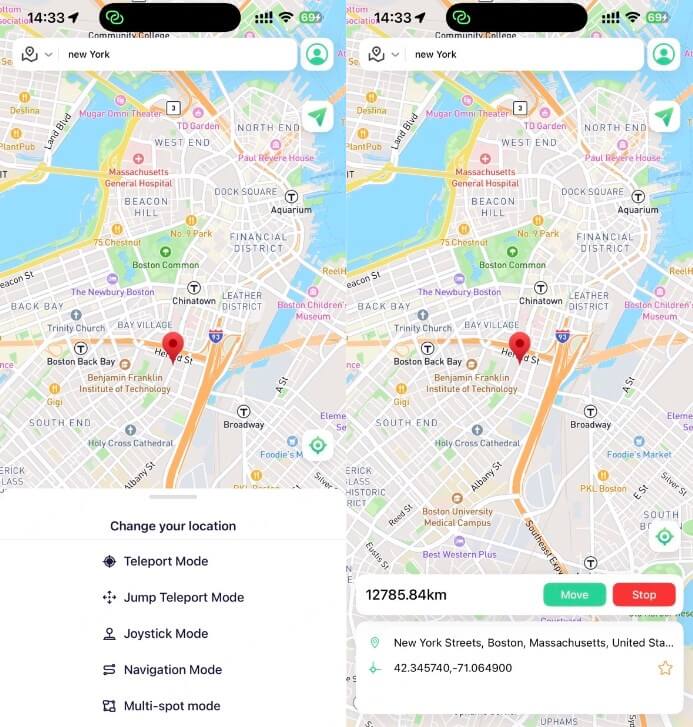
Step 4: Open TikTok and watch videos from different regions.
Example: How Do I Change My Location to Canada on TikTok
Step: Enter Canada, select any location in Canada, and then select Teleport Mode. Your GPS location will be automatically updated to Canada. Open your TikTok and you can see the regional content in Canada.
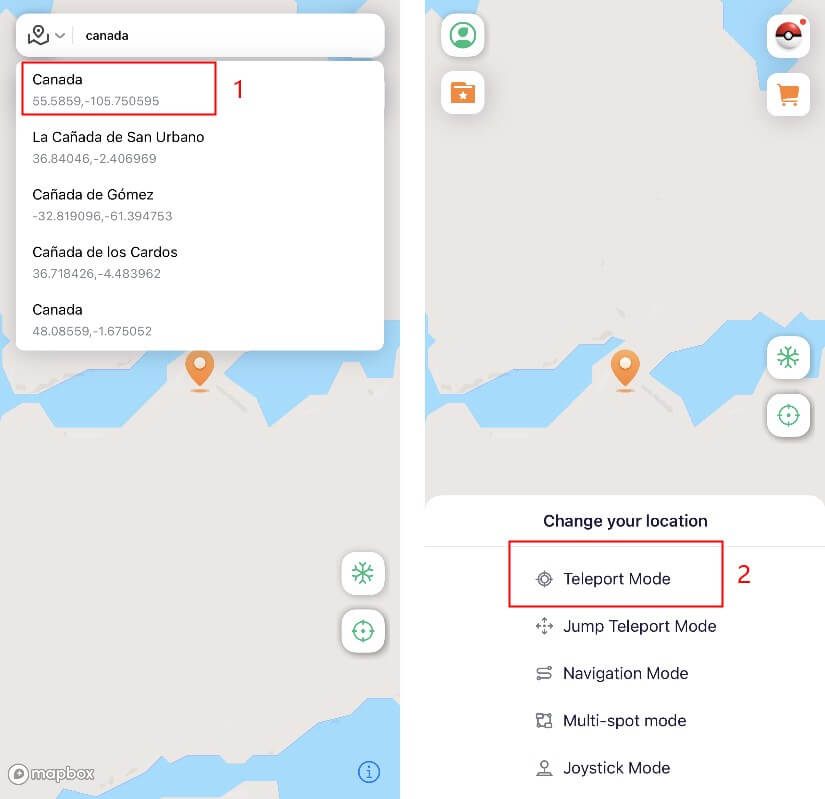
2 How to Change IP Address on TikTok?
When your device’s location services are disabled or unavailable, TikTok relies on your device’s IP address to determine your current location. The most straightforward and effective way to change your IP address is by using a VPN.
However, since there are many free VPNs available on the market, we recommend choosing a reliable and reputable VPN to ensure the safety of your account. Free VPNs often come with risks such as unstable connections, slower speeds, and potential security issues.
For guidance, you can check our previous review of the best VPNs for Pokemon GO, as these options are also well-suited for changing your IP address on TikTok securely and efficiently.
Here's How to Change IP Address on TikTok with VPN:
Step 1 Choose a VPN to download and install, such as ExpressVPN, NordVPN.
Step 2 Choose a server in the city or country from which you want to access new content.
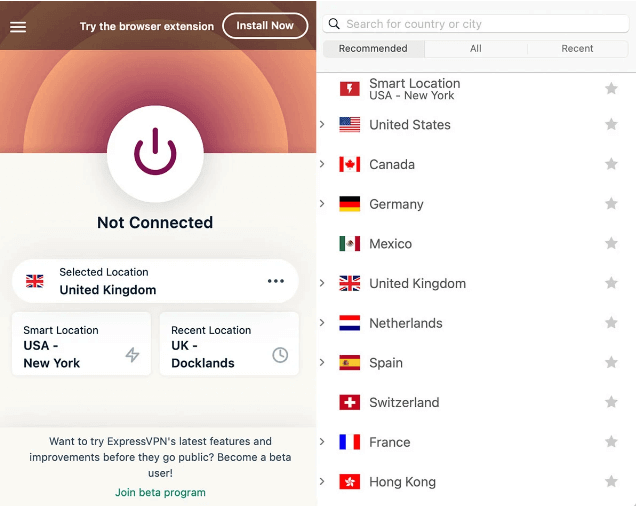
Step 3 Open TikTok, and the app will detect the IP address associated with the VPN’s server.
In our "How TikTok Location Works" section, we mentioned that when your device location is turned off, TikTok will use your SIM card region to determine your location. However, the SIM card region cannot be changed directly. If you want to modify your SIM card region, the only option is to use a new SIM card.
How to Turn Off Location on TikTok?
If you simply want to protect your privacy and prevent TikTok from showing your location information to others, the easiest way is to turn off TikTok’s location access. This stops the app from using your GPS data, though it may still estimate your location through your IP address or SIM card region.
Here’s how to turn off location on TikTok:
On iPhone
Step 1: Open Settings > Apps, and scroll down to TikTok.

Step 2: Tap Location under “Allow TikTok to Access.”
Step 3: Choose Never to block GPS access completely. You can also turn off Precise Location for less accurate tracking.
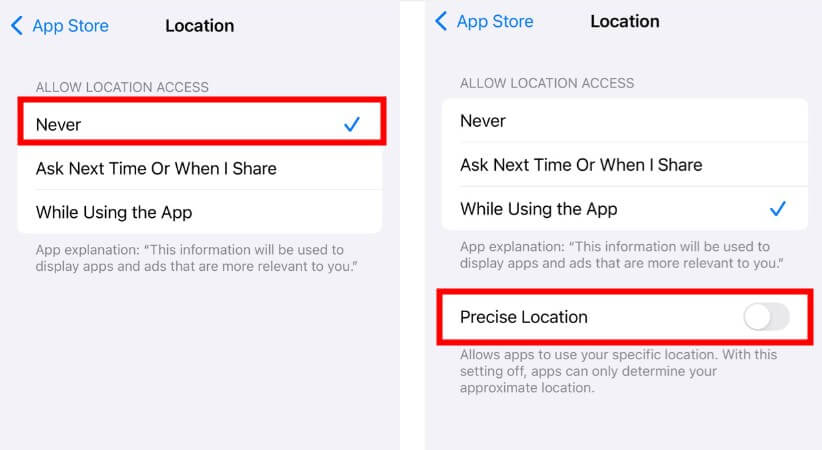
On Android
Step 1: Open Settings > Apps or App Management, and scroll down to TikTok.
Step 2: Go to Permissions > Location. Choose Deny or Don’t Allow to disable GPS access.
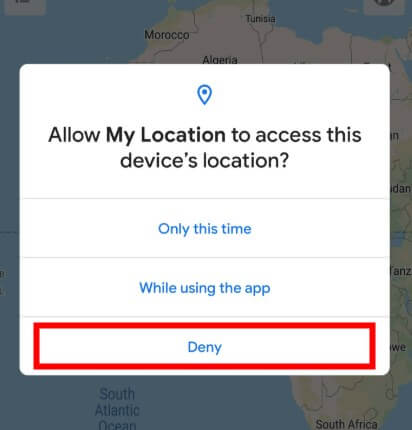
Even with GPS turned off, TikTok can still detect your approximate location using other methods like IP address tracking or your SIM card region. If you want to fully change or hide your TikTok location, you’ll need to use a GPS spoofing tool such as LocaChange, which allows you to set a custom location instantly without replacing your SIM card.
How to Check or Add Location on TikTok?
If you want to know where TikTok thinks you are or you plan to add a location to your TikTok video, the process is quick and simple. TikTok’s location feature allows you to show your fans where the video was taken, which can help boost engagement and make your content more discoverable.
How to Check Your Current Location on TikTok?
While TikTok doesn’t have a direct “check my location” button, it determines your location through your GPS data, IP address, and SIM card region. You can get an idea of your detected location in two ways:
Check the “For You” Page content – If most videos are from creators in a specific city or country, that’s likely the location TikTok has detected for you.
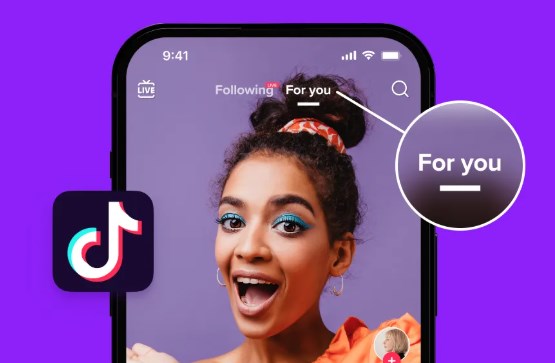
Check Ad Targeting – If you see ads in your feed that match a specific region, it means TikTok’s system has assigned you to that location.
How to Add a Location to Your TikTok Video?
Adding a location tag makes your content more relevant for local viewers and increases its visibility in TikTok’s search results. Here’s how to do it:
Step 1: Open the TikTok app and tap the “+” button to create a new video.
Step 2: Record or upload your content. On the posting screen, tap "Location” under the caption field.
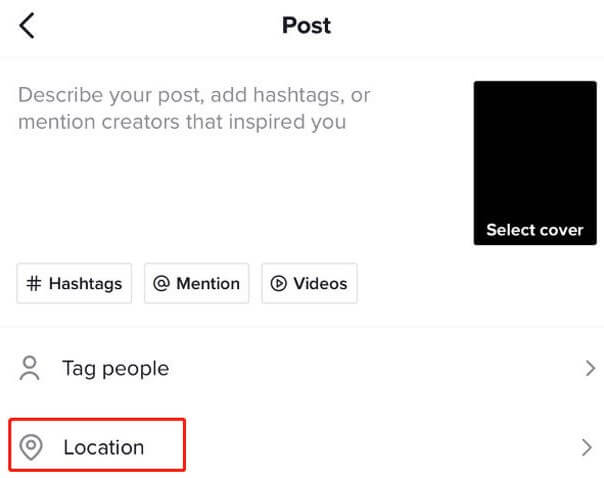
Step 3: Select a location from the list or search for the city/place you want, and then tap Post.
If your goal is to post TikTok videos with a different location than your actual one, you’ll need a GPS location changer like LocaChange. This allows you to set any location worldwide directly from your phone, so you can check, add, or change your TikTok location without physically being there.
Best Locations to Use on TikTok
Choosing the right location on TikTok can significantly impact your video’s visibility and engagement. While TikTok’s algorithm focuses heavily on content quality and watch time, the location setting can help your videos appear in the “For You” feeds of users from specific regions. Whether you want to reach a local audience or go global, selecting the best TikTok locations can boost your content’s reach.
Some cities are hotspots for viral content due to active creator communities and high engagement rates. Examples include:
Los Angeles, USA – Known for lifestyle, entertainment, and celebrity trends.
Seoul, South Korea – Popular for K-pop, fashion, and skincare content.
Tokyo, Japan – Great for anime, tech, and street fashion videos.
London, UK – Strong in comedy, travel, and cultural commentary.
These locations often have active TikTok trends, making them ideal for targeting niche audiences.
If your TikTok content is niche-specific, choose locations that match your audience’s interests:
Food bloggers – Famous food markets or restaurants.
Travel vloggers – Scenic viewpoints and landmarks.
Fitness influencers – Gyms, parks, or mountain trails.
Final Thoughts
Mastering TikTok’s location settings gives you control over both the content you access and the audience you reach. By learning how to change your TikTok location, you can tailor your feed, participate in global trends, and safeguard your privacy.
Whether you adjust settings directly in the app or use a reliable GPS modification tool like LocaChange, the key is to experiment with different regions and see what resonates. With the right location strategy, your TikTok experience can be more relevant, engaging, and - if you’re a creator - even more successful!
 Related Articles
Related Articles
- Is LocaChange Cracked? How to Get the Free Trial & Coupons in 2025
- [2025] Best Pokemon GO Spoofers iOS & Android for You
- [2025] 4 Best Pokemon GO Joystick for iOS and Android
- [2025] 13 Best Pokemon GO Cheats & Hacks for iOS/Android
- How to Change Location on YouTube TV? [2025 Full Guide]
- How to Turn Off Life360 Location Without Anyone Knowing?



 Most Popular
Most Popular What's New
What's New 

