[2025 Ultimate Guide] How to Use Pokemon Emulator on iPhone?
Change GPS Location and teleport in Pokemon GO to any location with 1 click. Play Pokemon game on iOS easily. No root and no jailbreak. Free trial is available now!

Pokemon is one of the most popular IPs nowadays, and many of its games, including Pokemon GO, Pokemon Sword and Shield, are loved by players all over the world. However, it can be challenging to play classic Pokemon titles on mobile devices due to the games' incompatibility with certain mobile features.
How to play Pokemon on iPhone? Using a Pokemon emulator makes playing Pokemon on your iPhone simple and easy. In this blog, we’ll guide you through everything you need to know about using the Pokemon emulator on your iPhone. Let’s go!
| Pokemon Emulators iOS | Supported iOS Versions | Supported Consoles | Jailbreak Required | Success Rate | Recommended |
|---|---|---|---|---|---|
| Delta | iOS 14+ (App Store) | NES, SNES, N64, GBA, GBC, DS | No | 95% |      |
| Game Play Color | iOS 13+ (Web-based via Safari) | GB, GBC | No | 85% |    |
| Happy Chick | iOS 12-17 (sideload/AltStore) | GBA, GBC, NDS, PSP, PlayStation, MAME | No | 75% |    |
| GBA4iOS | iOS 7-8 (legacy non-App Store) | GBA, GBC, GB | No | 60% (outdated) |   |
| Eclipse | iOS 13+ (Web-based emulator) | NES, SNES, GBA, GB, GBC | No | 90% |     |
| iNDS | iOS 10-14 (AltStore/sideload) | Nintendo DS | No | 80% |    |
Can You Play Pokemon Games on iPhone Emulator?
Yes. You can play many classic Pokemon games on an iPhone using a compatible emulator. While Apple does not allow direct downloads of Pokemon emulators from the App Store, several trusted emulators work well on iOS.
With an iPhone Pokemon emulator, you can play Game Boy Advance (GBA), Nintendo DS (NDS), and even Nintendo Switch titles right from your iPhone. These emulators replicate console gameplay, giving you access to popular Pokemon titles like Pokemon FireRed, Pokemon Emerald, and Pokemon Platinum - all without needing a separate handheld console.
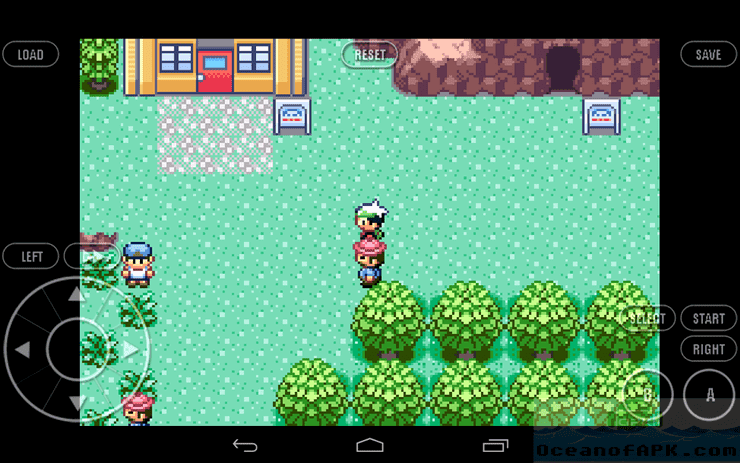
Play Pokemon games on iPhone easily with LocaChange.
Why Use a Pokemon Emulator on iPhone?
Choosing a Pokemon emulator to play games on your iPhone provides several practical benefits over traditional methods:
Play Without Physical Movement: Similar to how Pokemon Go auto catcher works, emulators allow you to control your character using virtual buttons, arrow keys, or joysticks. This makes it easy to explore regions and battle trainers without walking around in real life.
Fast and Efficient Gameplay: Emulators often support shortcut keys, fast-forward options, and save states. These features let you speed up battles, skip dialogues, and resume your game instantly, perfect for players who want a more efficient experience.
Multi-Account & Multitasking: Some advanced emulators support multiple instances or cloud saves, allowing you to manage multiple save files or even accounts at once. This is especially useful for players who want to test strategies, trade between versions, or replay without losing progress.
Top 6 Pokemon Emulators for iPhone
We found top 6 iPhone Pokemon Emulators for you to help you play Pokemon on iPhone. These emulators are tools that can be installed on your iPhone to allow you to play Pokemon games on iPhone easily.

The operation process of using Pokemon Emulator on iPhone is relatively complicated. Of course, we have also prepared a Pokemon Emulator alternative for you. The steps are simple and can achieve the same effect as Pokemon Emulator.
1 Delta Emulator
Delta is one of the best Pokemon emulators for iPhone and now officially available on the App Store - no more sideloading or third-party installation needed. It supports multiple Nintendo consoles including Game Boy, Game Boy Color, Game Boy Advance, NES, SNES, and Nintendo DS.
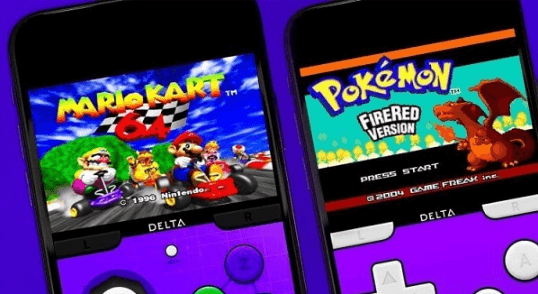
How to Install Delta Emulator on iPhone:
Step 1 Open the App Store on your iPhone.
Step 2 Search for “Delta – Game Emulator” by developer Testut Tech.
Step 3 Tap “Get”, install the app, and you’re ready to go.
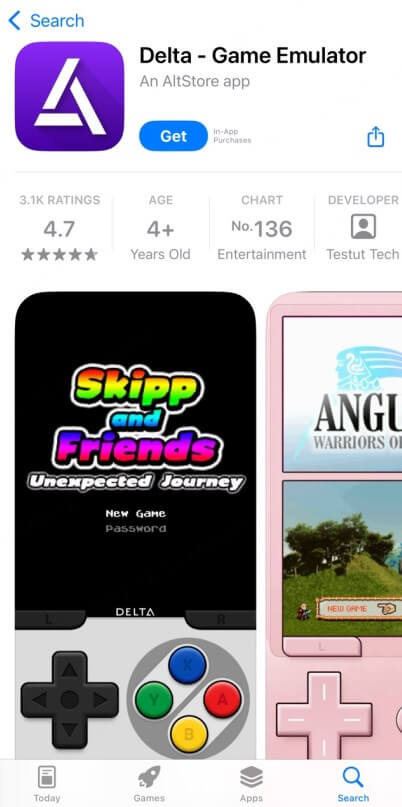
Step 4 You can add ROMs via iCloud Drive or directly from Safari using .gba, .gbc, or .nds files.
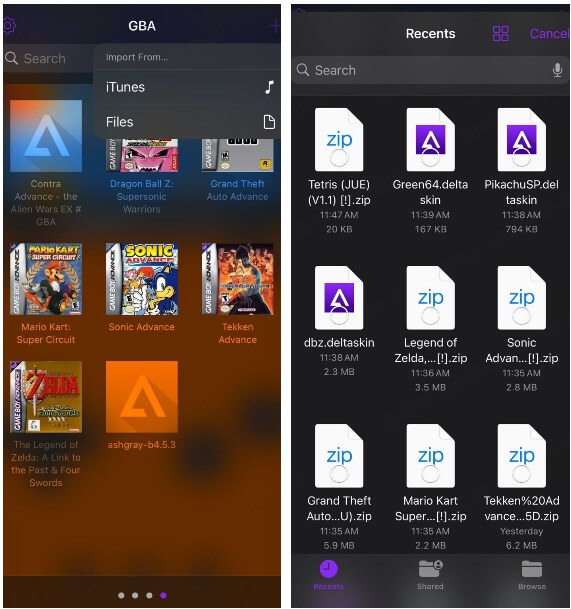
If you cannot download the Delta emulator directly from the App Store, you can consider downloading it from a third-party platform. You will also need to download Bios7.bin Delta to keep the emulator working.
2 Game Play Color
Game Play Color is a user-friendly Pokemon emulator designed specifically for Game Boy and Game Boy Color games on iPhone. It runs entirely within Safari, meaning no app installation or jailbreak is required, making it a top choice for casual players who want quick access to classic Pokemon titles like Pokemon Red, Blue, Yellow, and Crystal.
How to Use Game Play Color on iPhone:
Step 1 Visit the Game Play Color website using Safari on your iPhone.
Step 2 Tap on the Share button located at the bottom and choose Add to Home Screen.
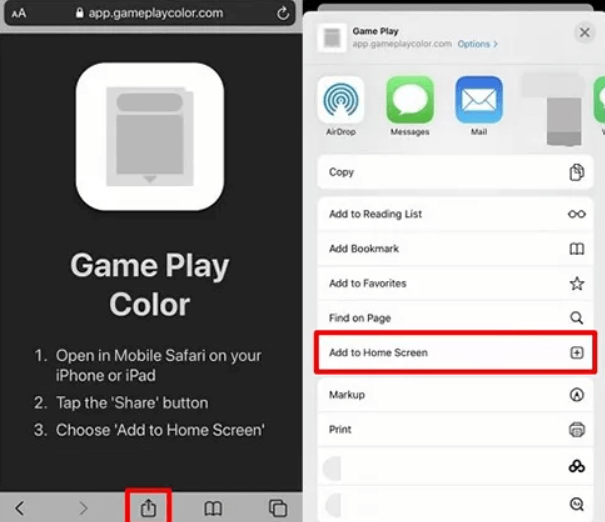
Step 3 Select Add on the pop-up screen, and the Game Play icon will be added to your home screen.
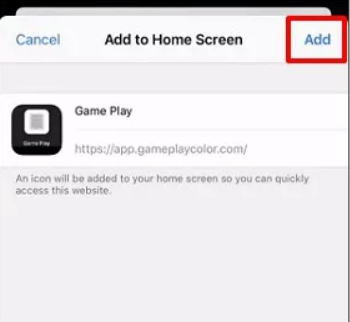
Step 4 Open the Game Play Color app and sign in to your Google Drive account. Sync it by entering the provided access code.
Step 5 Upload .gb or .gbc ROM files (e.g., Pokemon Yellow or Pokemon Silver) to your Google Drive.
Step 6 Once synced, select the game from the interface and start playing instantly.
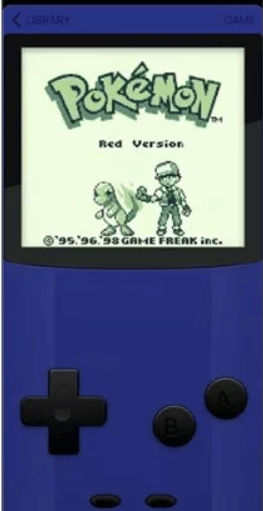
3 Happy Chick
Happy Chick is one of the most versatile multi-platform emulators available on iOS, supporting a wide range of classic consoles such as Game Boy Advance (GBA), Nintendo DS (NDS), PlayStation (PS1), PSP, MAME, and more. It’s a great choice if you want to play not just Pokemon, but a wide library of retro games - all from one app.
How to Download and Use Happy Chick on iPhone:
Step 1 Open Happy Chick website on Safari. Click Download button.
Step 2 In the next page, click Install now button under the Method 2.
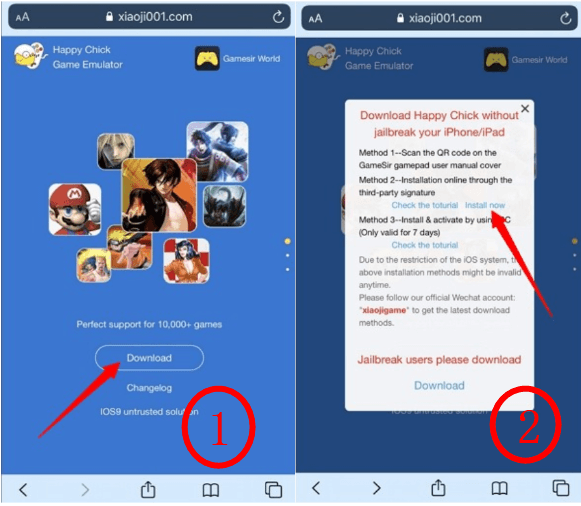
Step 3 Choose either "Install HappyChick Link#1" or "Install HappyChick Link#2" based on your preference. Tap the "Install" button, and the Happy Chick app will be added to your iPhone's home screen.
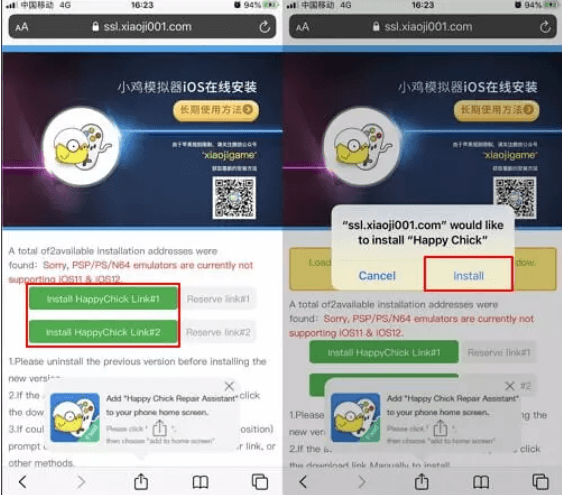
Step 4 Navigate to Settings > General > VPN & Device Management. Click on "Trust" to grant permission for Happy Chick to run on your iPhone, ensuring a smooth gaming experience.
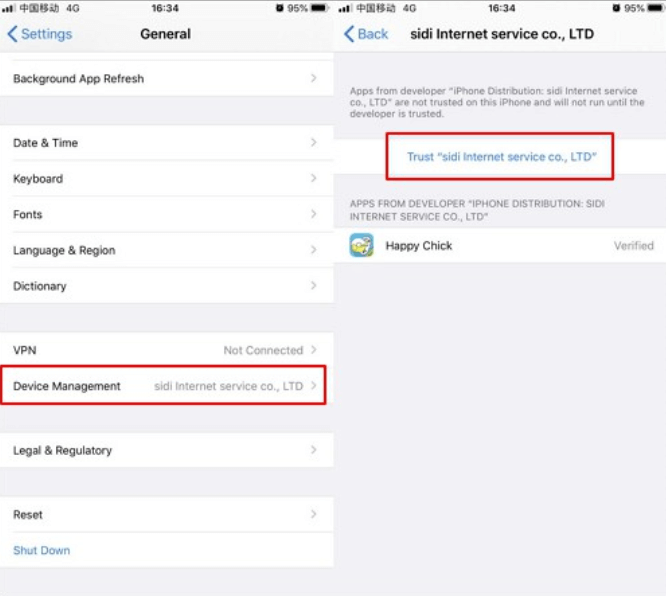
4 GBA4iOS
GBA4iOS is one of the top emulators designed specifically for Game Boy Advance (GBA) and Game Boy Color (GBC) games. It’s known for its excellent features, making it the top choice for Pokemon games on iPhone.
How to Download and Use GBA4iOS on iPhone:
Step 1 Open Safari and go to gba4iosapp.com. Select GBA4iOS 2.1 and tap “Install”.
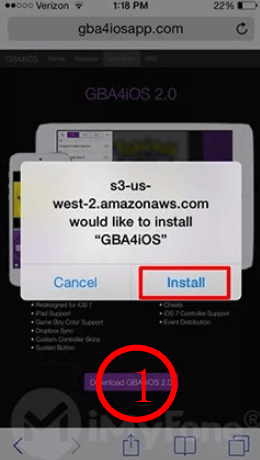
Step 2 Once the installation prompt appears, tap “Continue” to confirm. The app will be added to your home screen.
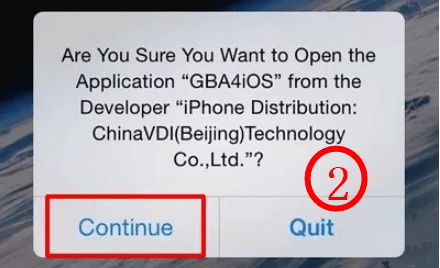
Step 3 Fix Any Installation Issues (If Needed)
If the app doesn’t open or crashes:
- Go to Settings > General > Date & Time
- Manually set the date to before February 19, 2014
- Try launching GBA4iOS again
- Once it opens, go back and toggle “Set Automatically” back on
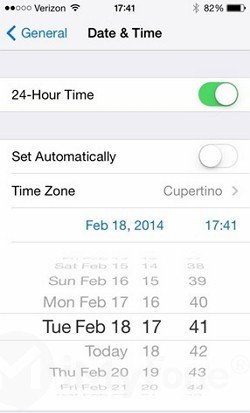
Step 4 Trust the Developer Profile (If Needed)
If the app still doesn't launch:
- Go to Settings > General > VPN & Device Management
- Under Enterprise App, tap on the GBA4iOS profile
- Tap “Trust” to authorize the emulator
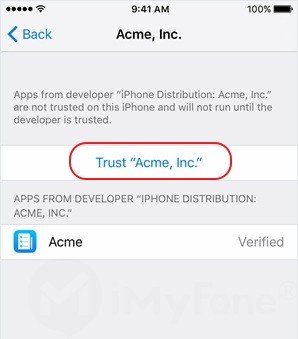
Step 5 To easily upload your own ROMs, access the application settings and sign in to your Dropbox account. Enable Dropbox Sync to automatically upload the ROMs.
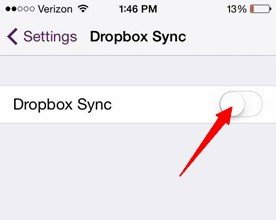
Step 6 Tap the "+" icon in the top-right corner, choose your Pokemon ROM and tap “Download”.
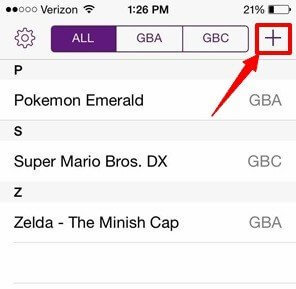
Step 7 Verify accessibility to Game Boy games by going to "All" on your screen.
Step 8 Tap your Pokemon game to launch it, enjoy full Game Boy Advance and Color compatibility right on your iPhone!
5 Eclipse
Eclipse is a modern web-based emulator that runs entirely in your browser, with no need for sideloading or third-party apps. It supports Game Boy, Game Boy Color, Game Boy Advance, and more.
Because it runs in Safari, Eclipse works on nearly all iOS devices - including those running iOS 26 - and doesn’t require jailbreaking or special certificates.
How to Use Eclipse on iPhone:
Step 1 Open Safari and visit Eclipse official website.
Step 2 Tap “Play Now”. When you see the "Welcome to Eclipse" page, tap "Continue".
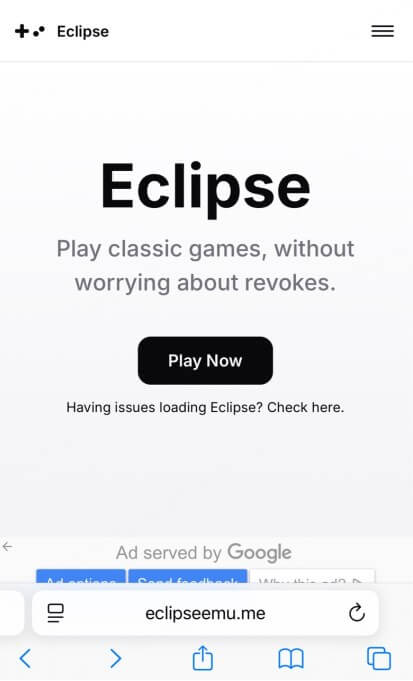
Step 3 Load your own ROMs from iCloud, Dropbox, or Google Drive.
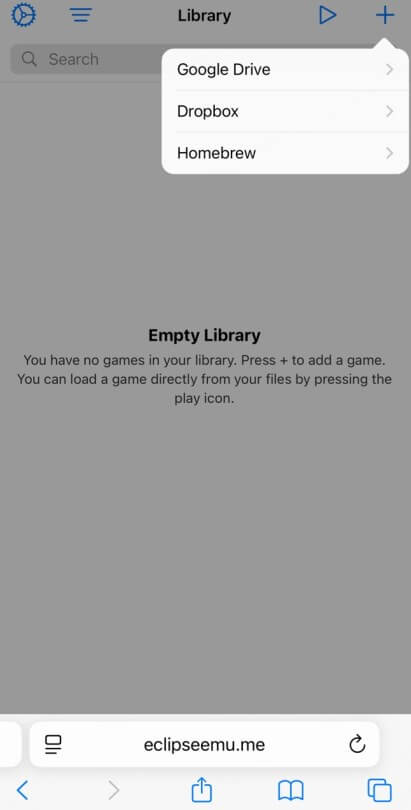
Step 4 For a native app-like experience, you can add Eclipse to your Home Screen.
Play Pokemon games on iPhone easily with LocaChange.
6 iNDS
iNDS is one of the best Nintendo DS emulators for iOS, offering excellent performance, control layouts, and full save/load support. It’s especially popular for running Pokemon Diamond, Pearl, Platinum, and other DS titles smoothly on iPhones.
How to Download iNDS on iPhone:
Step 1 Download AltStore from its website and install it on your iPhone.
Step 2 Download the iNDS IPA file from a trusted source (e.g., GitHub).
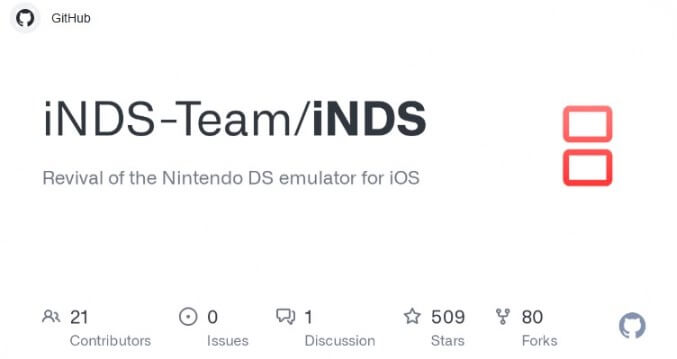
Step 3 Open AltStore and sideload the iNDS IPA.
Step 4 Trust the app in Settings > General > VPN & Device Management.
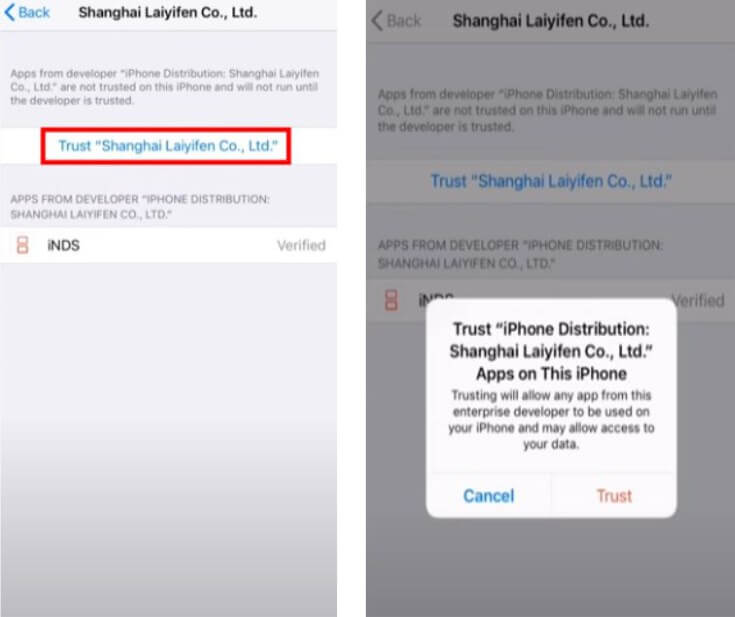
[Bonus] Can You Play Pokemon GO on an iPhone Emulator?
While many classic Pokemon games work well on iPhone emulators, Pokemon GO is different. It needs real GPS to work properly. Scopely prevents trainers from using emulators. They have special systems to prevent cheating.
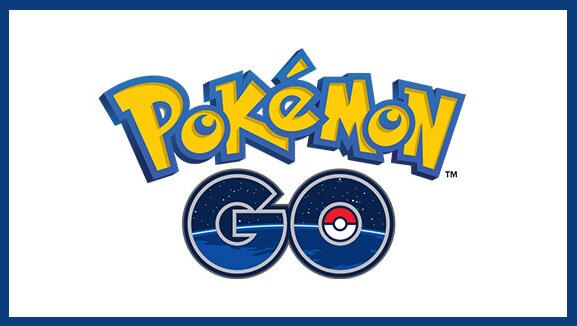
If you try to play Pokemon GO on an emulator, it probably won't work. You may see error messages, and your account could even get banned. Most iPhone emulators can't use real GPS. They can't trick the game into thinking you're moving around. However, I will soon introduce you to an excellent emulator that will make it easy for you to play Pokemon GO on your iPhone.
[Recommend] Best Alternative for Playing Pokemon GO on iPhone
The six emulators mentioned above involve complex installation processes and do not support Pokemon GO on iPhone. If you’re looking for more flexibility, like moving virtually or accessing distant locations without physically traveling, your best choice is a reliable location changer like LocaChange.
LocaChange offers a seamless, safe, and jailbreak-free way to spoof your GPS location in Pokemon GO. With just three simple steps, you can explore the Pokemon GO world from the comfort of your home. Its built-in joystick allows you to freely control your trainer’s movement, similar to the classic PokeGo++ experience.
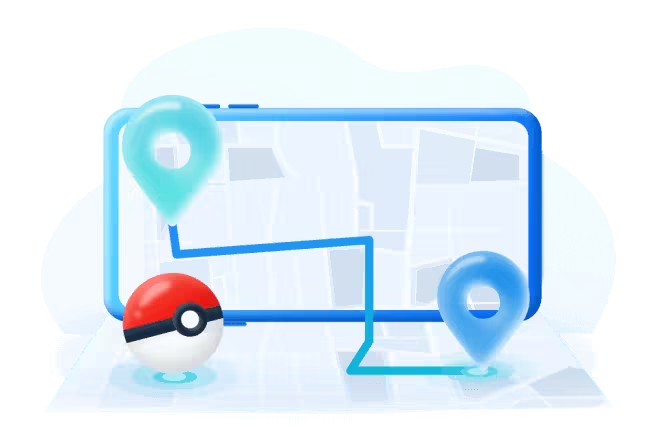
Unlike iPhone Pokemon emulators, LocaChange preserves the full functionality of your Pokemon GO app while unlocking new ways to enjoy the game, such as catch rare Pokemon, join global raids, or hatch eggs without walking.
Steps to use Pokemon GO emulator LocaChange on iPhone:
Step 1: Download and intall LocaChange on your iPhone.
Step 2: Open LocaChange app and follow the on-screen instructions, and complete the basic settings. (Refer to the LocaChange iOS User Guide for details.)
Step 3: Select or enter a GPS location you want to go, pick a mode, and click Move.
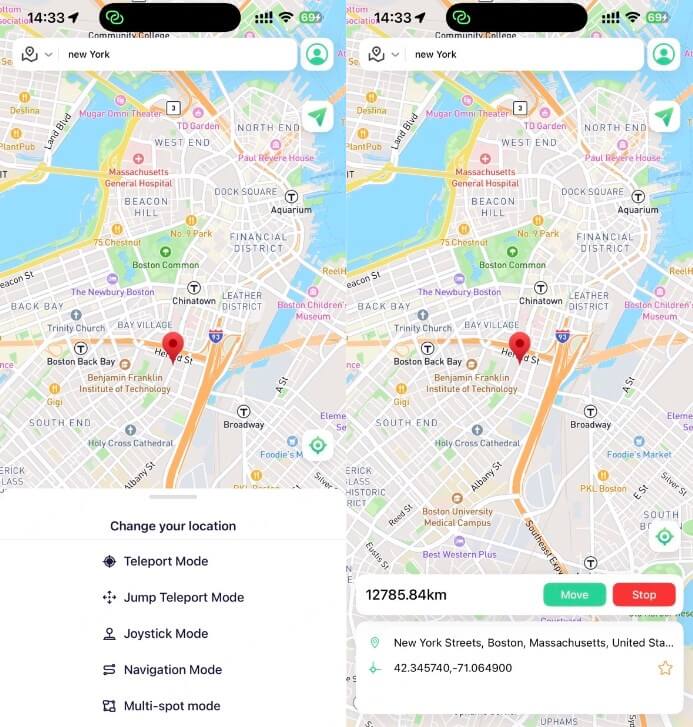
FAQs About Pokemon Emulator iPhone
1. Are Pokemon Emulators Safe?
Yes. Pokemon emulators are generally safe for download, but it's crucial to conduct a thorough scan after downloading to ensure there are no viruses or malware issues. To enhance safety, it's recommended to obtain emulators from official websites.
However, it's important to note that there are legal considerations involved with using ROMs to play Pokemon emulators. Downloading ROMs is illegal and discouraged. Comply with copyright laws and use emulators responsibly to enjoy a safe and legal gaming experience.
2. Are Pokemon Emulators Free?
Yes. There are free ones, but free Pokemon emulators may be in danger of being banned. Please choose a genuine Pokemon emulator on your iPhone.
3. Can I Play Pokemon GO with These Emulators?
No. Traditional emulators are designed for playing classic Pokemon titles (e.g., FireRed, Emerald, or Pokemon Black). Pokemon GO is a live online AR game and cannot run inside emulators. For GPS control or spoofing in Pokemon GO, use tools like LocaChange instead.
4. What’s the Best Emulator for Pokemon on iPhone?
Delta is often considered the best overall emulator due to its wide console support (GBA, GBC, NDS, SNES), stable performance, and modern UI. Others like GBA4iOS and Game Play Color are also great options for specific systems.
5. Will Apple Ban Me for Using an Emulator?
No. Using an emulator on its own won’t get you banned by Apple, but improper configuration or installation from untrusted sources can risk app crashes or revoked certificates. Stick to trusted methods like AltStore.
Conclusion
In this guide, we've introduced six top iPhone Pokemon emulators for you to play Pokemon games on your iPhone. However, if you're looking for a simpler and more flexible way to enhance your Pokemon GO experience - without complex setups, LocaChange is your best choice. With just one click, you can spoof your GPS location, explore global hotspots, and catch rare Pokemon without leaving home. Try it now and take your Pokemon adventure to the next level!



 Most Popular
Most Popular What's New
What's New 

 Related Articles
Related Articles