[Resolved] How to Fix “Pokemon GO Crashing” Issues?
Teleport in Pokemon GO anywhere with 1 click. 100% safe and secure to download and use. No more Pokemon GO crashing issues since today!
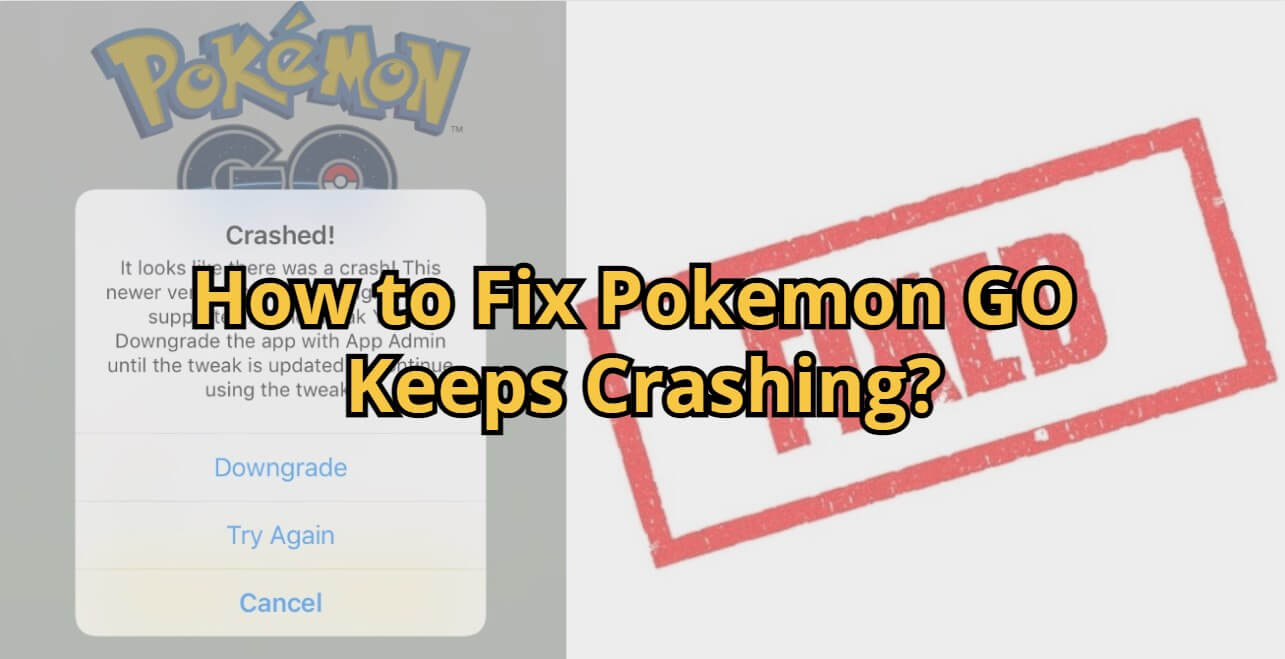
I used a Samsung Galaxy A13 with the recently updated pokemon go app, it keeps crashing down on me every single time. How to fix it?
Pokemon GO is a popular GPS game that is loved by players all over the world, however, sometimes the program collapses and Pokemon GO keeps crashing when opening it. It’s annoying every time the crash happens.
In today’s blog, I’m going to analyze the causes of the Pokemon GO crashing and provide several effective solutions to it. Let’s start!
In this article:
Why Does Pokemon GO Keep Crashing?
Many factors may cause Pokemon GO crashing. If the crashes are widespread and many Pokemon GO players report the same problem, it is likely due to Niantic game updates or server instability.
If you are only among a few players who are experiencing this issue, the possible reasons might include the following:
Unstable Network Connection: If your mobile data or Wi-Fi is unstable, signal issues may cause Pokemon GO to crash.
Pokemon GO App Glitch: Sometimes corrupted cache or game files may lead to app glitches, and then the Pokemon GO app constantly crashes.
System or Device Incompatibility: Your phone’s system and model, and Pokemon app version will affect the game's performance, too. Outdated OS versions, older phone models, or incompatible game versions can all affect Pokemon GO’s stability and performance.
In-Game Bugs: Certain in-game actions - such as sending gifts or switching menus - can occasionally trigger bugs that cause Pokemon GO to crash.
How to Fix Pokemon GO Crashing Issues?
1 Fix Pokemon GO Crashing on Startup
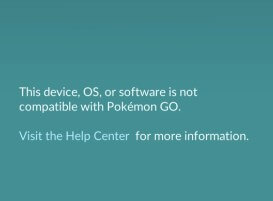
If your Pokemon GO crashes when launching, try these solutions:
Solution 1: Make sure your iPhone is not jailbroken, disable any VPNs, free up enough storage space, and reopen the app.
Solution 2: If you’ve recently updated to the newest iOS version, the old Pokemon GO app may not yet be fully compatible. You can either downgrade your iOS version or wait for Niantic to release an updated version of the game.
2 Fix Pokemon GO Crashing when Sending Gifts
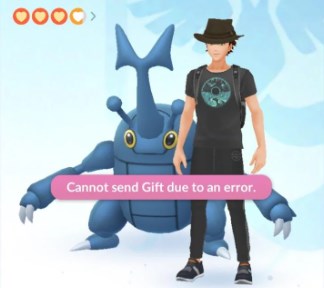
Many players have reported that Pokemon GO keeps crashing on Android when sending gifts to friends, and reinstalling or clearing the cache doesn’t help. The app may crash immediately after tapping "Send Gift" or when viewing a gift in the Item Bag.
Here’s how to fix it:
1. Open Pokemon GO, go to your Item Bag, and select Gifts.
2. Delete the first gift using the trash can icon, then tap Yes.
3. The game may crash once during this process - just reopen it and repeat the step.
Once the "bad gift" is deleted, Pokemon GO should stop crashing.
3 Fix Pokemon GO Keeps Crashing
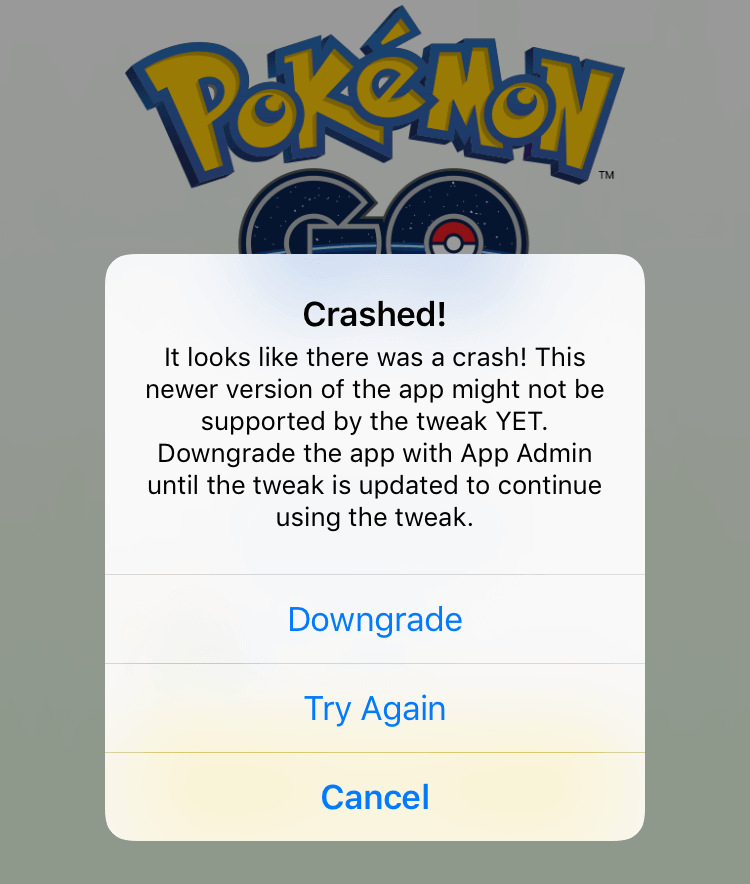
If Pokemon GO still keeps crashing, you can try the following additional methods:
Solution 1: Update Pokemon GO App to the Latest Version
Step 1: Open App Store or Google Play. Search for Pokemon GO app.
Step 2: You can check if the app is the latest version.
Step 3: Update the game and restart it after.
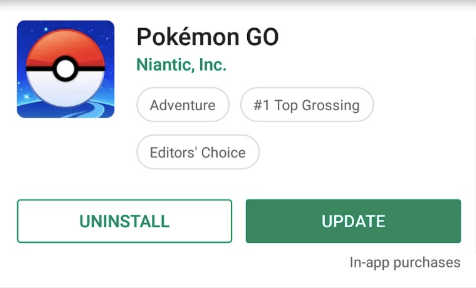
Solution 2: Turn off and Reconnect Your Network
Step 1: Unlike other Pokemon game series, Pokemon GO requires WiFi or data. Go to Settings, then turn off WiFi and Internet.
Step 2: Wait for a second.
Step 3: Turn mobile data on and reopen Pokemon GO app and see if it crashes again.
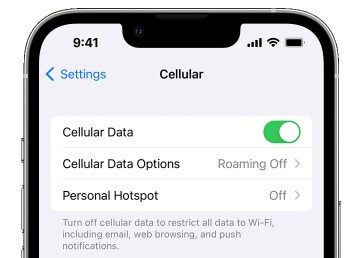
Solution 3: Reinstall the Pokemon GO App
Step 1: Delete the original Pokemon GO file from your phone.
Step 2: Go to the app store and re-download it. Then open the app and log in to your account.
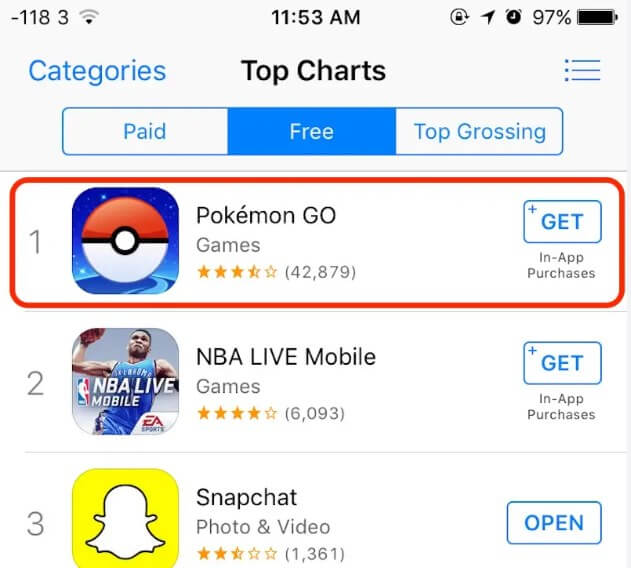
Solution 4: Report to Niantic Official Support
Step 1: Go to Pokemon GO Help Center.
Step 2: On the right top corner, you can find the "Report a Bug" button and "Contact Us" button. Enter your Pokemon GO crashing report and send it to the official team.
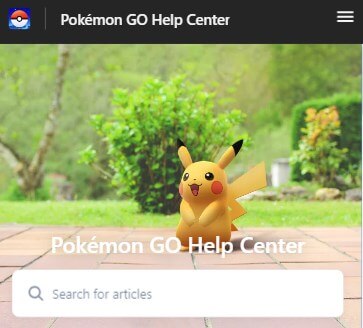
4 Fix Pokemon GO Crash on BlueStacks / Emulators
Many players try to play Pokemon GO on PC using emulators such as BlueStacks, NoxPlayer, or LDPlayer. However, Pokemon GO often crashes or fails to start due to incompatibility with location-based services and anti-cheat restrictions from Niantic.
Here are the best ways to fix Pokemon GO crash on BlueStacks or other Android emulators:
Solution 1: Use an Emulator-Compatible Version
Pokemon GO doesn’t officially support emulators, but some versions of BlueStacks (such as 5.20 or earlier) have better compatibility.
Step 1: Go to BlueStacks Settings - About, and check your version.
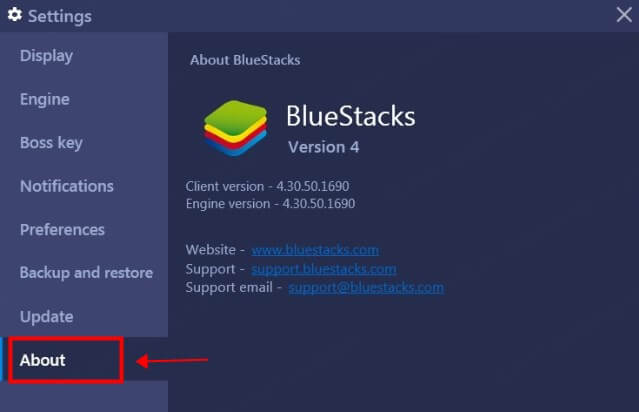
Step 2: If your current version causes Pokemon GO to crash, try downgrading to an earlier stable version.
Solution 2: Turn Off Root Mode in BlueStacks
If your emulator is running in root mode, Pokemon GO will detect it and crash automatically.
Step 1: Open BlueStacks Settings - Advanced - Root, then toggle Root Access off.
Step 2: Restart BlueStacks and relaunch the game.
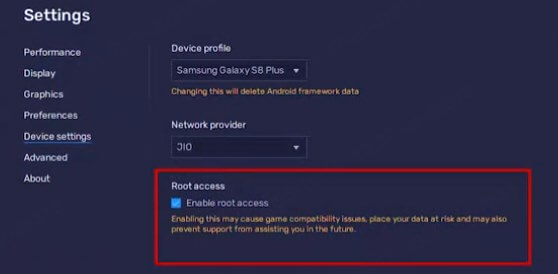
Bonus: Avoid Pokemon GO Game Crash with LocaChange
LocaChange is a useful Pokemon GO GPS location changer that allows you to teleport anywhere in the game with just one click. It has been thoroughly tested and is safe to download and use. The development team maintains the app regularly, so it won’t be affected by common Pokemon GO crashing issues.
Beyond simple location spoofing, LocaChange includes several game-focused tools for Pokemon GO players - for example, a Pokemon info search, IV100 checker, Pokemon GO map, and more. Use these features to boost your gameplay and find routes, PokeStops, and rare spawns faster.
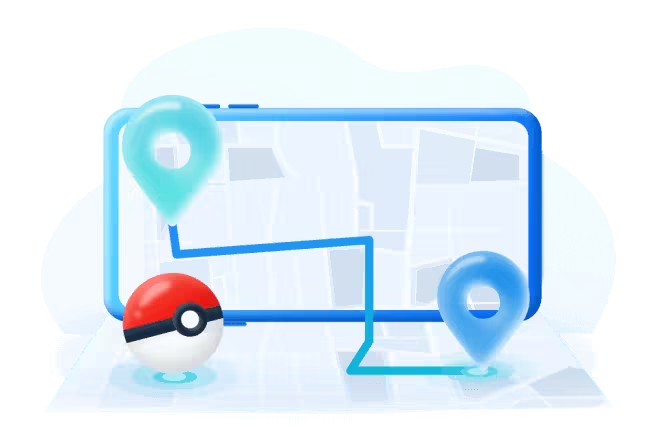
- 100% safe to use. No Pokemon GO crashing issues.
- It supports the latest iOS 26 beta and Android 16 systems.
- The best Pokemon GO spoofer iOS & Android to teleport anywhere with 1 click.
- Use the 360-degree joystick to control your footprint and auto-walk in the game, breaking the area limitation.
- More interesting features, including Built-in Pokemon Scanner, PokeStop map, PvP finder, ect.
- Everyone can try it for free before choosing your plan.
Use LocaChange without Pokemon GO crashing in Pokemon GO:
Step 1: Download and intall LocaChange on your mobile phone.
Step 2: On LocaChange, choose the Special Game Mode and open Pokemon GO.
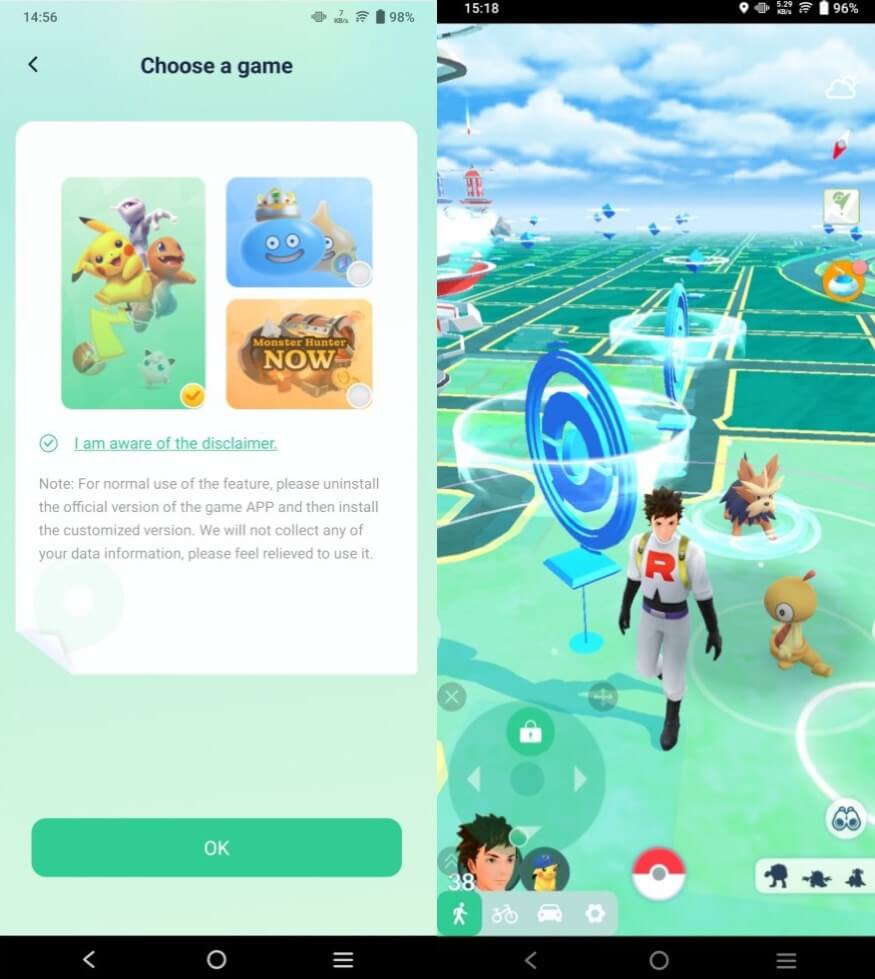
You can aslo to use LocaChange via PC to spoof location on iOS & Android:
Step 1: Connect your mobile phone to a PC.
Step 2: Choose a mode you need and enter the location you want to change in Pokemon GO. This article give a detail explanation on why Pokemon GO crashing and how to fix these issues effectively. Hope these methods are helpful to you. Also, if you want to try a safe Pokemon GO location changing tool, then try the location changer LocaChange, which is 100% safe and convenient to download and use. More importantly, it won't be accected crashing issue.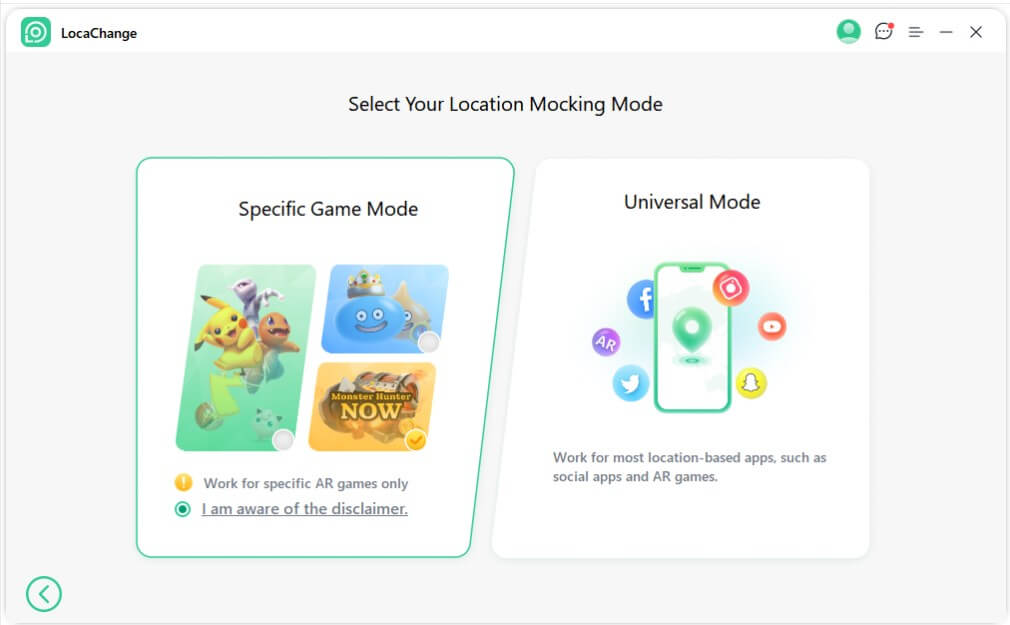
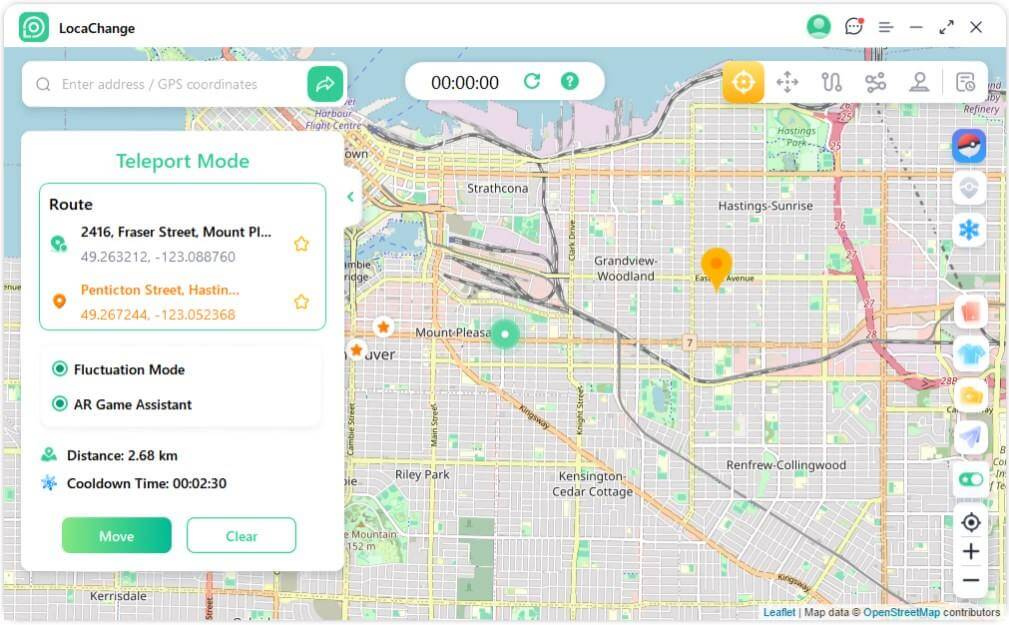
Conclusion
 Related Articles
Related Articles
- [2025] Top 10 Strongest Pokemon in Pokemon GO
- How to Mega Evolve Rayquaza in Pokemon GO (2025 Guide)
- Pokemon GO Level Cap 80: How to Reach Level 80 Fast
- How to Fix "Failed to Detect Location 12" in Pokemon GO (2025)
- [5 Issues & Solutions] iPogo Not Working in 2025
- 3 Best Pokemon GO VPN in 2025 | Safely Spoof Location



 Most Popular
Most Popular What's New
What's New 

