How to Fix Pokemon GO "Failed to Authenticate" Error?
I started playing like last week, but after a few days it would stop signing me in with Google and say “unable to authenticate account”. I create a new account with Facebook and it starts working fine, but now again after a few days it just stops signing me in right on cue. PLEEEASE let me in man, I have a shiny Vaporeon AND I just spent 10$ for pokecoins.
It's not uncommon for Pokemon GO players to encounter the error message "This account has failed to authenticate." This issue usually occurs when the game fails to verify your Trainer account due to temporary server issues, outdated app versions, or network interruptions.
In this article, we’ll explain what causes this authentication problem and provide several effective solutions to fix Pokemon GO failed to authenticate on both iPhone and Android devices.
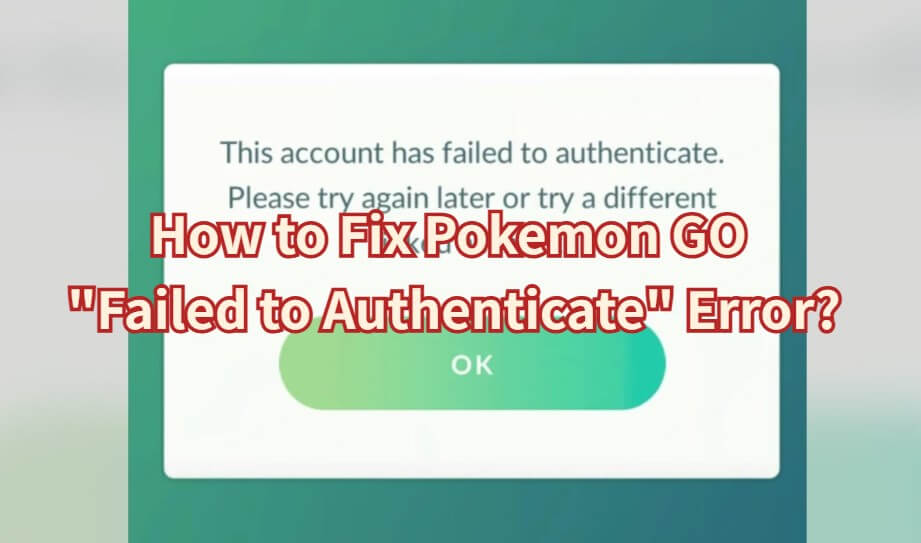
Why is My Pokemon GO Account Failed to Authenticate?
Sometimes, even regular players may encounter situations where Pokemon GO fails to authenticate when trying to open the game. Below are several common causes behind this issue and how to identify them.
Reason 1 The Registered User Name or Password is Incorrect
One of the most common reasons for Pokemon GO account failed to authenticate is entering the wrong username or password when logging in to your Trainer Club account.
You may also have originally registered using a Google or Facebook account, but mistakenly tried logging in through a different method. Make sure you’re signing in with the same platform you initially used to create your account.
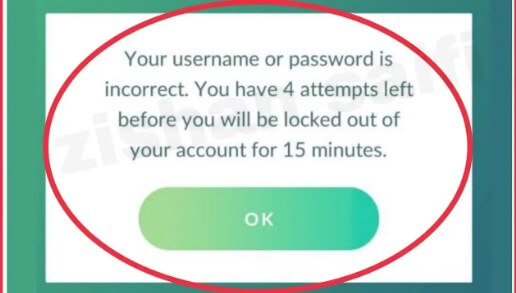
Reason 2 Wi-Fi and Tethering are Used Together
Another possible reason for unable to authenticate Pokemon GO is when both Wi-Fi and tethering (mobile hotspot) are used simultaneously. This can cause network conflicts, especially if you’re logged in through a Pokemon Trainer Club account.
In some cases, the authentication error may also occur if your Wi-Fi connection drops when you move from home to outdoors. Make sure you have a stable network connection or switch to mobile data when this happens.
Reason 3 Pokemon GO's Own Glitch
Occasionally, Pokemon GO may undergo maintenance or experience temporary glitches. During these times, the app might fail to open or show messages such as "Failed to authenticate" or "Failed to detect location 12."
You can visit the official Pokemon GO Help Center or Niantic's Twitter account to check for any ongoing maintenance. If it's a server issue, simply wait for a while and try reopening the app later.
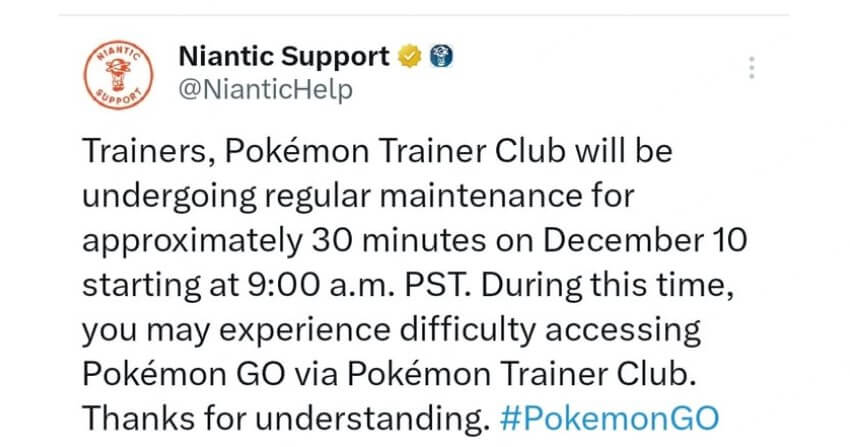
Reason 4 Playing in a Region Where Pokemon GO Is Not Available
If you are traveling abroad for work or vacation in a country where Pokemon GO has not been officially released, the game may fail to load or authenticate your account. This means you won't see nearby Pokemon or be able to open the app properly.
To overcome this restriction safely, you can consider using a trusted Pokemon GO spoofer like LocaChange, which allows you to access Pokemon GO anywhere without triggering authentication or GPS errors.
How to Fix Pokemon GO Unable to Authenticate?
Here are several effective methods to resolve Pokemon GO authentication issues:
Method 1 Delete Pokemon GO App Data
Clearing the data can often fix corrupted files causing the authentication error. The steps differ slightly between iOS and Android devices.
For iOS users:
To initiate the process, press and hold the "Pokemon GO" icon on your screen. If you notice a "-" sign at the upper left corner of the icon, tap it. Following this, you can proceed to remove data associated with Pokemon GO by selecting "Delete APP" within the "Remove Pokemon GO?" option.
For Android users:
1. Open "Settings" and tap "Apps & Notifications". Select Pokemon GO on the next screen.
2. Open the details screen of Pokemon GO, select "Storage" and tap "Clear Data". Finally, tap OK when asked if you want to clear the app data.
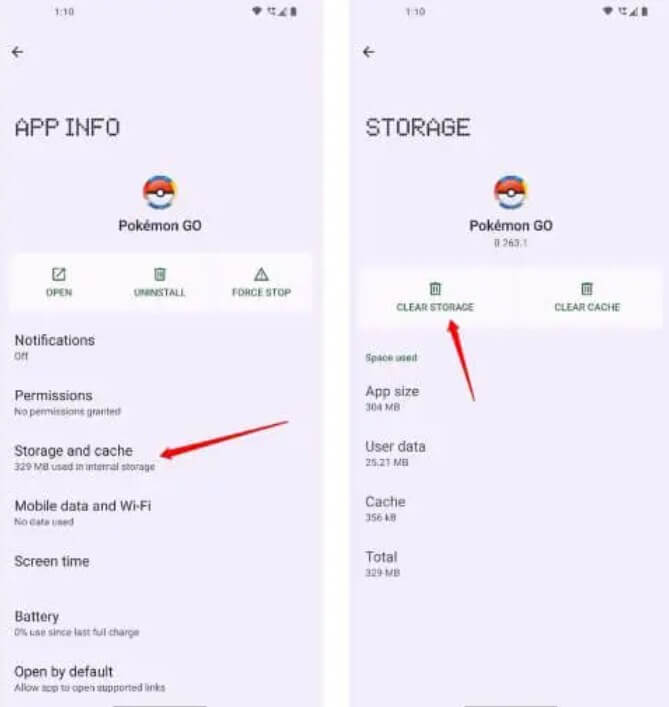
Method 2 Remove and Re-add Your Google Account
If you use a Google account to log in on Android, re-adding the account can sometimes solve the issue.
1. Go to Settings - Accounts (or Passwords & Accounts).
2. Select your Google account associated with Pokemon GO and tap Remove Account.
3. After removal, return to Accounts - Add Account - Google, and follow the prompts to sign back in.
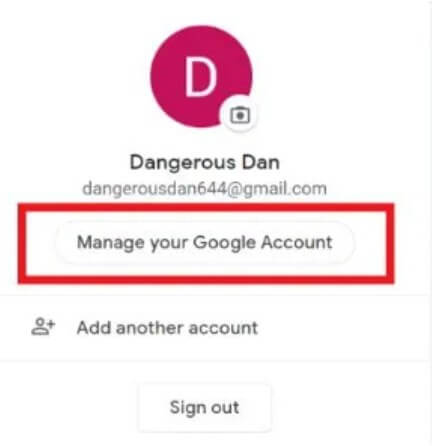
Method 3 Restart Your Device and App
Sometimes, authentication errors occur due to temporary glitches in your device or the app itself. Restarting both can help.
1. Press and hold the Side button and one Volume button until the "Power Off" slider appears.
2. Drag the slider to power off your device completely.
3. Wait a few seconds, then press and hold the Power button again to turn it back on.
4. Relaunch Pokemon GO and check if the issue persists.
Method 4 Temporarily Disable VPN or Fake GPS Tools
If you're using a VPN or a fake GPS tool in Pokemon GO, the app may fail to verify your login due to mismatched network or GPS data.
Try disabling these tools temporarily and restarting the game. Once authentication succeeds, you can re-enable them if needed.
Bonus Tip: Use LocaChange Safely to Avoid Authentication Errors
Sometimes, Pokemon GO authentication errors happen when the game detects unstable GPS data or mismatched location signals - especially if you're using unreliable spoofing tools or public Wi-Fi networks. To prevent these issues and play smoothly anywhere in the world, try LocaChange, a trusted Pokemon GO spoofer for both iPhone and Android users.
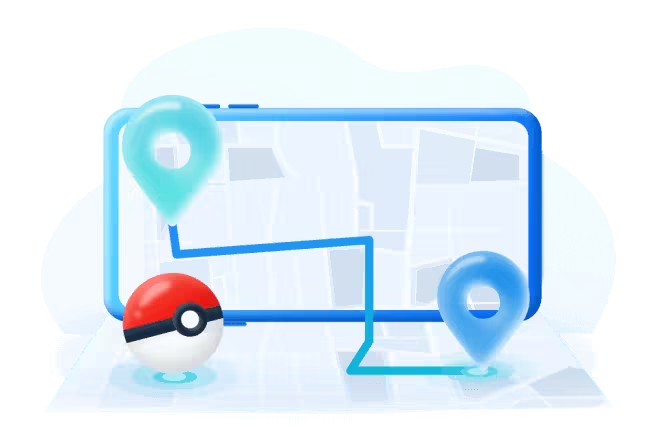
- Easily teleport to any location with a single click.
- Create personalized routes for your Pokemon GO trainer, with unlimited spots and adjustable speed.
- Compatible with all location-based apps, including Find My and Snapchat.
- Enjoy an in-built PokeStop Map and Cool-down timer.
- Try it out for free! Available for both iOS 26 and Android 16.
- The joystick feature allows you to have full control over your location, just like playing on a Switch.
Here's how to use LocaChange specifically to easily spoof locations in Pokemon GO.
Step 1: Download and install LocaChange into your Computer.
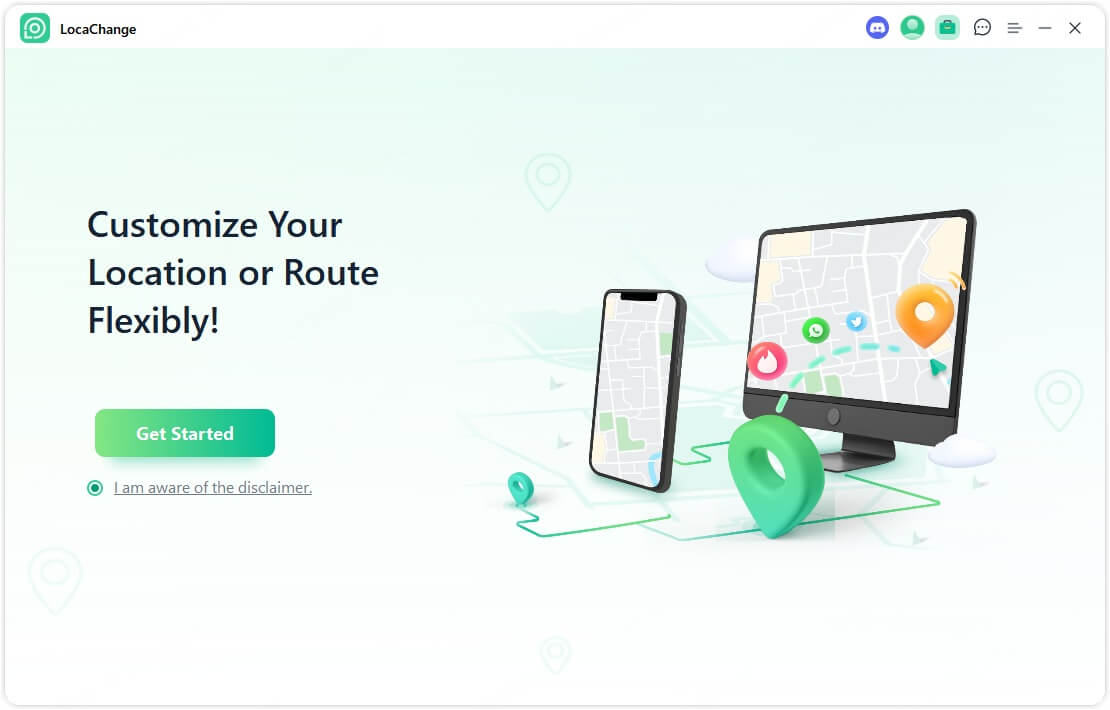
Step 2: After installing LocaChange, launch it. Then connect your phone to your computer with a USB cable or WIFI connection(we recommend USB cable beacuse It has a 100% success rate)
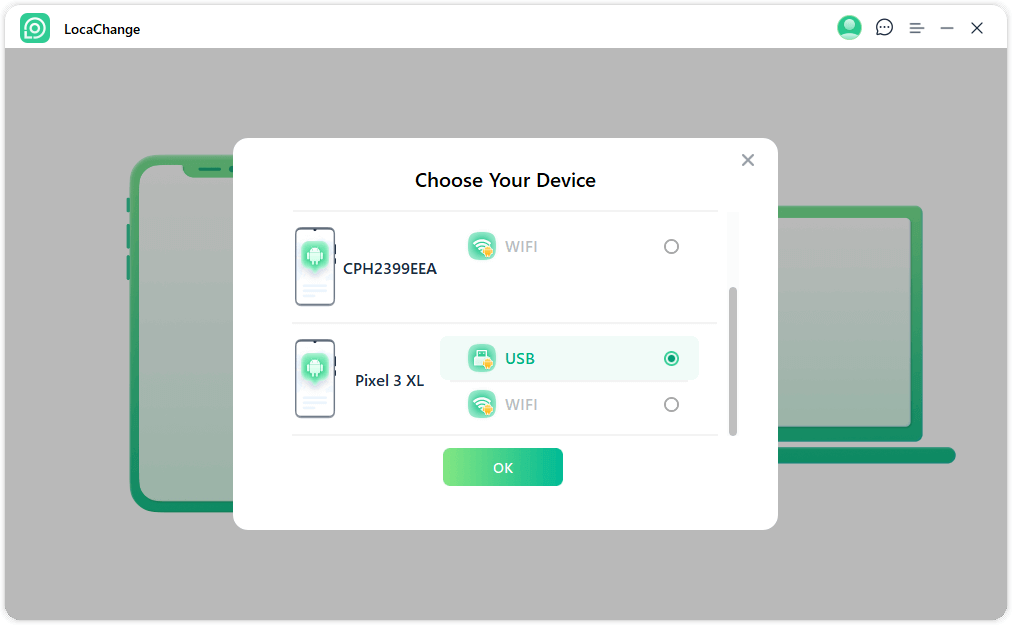
Step 3: Choose any of the teleport mode, two-spot mode, multi-spot mode, enter any location you want to jump or transfer, and click the Move button to change your GPS location.

Conclusion
By using the mentioned methods, you can resolve the "Pokemon GO unable to authenticate" issue. Give them a try!
The location change tool LocaChange proves handy for location-based games like Pokemon GO, allowing you to explore new places and effortlessly capture region-limited Pokemon. Highly recommended!
 Related Articles
Related Articles
- Pokemon GO Down? Fix Pokemon Go Fail to Log in Now!
- [Fix] Pokemon GO Adventure Sync Not Working & Turning Off
- How to Fix Pokémon Go GPS Signal Not Found (Android &iOS )
- [Personally Verified] How to Fix Pokemon GO Routes Not Working?
- [6 Ways] How to Fix Pokemon GO Not Loading
- [Resolved] How to Fix “Pokemon GO Crashing” Issues?



 Most Popular
Most Popular What's New
What's New 

