[Personally Verified] How to Fix Pokemon GO Routes Not Working?
100% safe and smooth, helping you explore Routes anywhere without the "Routes Not Working" error.
In 2023 the Pokemon GO introduced a new feature “Pokemon GO Routes”. Routes have enriched fun of the game largely. Players can not only further combine reality and the game through AR technology, but also get a better experience, for example, you can send gifts to friends on the Route, find rare Pokemon, and level up to acquire more scarce items like Pokemon GO lucky egg.
However, it seems that this feature is not mature enough to meet the requirements of all the game players. During the past few months, a lot of players complained that they were experiencing “Pokemon GO Routes Not Working” and didn’t know how to tackle with it.
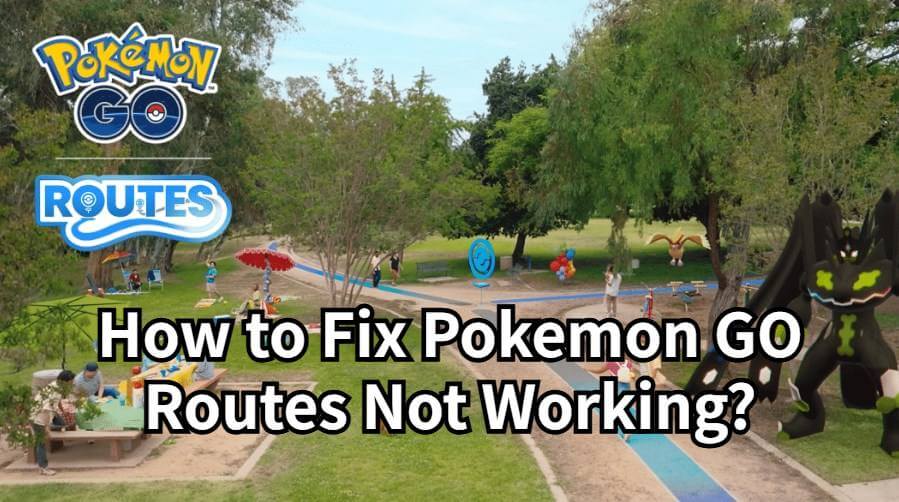
To help you understand why this issue often happens and how to solve it, in today’s blog, I’m writing to tell you the basic operating principle of Pokemon GO Routes, as well as why Pokemon GO Routes don’t work and its solutions. Let’s get started!
How Do Pokemon GO Routes Work?
If you already understand how Pokemon GO Routes are created and generated, it’s also important to know how they function in the game.
Put simply, a Route is a pre-determined path that players can follow to explore. These paths may be created by Niantic, official partners, or other Trainers, and you can even plan and submit your own Routes. So, how do you submit a Route in Pokemon GO?
Here’s a brief explanation:
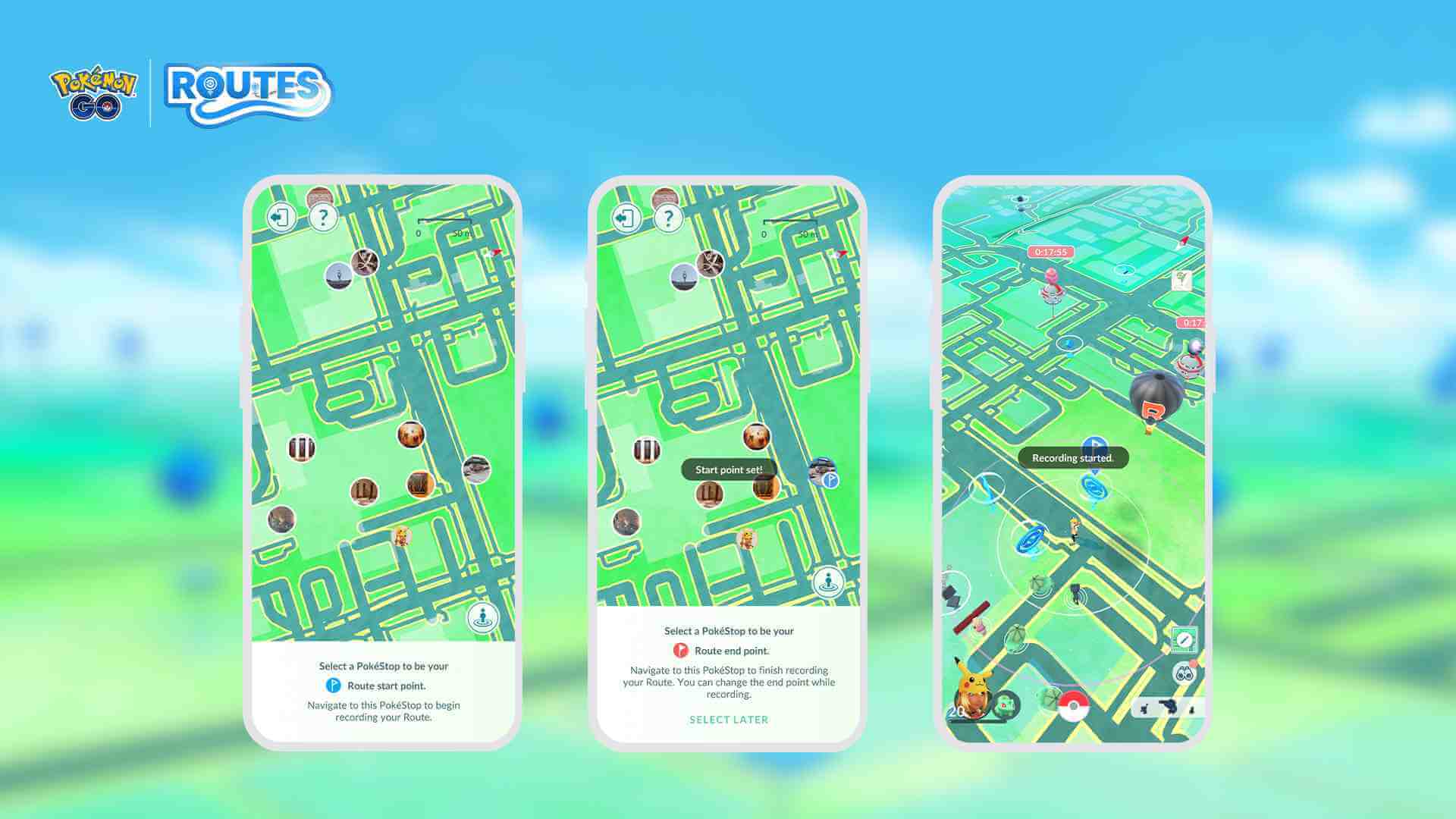
Step 1: Choose a PokeStop or Gyms as your starting point.
Step 2: Tap “Record” to begin planning your Route.
Step 3: Fill in the required information about your Route and submit it for review.
Step 4: Once approved, both you and other Trainers can explore your Route.
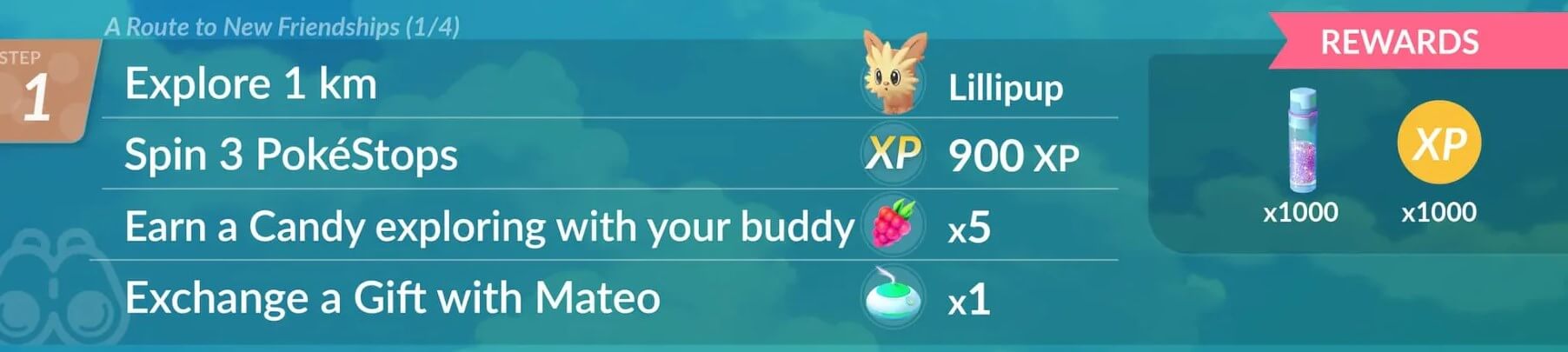
By following a Route, Trainers can encounter Pokemon along the way, receive special bonus content, and earn rewards for completing Routes. Finishing a Route also grants you a Route Badge that features a customized photo.
See, it’s very easy to understand. Besides the official Routes, almost all the other Routes are set by real players like you. You’ll need to select and confirm a Route based on real-world geography before submitting it for review. Once your submission is approved, your Route will appear on the list, allowing nearby players to join and explore it.
Why are Pokemon GO Routes Not Working?
There are several possible reasons why Pokemon GO Routes may not be working, and the issues that appear can vary. Generally speaking, the most common problems include app crashes, Routes stopping unexpectedly, menus getting stuck on screen, and more.
Here I list the most possible causes for Pokemon GO Route not working:
1 Your Device Doesn’t Have Location Permission for Pokemon GO
In some cases, your device may not have location permissions enabled for certain apps. If Pokemon GO doesn’t have access to your location, the game won’t be able to detect your position correctly, which can cause the Route feature to malfunction.
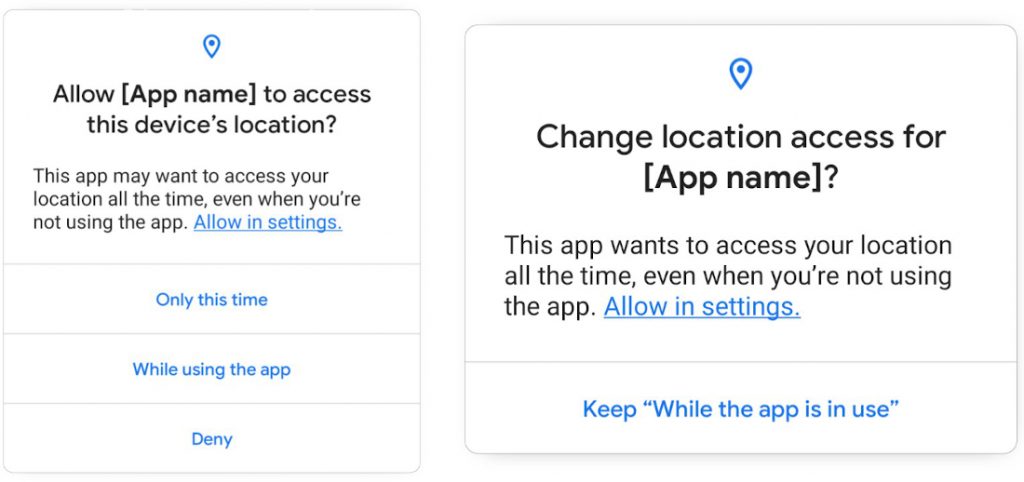
2 The Network Connection Is Unstable or Disconnected
The Pokemon GO Route feature requires a stable internet connection. If your network is unstable or your signal is weak, Pokemon GO may fail to load properly, resulting in Routes not working or not appearing on the map.
3 Your Pokemon GO App Version Is Outdated
Since the Route feature was introduced relatively recently and is still being improved, older versions of Pokemon GO may not fully support it. If Routes are not working, check whether you have the latest version of the game installed and update it if necessary.
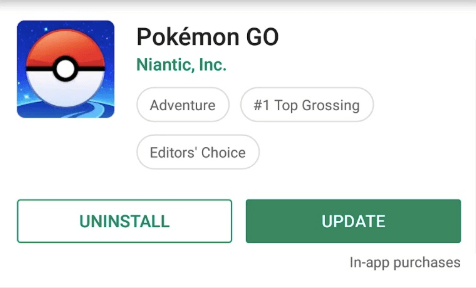
4 There Are No Created Routes Around You
As mentioned earlier, Routes can be officially created by Niantic or submitted by players. If no one has created any Routes in your area yet, you simply won’t see any available Routes nearby.
How to Fix Pokemon GO Routes Not Working?
Are your Pokemon GO Routes not working? Don’t worry too much - this issue is quite common and can usually be fixed easily. If you’re not sure how to solve it, follow the steps below. In most cases, these methods have proven to be effective and reliable. Let’s take a look.
Fix 1 Check and Update the Game Version
Make sure that your Pokemon GO app is up to date. The latest version usually supports all available features, including the Route system. Visit your app store and update the game if a newer version is available.
Fix 2 Check Your Network Connection
As an online game, Pokemon GO needs WiFi or cellular to work well. You can go to your phone’s settings and confirm that your internet connection is active. You can also test it by opening other apps or websites to verify that the network is working normally.
Fix 3 Clear the App Cache
Sometimes apps may experience glitches or unusual behavior caused by cached data. Clearing the cache can often resolve these issues by removing outdated or corrupted temporary files that interfere with the app’s performance.
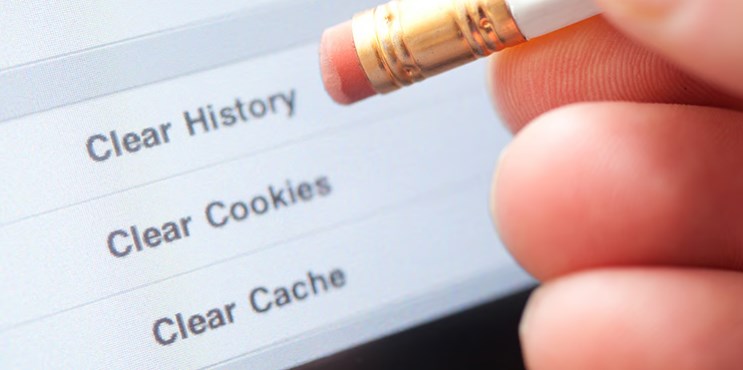
Fix 4 Check Your Device Model and System Version
Your device model and operating system version can also affect how Pokemon GO functions. Try updating your device to iOS 15 / Android 9 or later. If possible, test the Route feature on a newer device to see if it works properly.
| System | Model | Version | Connection | Jailbreak/Root |
|---|---|---|---|---|
| iOS | iPhone 6s & above | iOS 15 & above | Wifi/5G |  |
| Android | General | Android 9 & above |
Wifi/5G |

|
| Wifi-only devices | No built-in GPS sensors or weak GPS signal | |||
Fix 5 Travel to Another Area and Check for Routes
If no Routes appear near your current location, try moving to another area. Routes are created by players or Niantic, so some regions may not have any available yet. Exploring new places often reveals more Routes for you to follow.
Fix 6 Contact the Niantic Pokemon GO Help Center
Sometimes, technical issues or in-game bugs can cause Routes to disappear or get stuck. If the above methods don’t help, contact Niantic’s official Pokemon GO Help Center for further assistance. Their support team can help diagnose and resolve the issue.
Bonus Tip: Use LocaChange to Optimize Pokemon GO Routes
As one of the newest and most popular features in Pokemon GO, the Route system is loved by many players. Walking Routes allows you to earn great rewards, items, and experience points. However, creating or finding the right Route can take a lot of time and effort. So, is there a way to simplify the process and make the most of this feature?
Yes! Try LocaChange, the best Pokemon GO Route assistant!
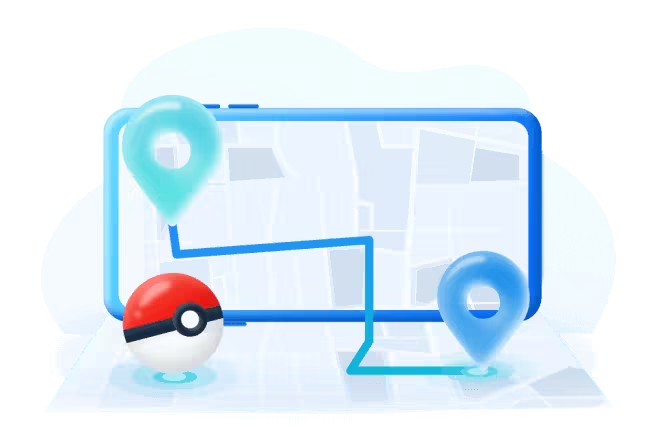
- 100% Safe Pokemon GO spoofer - won't cause the "Pokemon GO Routes not working" error.
- Customize Your Own Pokemon GO Route and earn rewards quickly.
- Built-in PokeStop Map helps you locate and catch rare Pokemon with ease.
- Auto walk Pokemon GO Routes in a realistic and seamless way.
- Support both iOS and Android systems.
- 1-Click Operation with a Free Trial Available.
You can follow this guide to try it for free:
Step 1 Download LocaChange on your mobile phone(supporting both iOS and Android).
Step 2 Open LocaChange on your phone. Then choose the Game Mode - Pokemon GO. And start to auto-walk your Route.
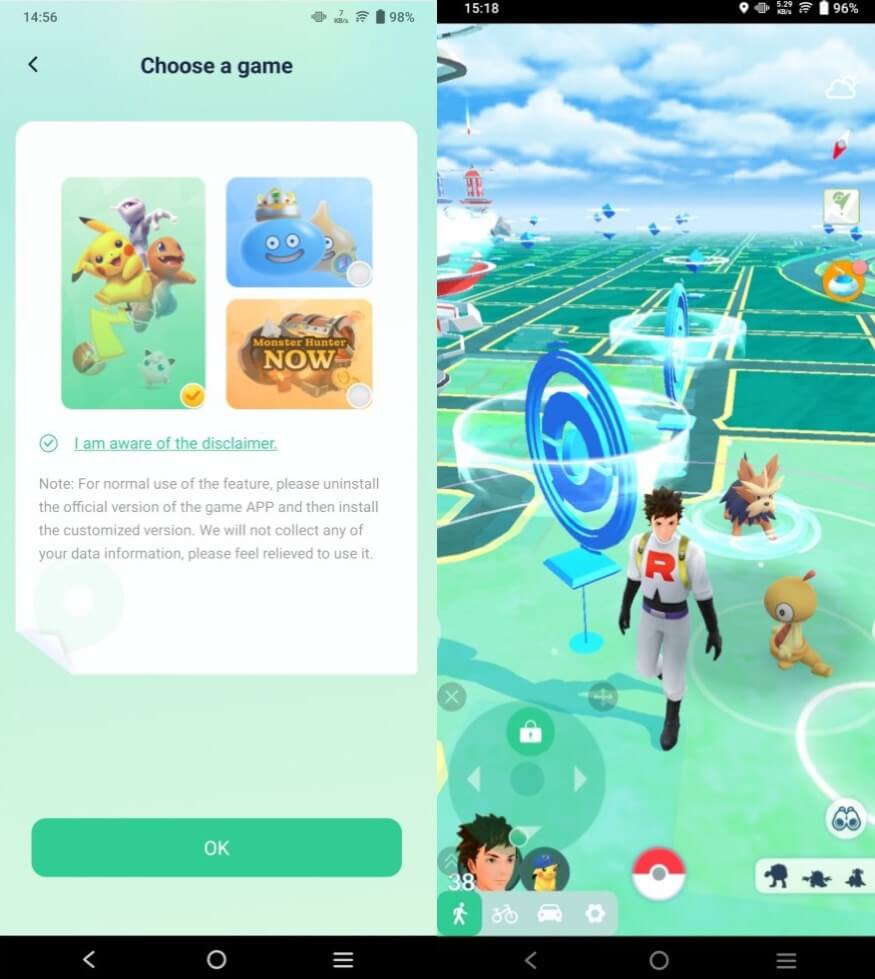
Also, you can use LocaChange on your computer by connecting your device.
Step 1: Connect your device to a computer. Choose the Game Mode.
Step 2: Select the Teleport Mode and choose the location you want to spoof. And you can cusmize your movement to walk a Pokemon GO Route. All in all, Pokemon GO Routes is a wonderful and creative feature that allows players to explore and enjoy the game more intuitively and freely. Don’t worry if you encounter the "Pokémon GO Routes Not Working" error - it’s a minor issue that can be easily fixed using the methods introduced above. And if you want to experience the easiest and most efficient way to make the most of Pokemon GO Routes, don’t hesitate to try LocaChange, the ultimate location changer for Pokemon GO!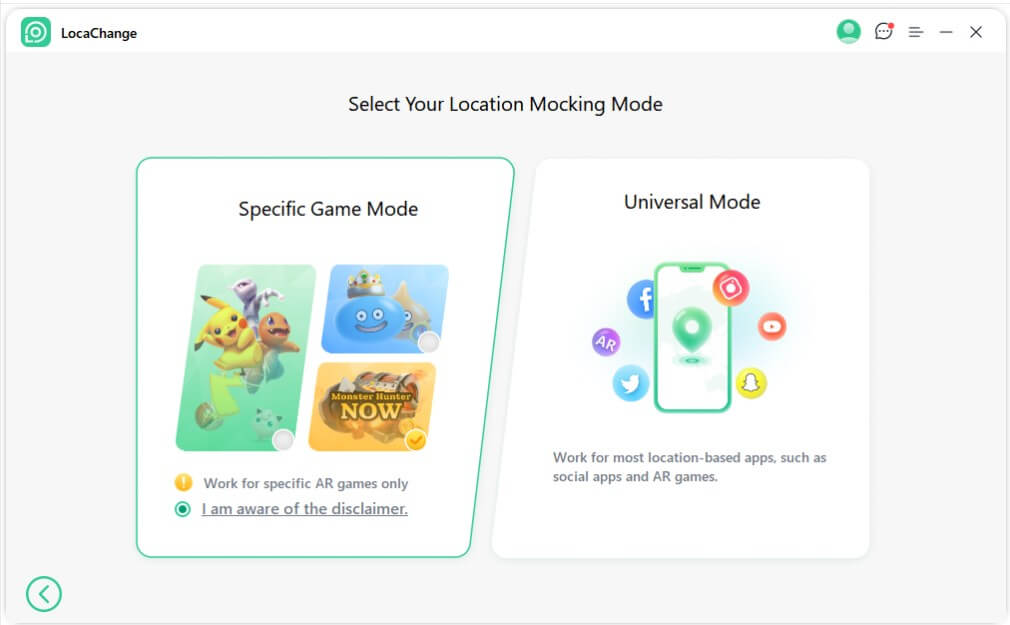
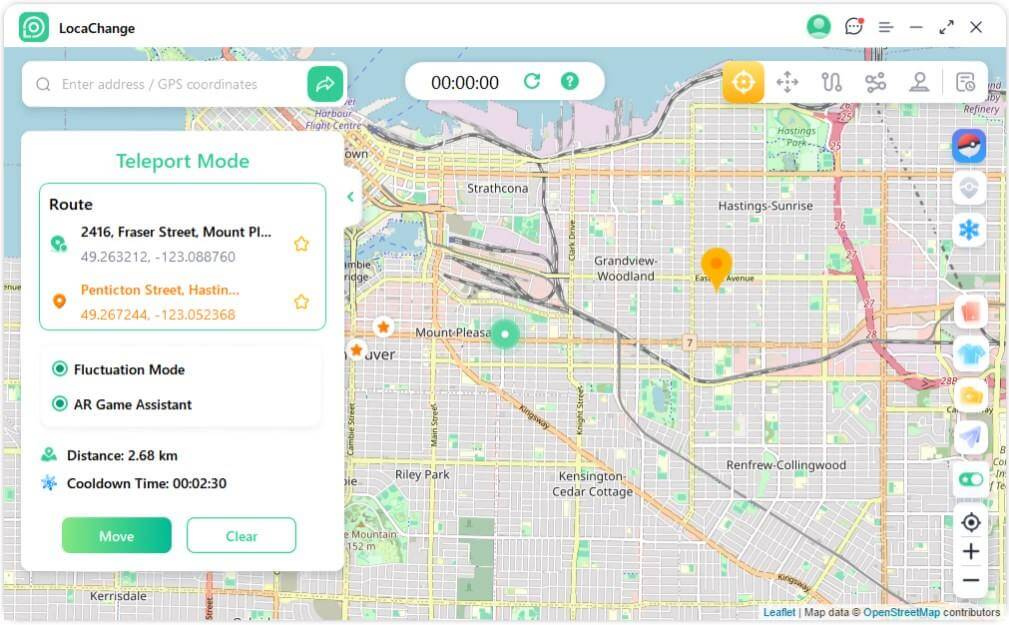
Conclusion
 Related Articles
Related Articles
- [2025] Master the Game: Defeat the Pokémon GO Soft Ban Curse!
- [Fix] Pokemon GO Adventure Sync Not Working & Turning Off
- The Best Solutions When You Can't Log In or Pokémon Go Unable to Authenticate
- How to Fix Pokémon Go GPS Signal Not Found (Android &iOS )
- How to Fix "Failed to Detect Location 12" in Pokemon GO (2025)
- [Resolved] How to Fix “Pokemon GO Keeps Crashing” Issue?



 Most Popular
Most Popular What's New
What's New 

