PGSharp Not Working in 2025? Try These 6 Proven Fixes Immediately!
Move anywhere in Pokémon GO and hatch eggs without walking. Its built-in Cooldown Timer helps prevent bans. Free trail is available now!
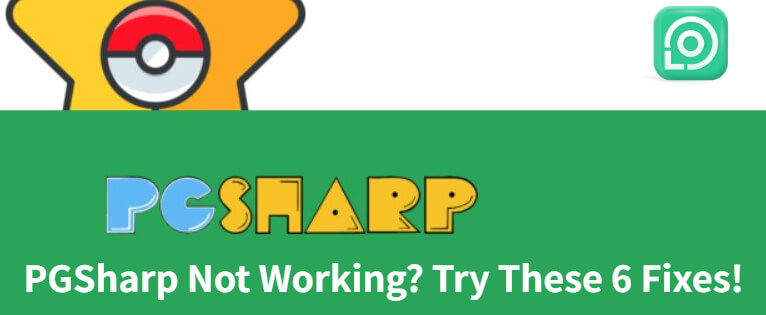
PGSharp is one of the most widely used Pokémon GO spoofing apps. However, many users encounter PGSharp not working properly - from feature glitches like Adventure Sync failing to count steps to download failures.
This guide explains all the common issues and provides proven solutions for PGSharp not working. Let’s get you back to catching Pokémon smoothly and safely.
In this article:
Common Issues & Best Fixes for PGSharp Not Working
PGSharp is a powerful Pokémon GO spoofing tool for trainers who want to explore new locations and features without physically moving. However, like any third-party app, it can run into problems. From feature glitches to download errors, here are the most common PGSharp issues users face and how to fix them quickly.

Note: The following PGSharp issues and solutions are only for Android users. If you are an iOS user, please click: PGSharp iOS for details.
1 PGSharp Features Not Working
If your PGSharp features such as Feeds, Auto Catch, Adventure Sync, or the Cooldown Timer are not working properly, don't worry! These issues usually happen because:
- Your PGSharp version is old
- Your phone permissions are blocked
- Your device's settings aren't correct
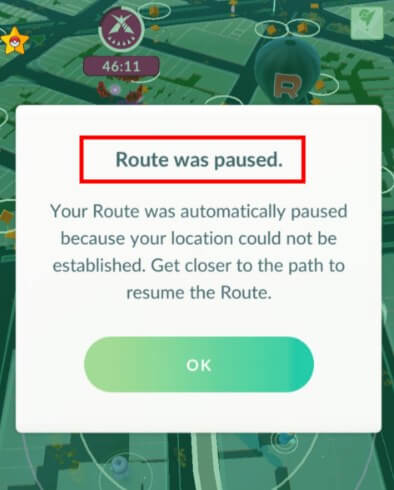
How to Fix PGSharp Feature Issues:
Update PGSharp: Make sure you're using the latest official version. Many bugs are resolved in new releases.
Allow Permissions: Go to your device’s settings and ensure PGSharp has full access to location, storage, and fitness data.
Clear App Cache: Reset the app’s cache to eliminate potential corruption or glitches.
Restart the App or Device: A simple reboot often fixes temporary feature malfunctions.
Avoid Rapid Teleporting: Use the cooldown chart to avoid triggering safety mechanisms that disable features.
Reinstall PGSharp: If issues persist, uninstall and reinstall PGSharp to refresh all app files and settings.
Most players can fix PGSharp by trying these easy steps. Then you can keep playing Pokémon GO normally!
Teleport in Pokémon GO with PGSharp's Alternative LocaChange.
2 PGSharp Download Not Working
Many PGSharp Pokémon GO users have trouble downloading the app. You might see: The download link not responding, the APK file failing to install, or error messages like “App not installed” or “File corrupted.” These issues usually happen when:
- You download PGSharp from wrong websites
- Your browser is too old
- Your phone won't allow the install
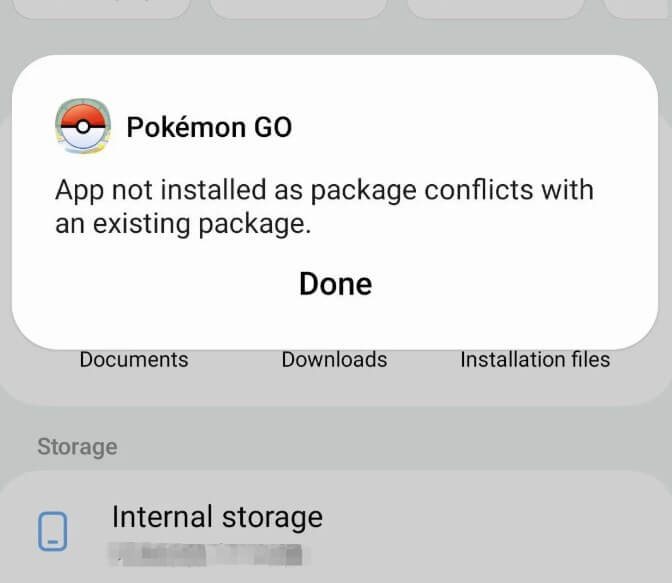
How to Fix PGSharp Download Issues:
Only use the official PGSharp website for the most secure and up-to-date version.
Let your browser download files: Check browser settings and allow "download unknown files".
Allow app installs: Go to Phone Settings > Apps > Special Access > "Install Unknown Apps" and turn this ON for your browser.
Don't use computer emulators: PGSharp works best on real Android phones, so stop use PGSharp on Bluestacks.
3 PGSharp GPS/Location Errors
PGSharp relies on accurate GPS spoofing to run properly, but many users face issues like the map not loading, location not updating, or an error saying “Failed to detect location”. These problems often occur when:
- Location is turned off on your phone
- Wrong settings in Developer Options
- Another app is blocking PGSharp
- GPS accuracy is set too low
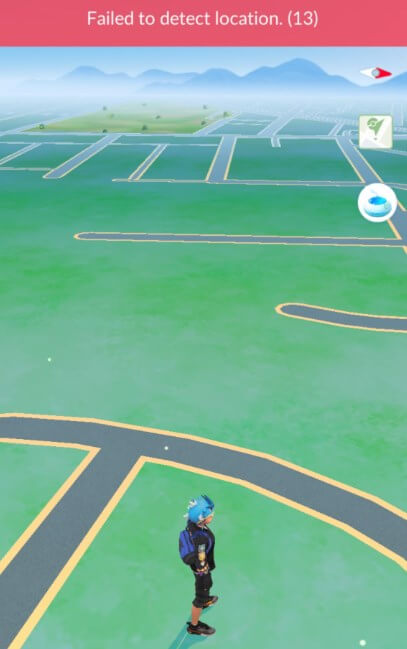
How to Fix PGSharp GPS/Location Errors:
Turn On Location: Go to Settings > Location, make sure it's ON, and set to "High Accuracy" mode.
Let your browser download files: Check browser settings and allow "download unknown files".
Set Up Mock Locations: Open Developer Options (tap "Build Number" 7 times in "About Phone"), find "Select Mock Location App" and choose "PGSharp".
Close Other Apps: Stop any other VPN apps, Fake GPS apps and Location Changers.
Restart Your Phone: If the issue persists, restart your device and open PGSharp as the first app to gain location priority.
4 PGSharp Crashes/Freezes
App crashes and freezing screens are major issues when using PGSharp. This can happen during startup, mid-gameplay, or when switching between features like teleportation or auto-walk. Main reasons for these issues include:
- Your phone memory full
- PGSharp's version is old
- Too many apps running on your phone
- Your phone too old for PGSharp
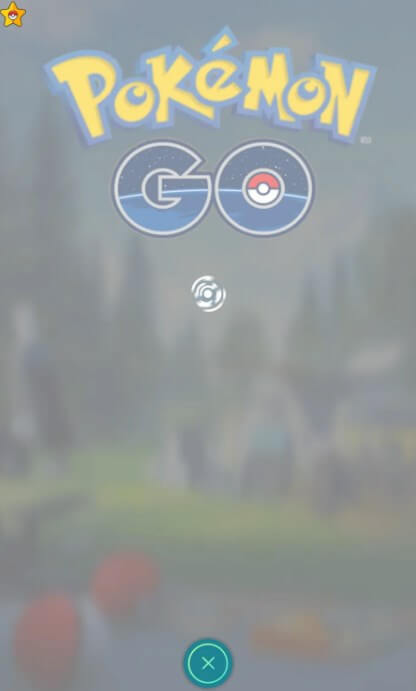
How to Fix PGSharp Crashes/Freezes:
Free Up Phone Space: Go to Settings > Storage, delete unused apps/files, and clear PGSharp cache.
Update PGSharp: Get updates from official site.
Close Other Apps: Swipe away all open apps and keep only PGSharp running.
Check Your Phone: PGSharp supports Android 8.0 or newer, and needs at least 3GB RAM.
Reinstall PGSharp: If the issue continues, uninstall and reinstall the app from the official PGSharp site. Avoid installing PGSharp alongside other mods or game-enhancing tools, as they can conflict with each other.
Teleport in Pokémon GO with PGSharp's Alternative LocaChange.
5 PGSharp Login/Authentication Issues
Login errors are common, especially when players try to sign in using Google, Facebook, or other third-party platforms. Users may see errors like “Authentication failed”, blank login screens, or infinite loading. These issues usually arise when:
- Using Google login directly (won't work)
- PGSharp's version is old
- Facebook app not set up right
- Missing permissions
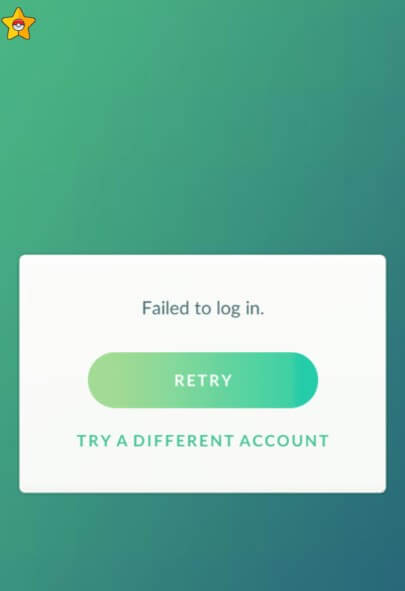
How to Fix PGSharp Login/Authentication Issues:
Use Pokémon Trainer Club (PTC) account and don’t use Google login (unless special version).
If Using Facebook: Make sure you have the Facebook app installed, update the Facebook app, and log in to Facebook first.
Check Permissions: Go to Settings > Apps > PGSharp. Turn on Storage and Network permissions in your device.
6 PGSharp Soft Bans & Warnings
Using PGSharp can lead to soft bans or account warnings from Niantic. Common signs include: Pokémon fleeing instantly, PokéStops not giving items, a red warning message when logging in. These happen when you break Pokémon GO’s rules, such as:
- Teleporting too far too fast
- Spoofing in unrealistic ways
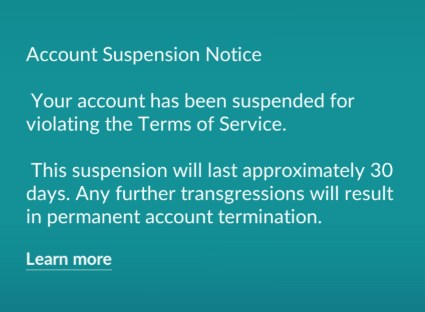
How to Avoid Soft Bans & Warnings:
Follow Cooldown Rules: Wait after moving long distances. PGSharp has a cooldown timer - use it!
Move Like a Real Player: Walk at normal speed, don’t teleport suddenly.
If Soft Banned: Stop playing for a few hours (no catching, spinning, or battling).
Stay Safe Long-Term: Avoid extreme spoofing and check PGSharp updates for new risks.
PGSharp Still Not Working? Try the Best Alternative!
Still worrying about PGSharp’s random crashes and soft bans? Try the best Pokémon GO Spoofer LocaChange - that’s safer, smoother and more reliable than PGSharp! With no root/jailbreak required and no modified APKs, it's the ultimate choice for spoofing in Pokémon GO.
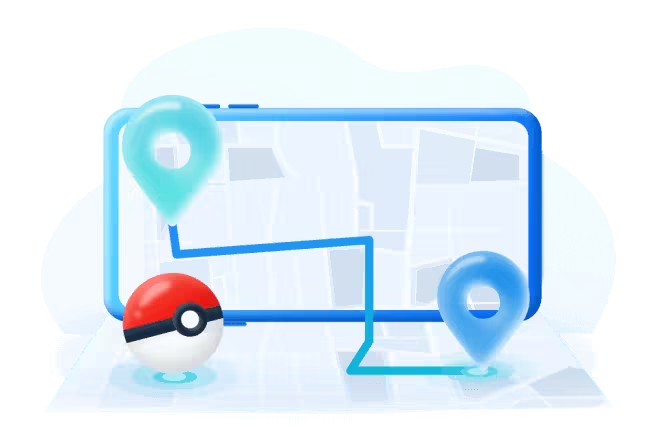
- Teleport in Pokémon GO and hatch eggs without walking.
- 360-degree joystick to control real speeds and GPS movement.
- Cooldown timer and fluctuation mode to prevent soft ban or errors.
- Compatible with iOS and Android, supports 10 devices at the same time.
- Without Jailbreak/Root, 100% safe to play in the official Pokémon GO.
- More advanced features: auto catch, PokeStop spinning, Pokémon GO Map, Pokémon GO Scanner, IV Checker, and more.
Use PGSharp's alternative LocaChange to spoof in Pokémon GO:
Step 1 Download and install LocaChange on your iPhone/Android.
Step 2 After installation, open LocaChange, choose the Special Game Mode > Pokémon GO Mode and launch the Pokémon GO.
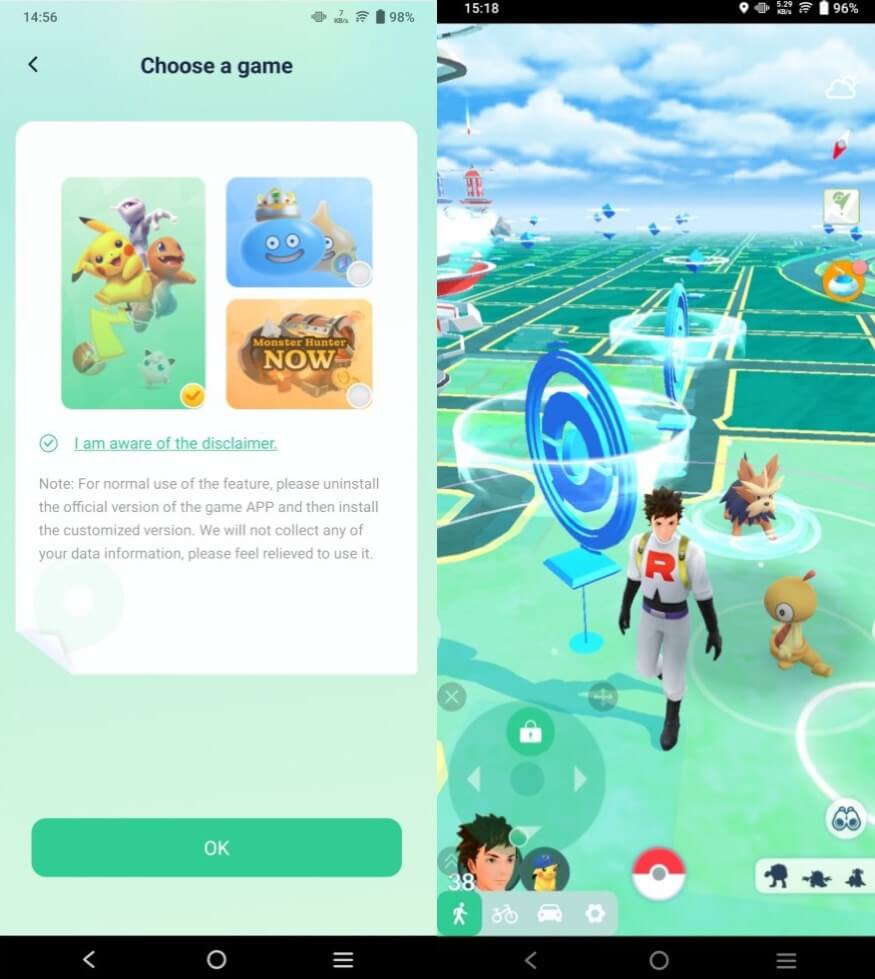
You can aslo to use LocaChange via PC to spoof location on iOS & Android:
Step 1 Connect your phone to a computer via WiFi or USB. Choose the Special Game Mode > Pokémon GO Mode and start the Pokémon GO.
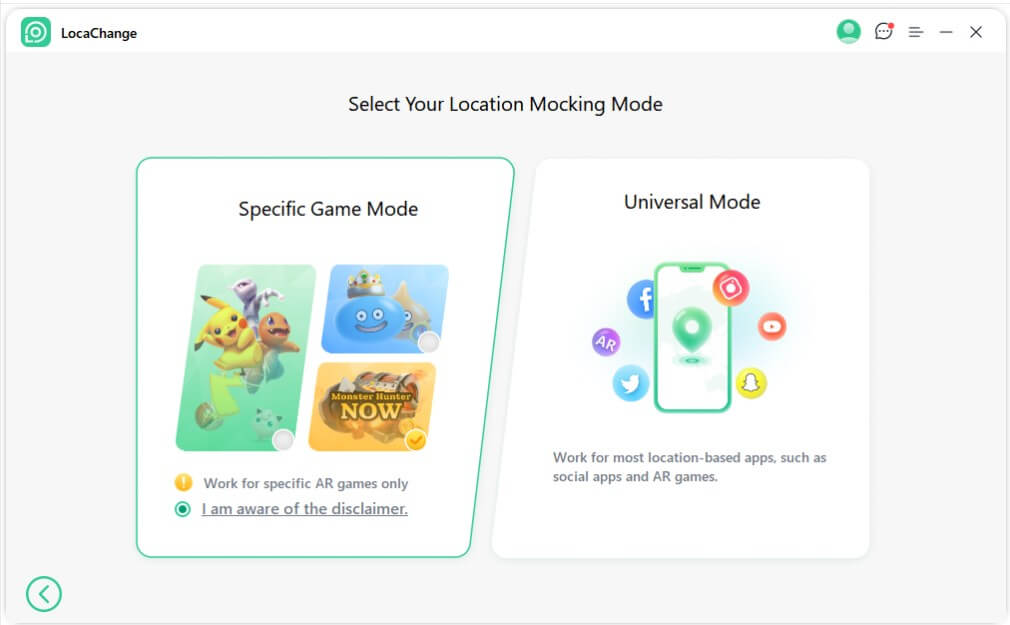
Step 2 Choose anywhere you want to go and click "Move" to spoof in Pokémon GO easily.
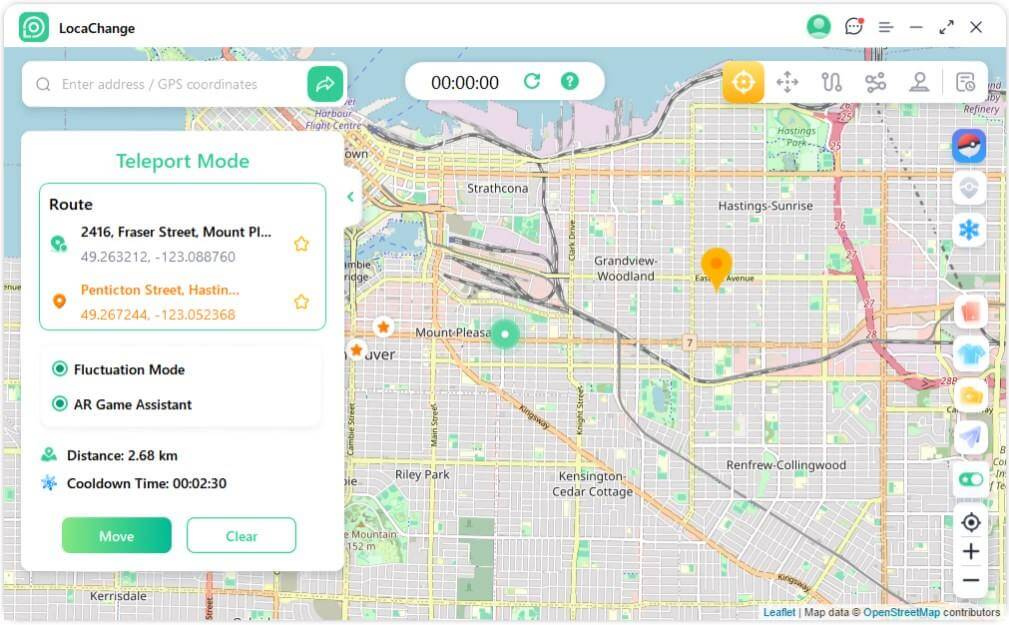
Also Read:
How to Avoid PGSharp Not Working in the Future?
The best way to enjoy PGSharp without problems is to prevent “PGSharp not working” issues before they happen. These tips will help reduce bugs, crashes, or bans for both new and experienced users.
1 Always Use the Latest PGSharp Version
Only download PGSharp from its official website. New updates fix bugs, add features, and improve security. Old versions often don't work properly with Pokémon GO.
2 Follow the Cooldown Rules
PGSharp has a cooldown timer - use it! After moving to a new location, wait before catching Pokémon or spinning PokéStops. The waiting time depends on how far you moved.
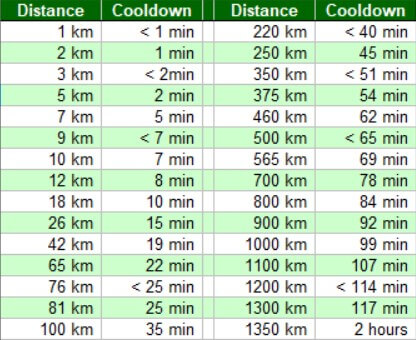
3 Don't Use Other Spoofing Apps Together
Using PGSharp with other GPS spoofers or mods can cause crashes. For best results, only use PGSharp and close other unnecessary apps.
4 Use a Good Android Device
Make sure your phone meets PGSharp's requirements. Old phones may crash often. Don't use computer Android emulators like BlueStacks unless PGSharp says it's okay.
5 Watch for Pokémon GO Updates
Niantic (the game company) often updates their security. Check PGSharp's official Telegram or Discord to know when to be careful.
Following these simple rules will help keep PGSharp working well and make your spoofing experience safer and more enjoyable.
FAQs About PGSharp Not Working
1. Why is PGSharp not working?
PGSharp may not work temporarily due to server-side maintenance, app updates, or compatibility issues with the latest version of Pokémon GO. Always check PGSharp's official Telegram group or website for the latest news.
2. Why does PGSharp crash when I open it?
This normally happens because:
- Your phone doesn't meet PGSharp's minimum requirements
- You're using an old version of PGSharp
- You're trying to run it on an emulator (like BlueStacks) when it's not supported
Try updating the app or using a better Android device.
3. Can PGSharp get you banned?
Yes, if you use it incorrectly. These actions can lead to bans: Teleporting to different places too quickly, not waiting for cooldown timers, spoofing in unrealistic ways. Always follow PGSharp's safety rules to protect your account.
4. Does PGSharp work on iPhone?
No. It currently only works on Android phones. For iPhone users, you'll need to find alternative spoofing methods for Apple devices.
Conclusion
PGSharp not working can be frustrating, especially if you're in the middle of a Pokémon GO event or just trying to explore new regions. The good news is that most issues can be fixed by following the steps above.
Still stuck? Consider trying a PGSharp alternative like LocaChange, which offers better stability and wider device compatibility without root.
 Related Articles
Related Articles
- Pokemon GO Down? Fix Pokemon Go Fail to Log in Now!
- [Fix] Pokemon GO Adventure Sync Not Working & Turning Off
- [Personally Verified] How to Fix Pokemon GO Routes Not Working?
- [6 Ways] How to Fix Pokemon GO Not Loading
- [Resolved] How to Fix “Pokemon GO Keeps Crashing” Issue?
- [5 Issues & Solutions] iPogo Not Working in 2025



 Most Popular
Most Popular What's New
What's New 

