[2025] How to Change Location on iPhone? iOS 26 Incl.
Change GPS location on iPhone in 1 click. Spoof iPhone location anywhere on iOS 26 without jailbreak. Free trial is available now!
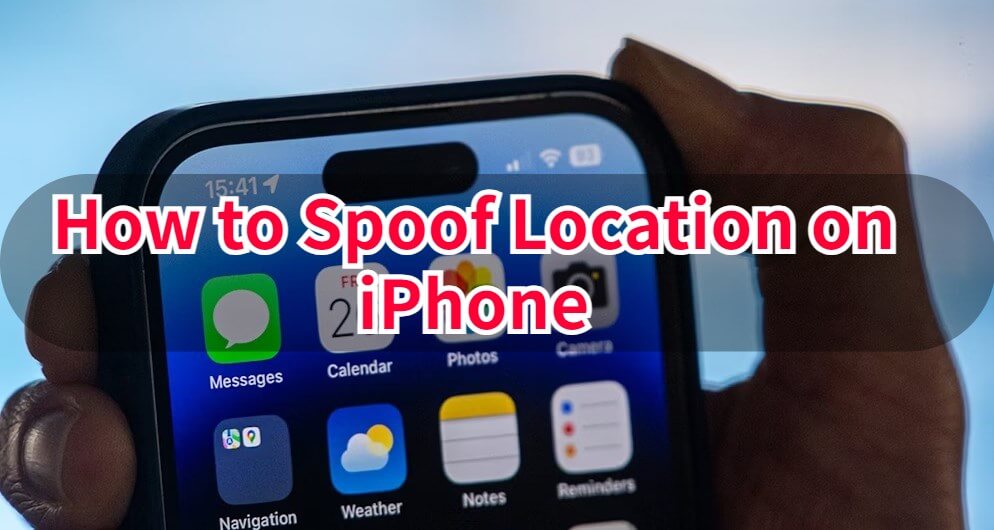
Many people want to change location on iPhone for apps like Life360, Find My, Pokemon GO, or dating apps. Whether you want to access region-locked apps, play location-based games, or protect your privacy, this guide shows you simple and safe ways to change your GPS location on iPhone in 2025.
- Can You Spoof iPhone Location on iOS 26?
- Is It Safe to Fake iPhone GPS Location?
- Benefits of Changing iPhone GPS Location
-
How to Change Location on iPhone?
- 1. Use iPhone Location Changer LocaChange
- 2. Change iPhone Location Using Xcode on Mac
- 3. Use Free Android GPS Spoofing Apps
- 4. Modify iPhone Location with 3uTools on PC
- 5. Set a Static Location Using "Find My" on iPad or Another Device
- 6. Turn Off Location Sharing or Use AirTag for Manual Tracking Control
- 10 Hot FAQs About iPhone GPS Spoofing
Can You Spoof iPhone Location on iOS 26?
Yes, whether you are using iOS 18, iOS 26, or another version, you can still spoof your iPhone’s GPS location. There are several methods to do this - such as using developer tools, emulators, or jailbroken apps.
However, the safest and easiest method is to use a desktop-based iPhone location changer like LocaChange.
Simply connect your iPhone to your computer, open the desktop app, choose a new spot on the map, and your GPS location will instantly change - no jailbreak or coding needed.
Is It Safe to Fake iPhone GPS Location?

Yes, it can be safe - but it depends on how you do it. Some risky methods, like jailbreaking your iPhone or using cracked apps, can damage your system and may even void your Apple warranty.
Many people try using a VPN to fake their iPhone location, but VPNs only change your IP address, not your real GPS data. Some unreliable VPNs can also expose your data to hackers or cause app errors.
For maximum security, use a legitimate and trusted iPhone location changer. It lets you safely spoof your iPhone GPS location without jailbreak, data leaks, or privacy risks.
Benefits of Changing iPhone GPS Location
Changing your iPhone location offers many practical benefits:
Protect Your Privacy: Stop apps like Find My, Life360, and Google Maps from constantly tracking your movement.
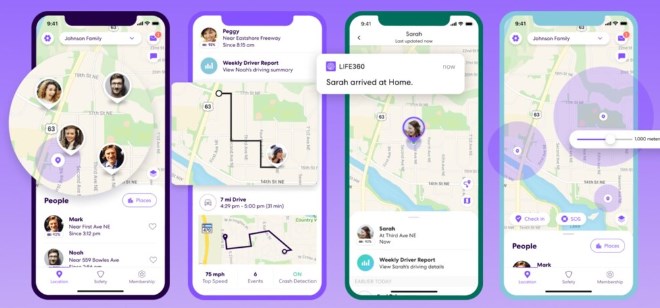
Play GPS-based Games: Join Pokemon GO or Monster Hunter Now events anywhere in the world without leaving home.
Use Social and Dating Apps Freely: Fix wrong location data on Tinder or Grindr, or share funny fake locations on Snapchat.
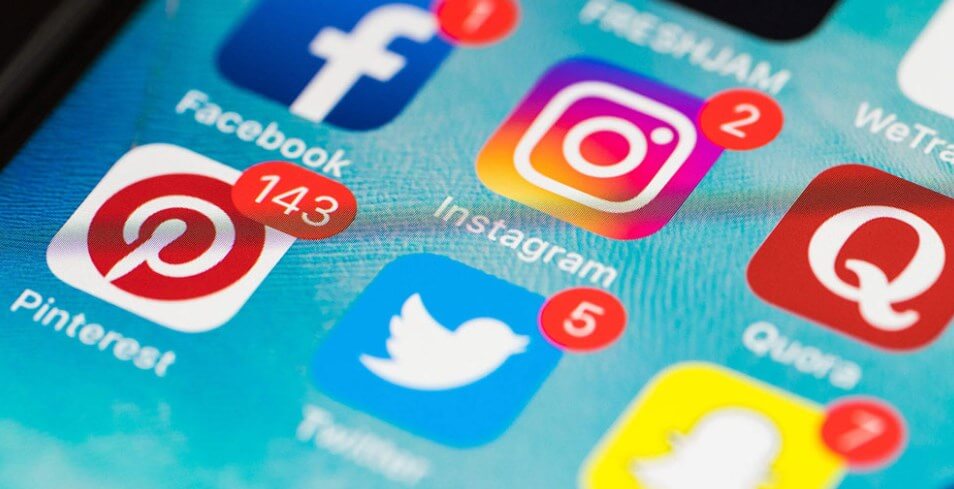
Access Global App Content: Explore region-locked games, videos, or App Store features not available in your country.
How to Change Location on iPhone?
Method 1 Use iPhone Location Changer - LocaChange
The best way to spoof your location on iPhone without anyone knowing is by using the iPhone Location Spoofer LocaChange. LocaChange is an official application available for both iOS and Android devices that allows you to fake your GPS location with just one click.
With LocaChange, you can not only teleport or alter your coordinates but also customize your route and movement speed, making your location changes appear more natural and undetectable. This lets you appear off the path between two points on any GPS tracking app, AR games, or social media platforms.
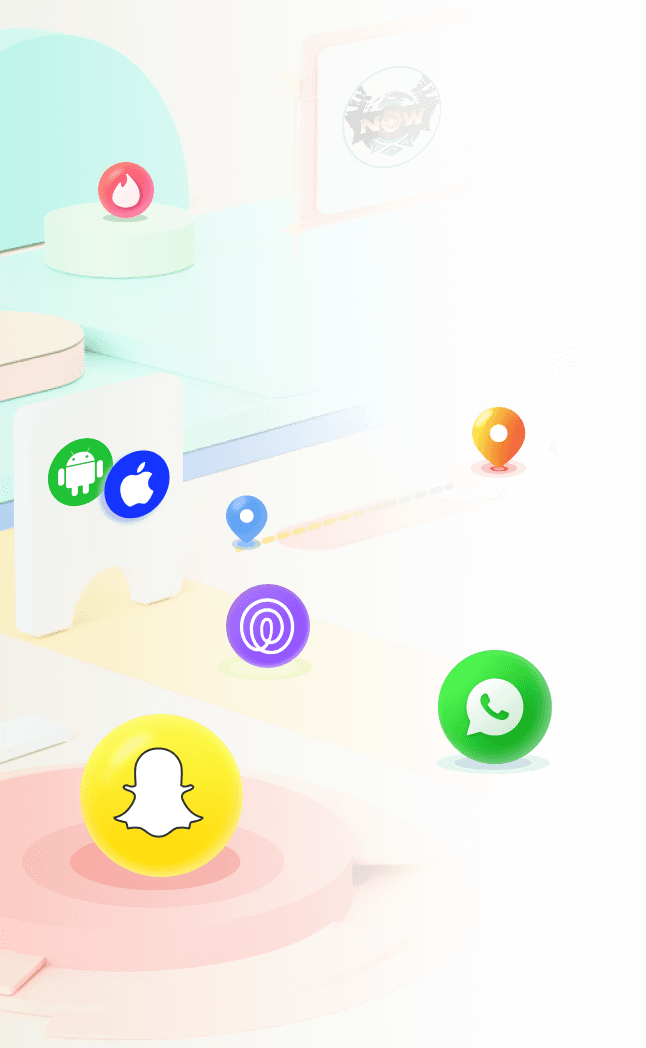
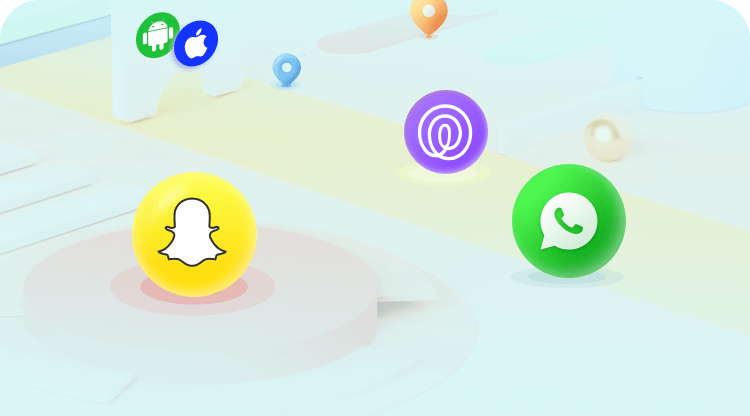
 Key Features of LocaChange
Key Features of LocaChange
- Change or hide your location on iPhone without anyone knowing.
- Support the latest iOS 26 and Android 16 systems.
- No jailbreak. 100% safe to download and use.
- Teleport your location to anywhere in the world.
- Simulate GPS movement with a customized speed.
- Compatible with all location based apps. Easily change locaiton on Tinder, Snapchat, Find My, Life360 and so on.
- Free trial is available for every user.
Steps to Spoof iPhone Location with LocaChange:
Step 1: Download and install LocaChange into your Computer.
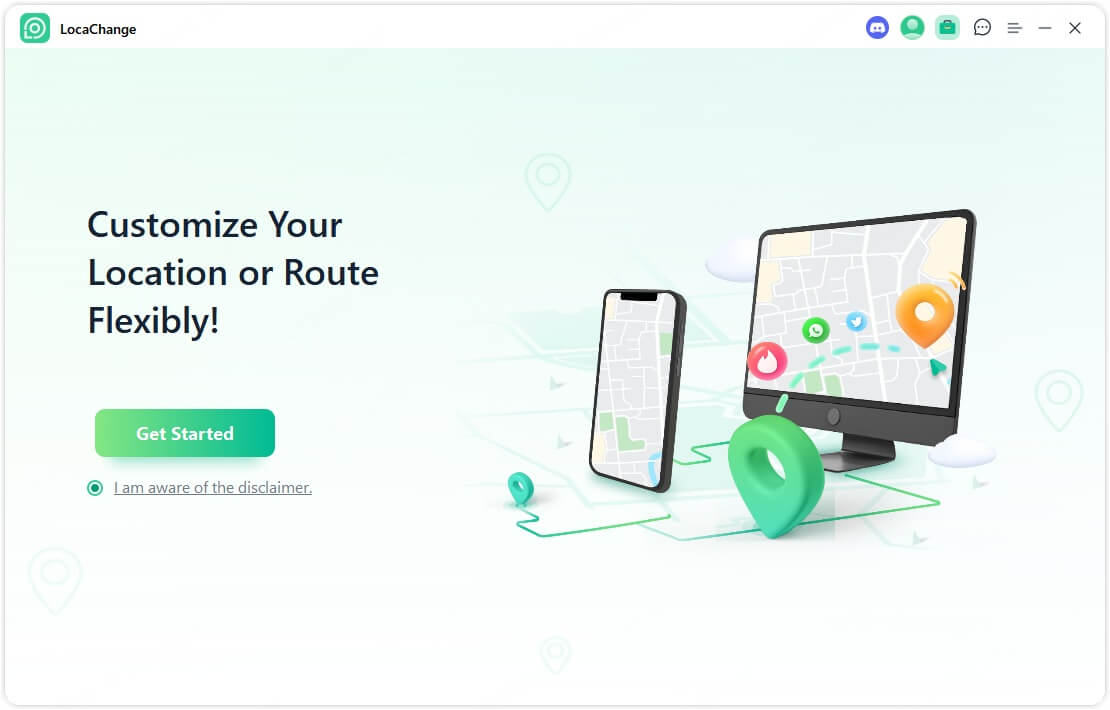
Step 2: Connect your iPhone to your computer with a USB cable or WiFi connection.
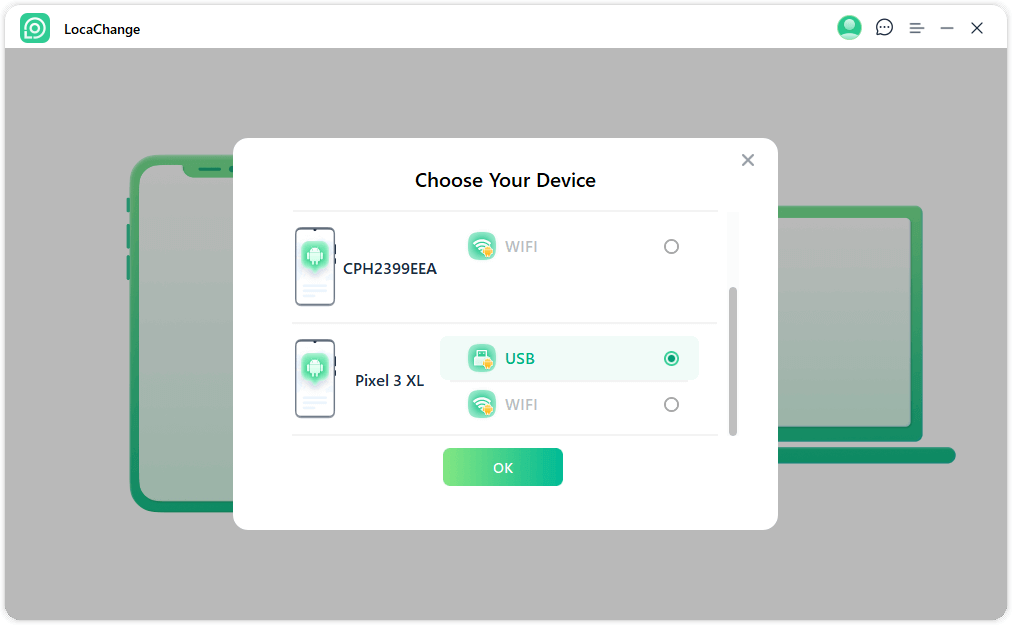
Step 3: Choose any of the teleport mode, two-spot mode, multi-spot mode, enter any location you want to jump or change, and click the Move button to change iPhone GPS location.

Watch Video Tutorial to Spoof Location on iPhone with LocaChange:

Pros
- It is 100% secure and no need of jailbreak or cracked app.
- It has multiple features and modes, such as teleport, route, joystick and so on, satisfying your different needs.
- It has free trial version.
Cons
- Some advanced features need payment.
Method 2 Change iPhone Location Using Xcode on Mac
If you prefer not to download iPhone location spoofing app, another method to fake GPS on your iPhone or iPad involves using a computer program called Xcode. Xcode is Apple's integrated development environment for MacOS, and it can also help users to change the location of their Mac.
In the following steps, we will guide you on how to achieve this task using Xcode.
Step 1: Install Xcode Program and Set Up a Dummy App
Search for the Xcode application in the App Store and begin the installation on your PC.
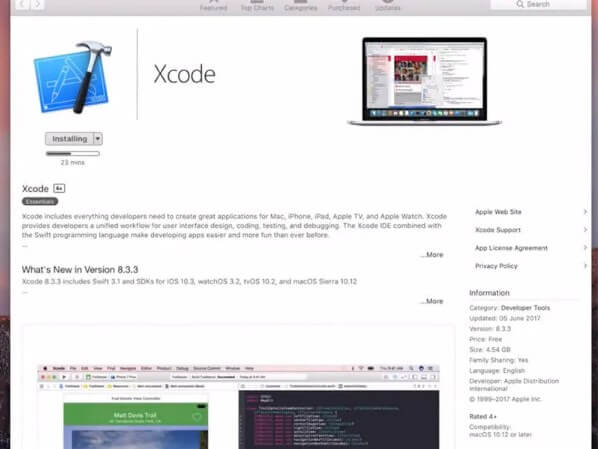
Once the installation is complete, launch Xcode. Create a new project by clicking on "Single View Application" in the Xcode interface.
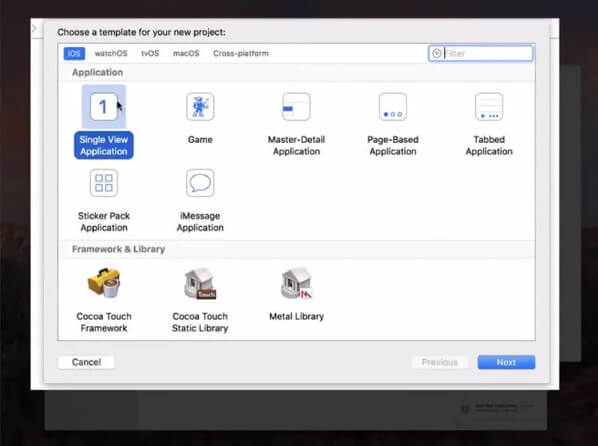
Provide a name for your project and click "Next".
Step 2: Set Up GIT in Xcode
On the next step, a pop-up will appear asking "Please tell me who you are". You will also see some GIT commands that need to be executed.
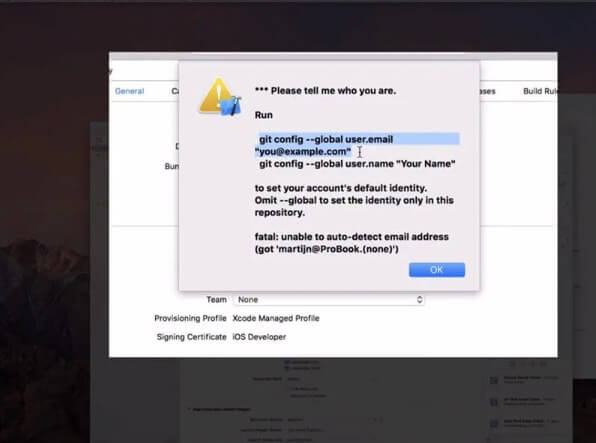
Launch the terminal on your Mac and enter the following commands:
- git config --global user.email "you@example.com"
- git config --global user.name "your name"

Note: Replace "you@example.com" and "your name" with your own information.
Make sure to set up a development team and establish a connection between your iPhone and your Mac.
In the build device option, select your device and keep it unlocked.
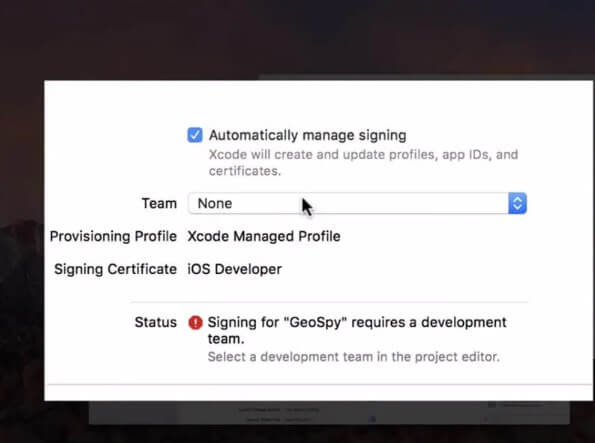
Step 3: Simulate Location and Modify Location Settings
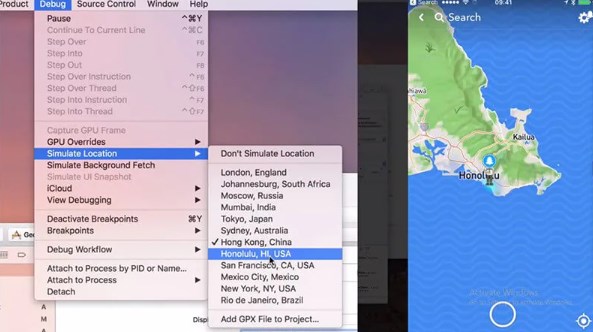
Go to the "Debug" menu. Then, click on "Simulate Location" and choose the desired location according to your preference.
Pros
- It is an official Apple tool and does not require jailbreaking.
- Provides accurate control for developers, making it useful for app testing.
- Xcode is available for free.
Cons
- It is technical, needing a Mac and some basic knowledge of developer processes.
- The simulated location usually works only when the app is running within Xcode, not system-wide.
- It is not suitable for non-developers or for long-term location spoofing.
Method 3 Use Free Android GPS Spoofing Apps
Since iPhones have several restrictions, I suggest purchasing an inexpensive Android phone. Then, download a free GPS spoofing app. Usually, you need to enable Mock Location and Developer Options to ensure it works properly.
Step 1: On the Android device, enable Developer Options (tap Build Number 7 times in Settings > About).
Step 2: In Developer Options, enable Mock Locations (or set the mock location app).
Step 3: Install a free GPS spoofing app on the Android (search “mock location app” in Google Play).
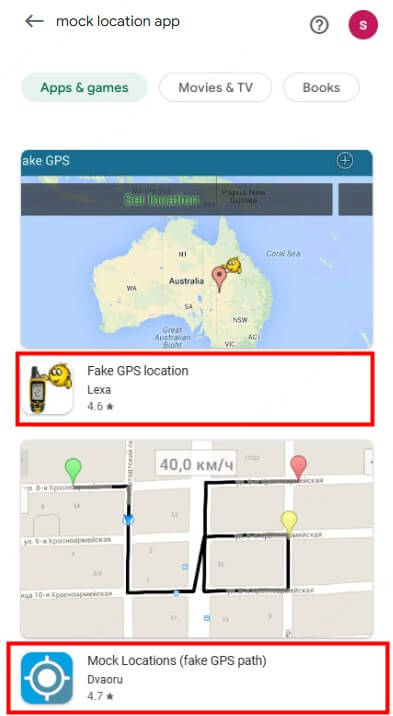
Step 4: Set the fake GPS point in the Android app and activate the mock location.
Pros
- Affordable - numerous free applications available for Android.
- Suitable for testing without modifying iPhone system files.
Cons
- Not direct - does not alter the iPhone's GPS directly.
- Needs an additional device and some technical configuration (developer mode).
- Dependability depends on the specific app and usage scenario.
Method 4 Modify iPhone Location with 3uTools on PC
3uTools is a Windows application designed for managing iPhones. It includes a Virtual Location feature that allows you to set a fake GPS location on a connected iPhone.
Similar to LocaChange, it provides a free trial, but to permanently change your iPhone's location, you may need to buy a subscription. Also, it is not yet compatible with iOS 26.
Step 1: Download and install 3uTools on Windows.
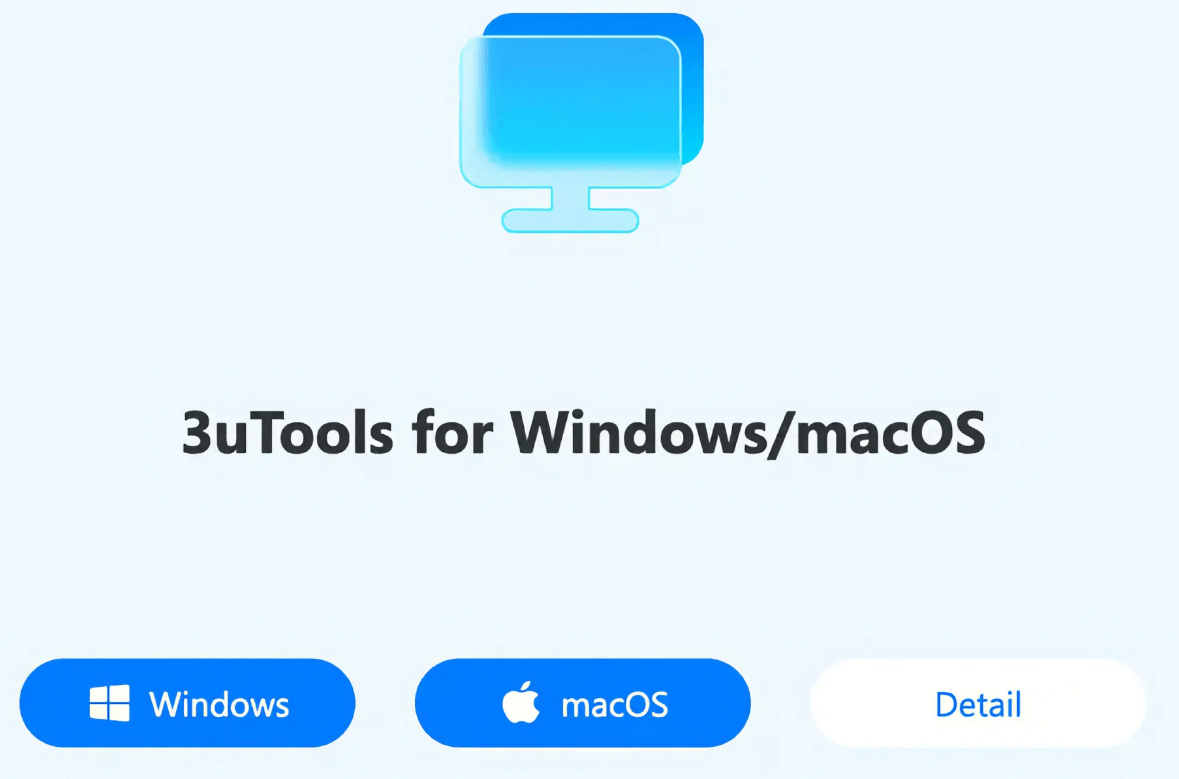
Step 2: Connect your iPhone to the PC with a USB cable and allow the connection.
Step 3: Open 3uTools and find the Virtual Location or Toolbox - Virtual Location feature.
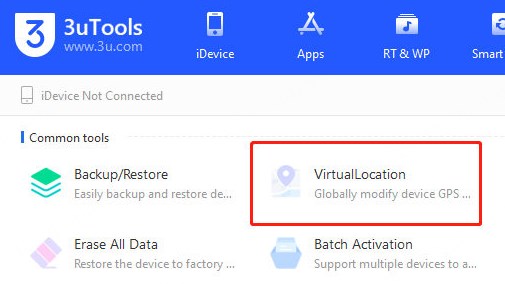
Step 4: Enter the address or coordinates you want, then click Set Location.
Step 5: The iPhone GPS updates to the virtual location.
Pros
- Does not require jailbreaking.
- Operates on a desktop and allows precise coordinate setting.
- Basic features are available for free trial.
Cons
- Certain antivirus programs might detect it as a threat - ensure you download it solely from the official website.
- Similar to other spoofing tools, it might not be officially endorsed by Apple or certain applications.
Method 5 Set a Static Location Using "Find My" on iPad or Another Device
If you have several Apple devices connected to the same Apple ID, you can select one device to act as the “location sender.” On an iPad, there is an option called Use This iPad as My Location, which is helpful if you want the system to report the location of a different device.
Step 1: On the other Apple device (iPad or spare iPhone), go to Settings > Privacy & Security > Location Services > Share My Location.
Step 2: Turn on Share My Location and set Use This Device as My Location if the option appears.
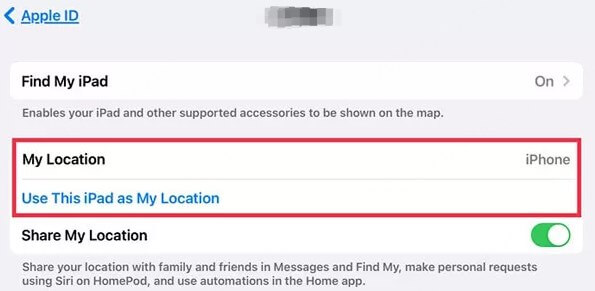
Step 3: On your iPhone, open the Find My app and check your devices - the system may use the location of the selected device for apps that access iCloud device locations.
If you are in Apple Family Sharing, the Find My app may show every device location in a family tab. That can reveal true locations. The method of “using another device to share your location” works as intended only when Family Sharing is not mixing device locations.
Pros
- No need for jailbreaking or third-party applications.
- Utilizes official Apple settings.
- Effective for temporarily reporting a fixed location among your own devices.
Cons
- Limited control; it is not a true GPS spoof for apps that rely on the device’s hardware GPS.
- Family Sharing can expose multiple device locations, undermining the intended effect.
- Not suitable for games that require accurate GPS data.
Method 6 Turn Off Location Sharing or Use AirTag for Manual Tracking Control
Rather than faking your location, you can manage who has access to it. Disabling Share My Location prevents apps and contacts from viewing your whereabouts. Once you turn off location services, you can use an AirTag by placing it somewhere, and your iPhone will display the AirTag's location instead.
Step 1: To stop sharing your location, go to Settings > Privacy & Security > Location Services > Share My Location and disable it.
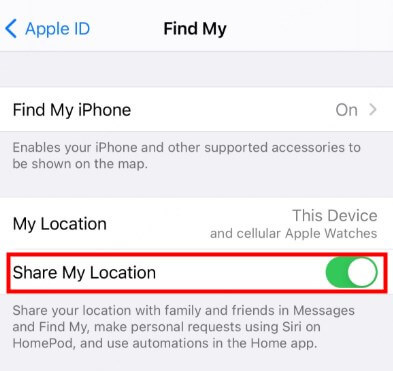
Step 2: To use an AirTag for manual tracking, link an AirTag to your Apple ID by opening Find My, selecting Items, and adding the AirTag. The AirTag’s location reflects where the item is, not your phone’s location.

Step 3: Some users place an AirTag or extra device at a specific location to simulate being there, but this does not alter the phone’s GPS data.
Pros
- No risk of location spoofing—this method is official and secure.
- Useful for managing privacy by stopping location sharing with certain people.
- AirTags can help track belongings and provide location clues without sharing your phone’s GPS.
Cons
- Does not actually modify the iPhone’s GPS location.
- Using AirTags this way is a workaround that can be confusing and is not effective for apps that require the phone’s real GPS data.
10 Hot FAQs About iPhone GPS Spoofing
1.What is the best iPhone location spoofer app?
The best iPhone location spoofer app is LocaChange. It is 100% safe to download and use, allowing you to change your iPhone location anywhere instantly. You can also use LocaChange GPS changer to set routes and speeds to imitate real walking.
2.Why VPNs Can’t Change Your iPhone GPS Location?
VPNs change your IP address, not your device GPS. Apps that only check IP may appear to be in another country, but most location-sensitive apps (games, maps) use the phone’s GPS sensor.
3.How do I change my current location on iPhone?
To change your current location on iPhone, you need to download an iPhone GPS location mocking app that has location changing features. A good choice is LocaChange location changer.
4.Can someone detect if I'm faking my iPhone location?
It’s difficult. Most apps rely on the GPS data your device provides. Unless the movement looks unnatural or changes suddenly, others usually can’t tell you’re using a fake GPS.
5.Is there a free iPhone GPS location spoofer for iOS?
Yes. LocaChange spoofer provides free trial version for everyone. You can download this app and try its different modes to change the GPS location on your iPhone.
6.Does spoofing iPhone location drain battery faster?
Running a GPS spoofer in the background may slightly increase battery use, but it's usually within normal range. Closing unused apps helps conserve power.
7.Can I fake iPhone GPS without jailbreak?
Yes, you can! iPhone Location Changer allow you to spoof your iPhone’s GPS location without jailbreaking. Apple restricts direct location changes, but third-party software, developer tools like Xcode, and certain built-in settings offer workarounds.
8.Is GPS spoofing on iPhone legal?
In most regions, spoofing your location for privacy or testing is legal. However, using fake locations to cheat in games or bypass app restrictions may violate terms of service and cause account bans.
9.Will changing my iPhone location affect Find My iPhone or maps?
Yes. Fake GPS apps replace your real location, which can affect Find My iPhone, Apple Maps, and emergency services. Always disable spoofing when you’re done.
10.How do I reset my iPhone to the real GPS location?
To restore your real GPS location on iPhone, please follow the steps below:
- Restart your iPhone to reset GPS signals.
- Turn off any GPS spoofing apps.
- Go to Settings > Privacy & Security > Location Services and toggle it off and on.
- Use Apple Maps or Google Maps to refresh your real location.
Conclusion
We’ve shared several reliable ways to fake your GPS on iOS and change your location on iPhone safely. Among all the options, LocaChange stands out as the best choice - it’s easy to use, requires no jailbreak, and keeps your device 100% secure.
If you still have questions or want to learn more about iPhone location spoofing, feel free to leave a comment below. We'll keep updating this guide with the latest iOS tips and tools. Thanks for reading!
 Related Articles
Related Articles
- [2025] Is Your iPhone Playing Tricks on You? Find Out Why Your Location is Wrong!
- Find My “No Location Found” and “Location Not Available” : Meaning & Solutions
- [2025 Update] How to Check iPhone Location History?
- 4 Safe Ways to Pause/Freeze Location on Find My iPhone
- [2025] How to Fake Location on Find My iPhone?
- [3 Safe Ways] How to Change iPhone Location Without VPN?



 Most Popular
Most Popular What's New
What's New 

