Mock locations to anywhere in the world with 1-click. NO root and NO jailbreak. Working on all gps-based apps like Grindr, Tinder and so on. 1,000,000+ users' choice.
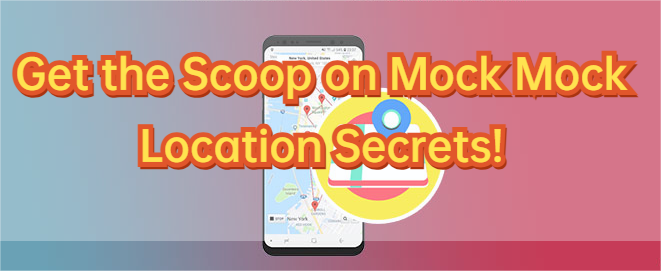
If you're a frequent user of location-based social and dating apps, you must know the importance of mock locations. The Mock Location feature on Android device allows you to fake or alter your current location to meet various purposes and needs.
Using this function, your phone and apps can recognize the virtual location you've chosen and provide you with relevant information. In today's article, we'll guide you on how to enable mock mock location feature on your Android device, as well as the intruduction of mock location app to help you better understand. Let's begin.
In this article:
Part 1: What is Mock Mock Location?
Android's mock location is a feature designed for developers and users to simulate location data for various purposes. It's actually named mock location but users prefer to call it mock mock location. You can use it for testing, geo-tagging, and so on. When you turn on this mode, you can use apps to transmit mock location data to the Android location services, mimicking real-world locations to enjoy services out of your area.
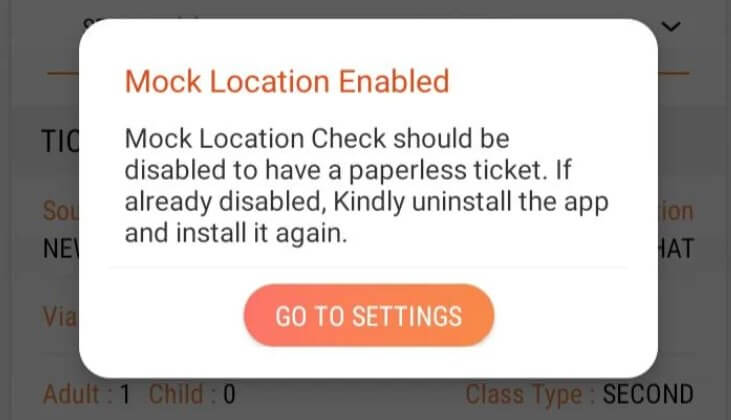
To use mock location APK, you need to turn on the "Allow mock locations" setting in the developer options. Once enabled, you can install apps that provide mock location data, then set your desired latitude and longitude coordinates.
This feature serves multiple purposes. Developers benefit from testing location-based functions without moving physically. And other users can change location for privacy or other intentions. For example, you can hide your real information, fake location on Grindr, Life 360, Snapchat and so on. You can also change location in AR games, for example, learn how to change location in Pokemon GO, Soundmap, MHN, ect.
Part 2: How to Enable Mock Location on Android?
1 Preparation 1: Activate Mock Location Feature on Android
Based on what we have discussed, now let's see how to enable mock location on your Android devices. The first preparation is to turn on mock mock location feature on your Android device. Here are the steps.
Step 1: First of all, you need to find the Build number of your Android phone. You can go to Settings > About Phone/Software Information.
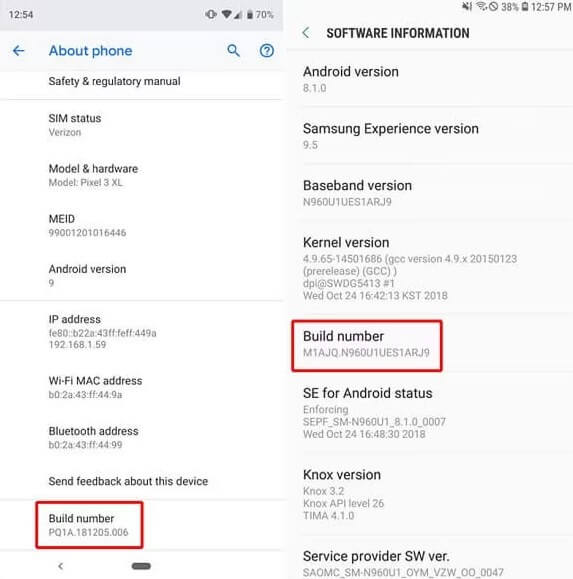
Step 2: Fastly tap the Build number option 7 times and activate the developer options. There will be a prompt saying "You Are Now a Developer" when successful.
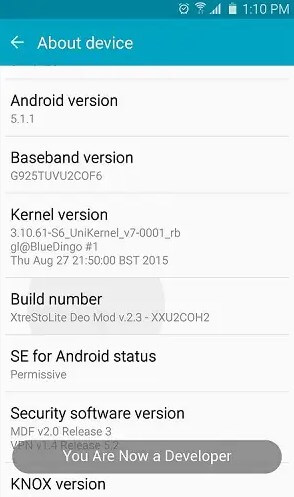
Step 3: Return to settings and now you can see the developer option on the screen. In the option, find and tap "Allow mock locations" to start mock mock location.
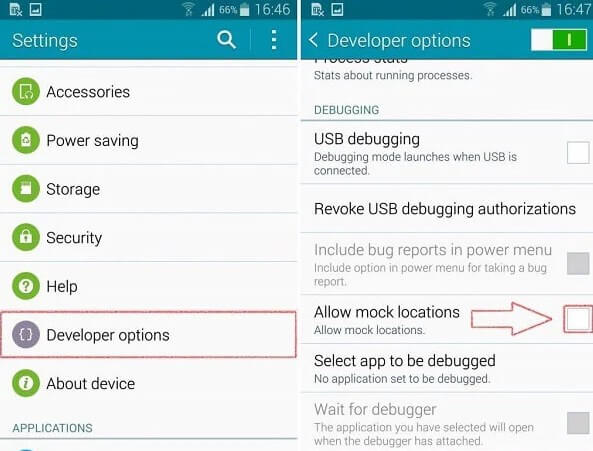
When finishing this, you're halfway to sucess now. After enabling mock location feature on your phone, you can use any mock location tool to change your real location. Let's see how to realize this.
2 Preparation 2: Choose Your Mock Mock Location Tool
Step 1: Go to Google Play and install a location spoofing app. You can select from various fake GPS apps, location changers or GPS emulators. Let's take the popular spoofer "Fake GPS location" as an example.
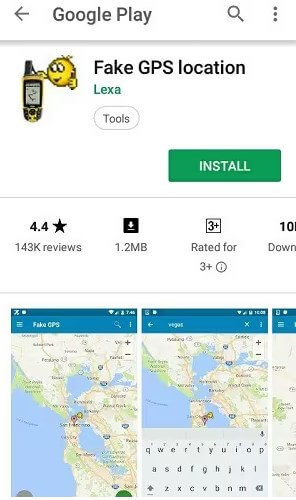
Step 2: Make sure the developer mode is on. Tap the developer options and you'll find "Mock location app". Choose Fake GPS application and set it as the right app.
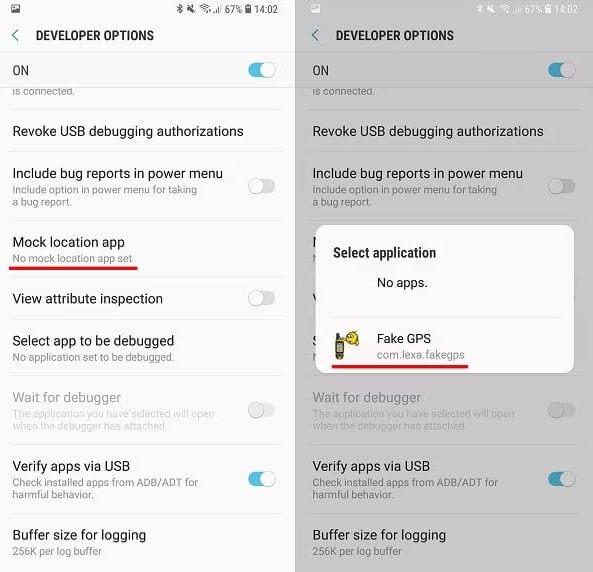
Step 3: Now you can go back and open Fake GPS location app. Enter any locations or coordinates you want to mock. And for others apps the steps are the same.
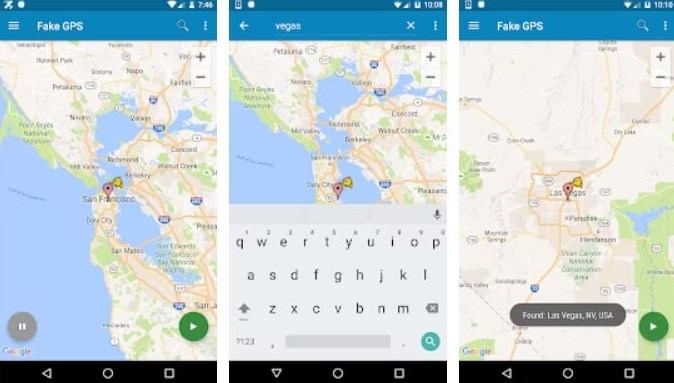
Upon completion of these steps, you can launch the Mock Locations feature on your Android device to try location mocking.
Part 3: Best Mock Mock Location Alternative: LocaChange
As we all know, the iOS system has strict restrictions and it is very difficult to change your location. Generally, if we want to change the location on the iOS system, we need to jailbreak, but jailbreaking will be very difficult and risky. Now here is an excellant alternative called LocaChange location changer that skips this step. It works on both Android and iOS systems, and neither rooting nor jailbreaking is required.
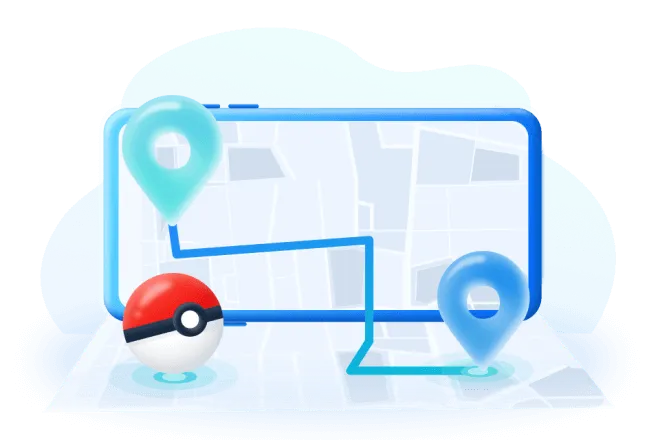
- Mock mock location on Android and iPhone without rooting or jailbreaking. And it supports the latest Android 14& iOS 18 Beta systems.
- You can freely fake location on whatsapp, Grindr, freeze location on Snapchat, Life360 and so on.
- The Special Game Mode allows you to hack Monster Hunter Now or spoof Pokemon GO with 1 click whenever you want.
- LocaChange is 100% safe and secure, which has automatical protection mechanism that prevents from detection.
- More than 99,000 users are using and recommending this app, and fake your location on iPhone without computer.
Here's how to use LocaChange to easily mock locations on your phone.
Step 1: Download and install LocaChange into your Computer.
Step 2: Launch LocaChange and connect your phone to your computer by a USB cable or WIFI connection (we recommend USB cable beacuse it has a 100 percent success rate).
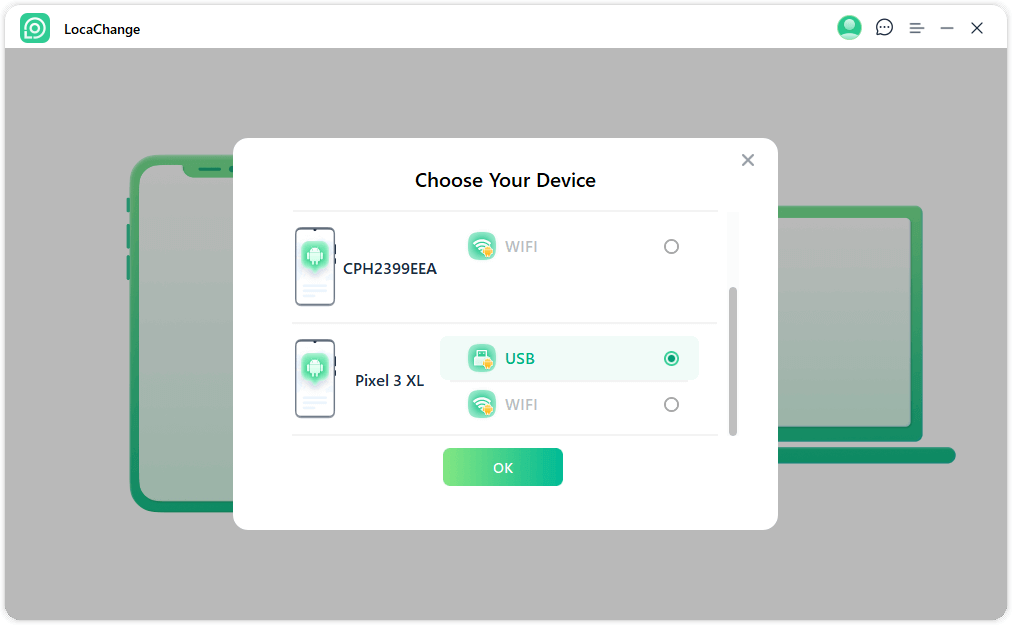
Step 3: Choose the teleport mode, two-spot mode, multi-spot mode, enter any location you want to mock, and click the Move button to change your GPS location.

Now, you will see that your GPS location is successfully changed on your phone.
Part 4: FAQs about Mock Mock Locations
1 Can mock location be detected on your phone?
Yes, in most cases, mock location will be detected by apps and services. Because Apps can use the 'isMockLocationEnabled()' method from the 'LocationManager' class to track and examine. However, using LocaChange won't be detected, that is because from the perspective of operational logic,, LocaChange requires no mock location option. What's more, it has the cool-down timer feature that protects you from being detected.
2 Why Grindr mock locations are prohibited?
Though it brings users convenience to spoof location on Grindr to expand the social circle, Grindr officially prohibites the mock location now to ensure user safety as well as authenticity. If you still want to mock location in Grindr, you can try to use a VPN or keep you Grindr not updated to v9.8.0, because the newer the version is, the easier it can detctes spoofing behaviors.
3 Why can't I find "Allow mock locations"?
To enable mock mock location on your Android, you need to activate the developer mode first. The steps vary on different models, but generally speaking, you can go to Settings>About Phone/Software Information. Then tap the Build number 7 times to enter developer mode.
4 Why should you use the feature mock location?
Mock Location is now widely used for many reasons, including protecting privacy, accessing restricted online content, spoofing social and dating apps, and spoof in games to enhance gaming experience.
5 How to turn off location tracking on Google?
Log in to your Google Account and open the Data and Personalization menu. Choose the My Activity option. In the menu, you will find the Location Services option, then toggle it off to stop being tracked by Google.
6 Is mock location safe?
Mock location allows you to change your location on Android device and it's a built-in factory feature on Android, so it is safe. Developers can take advantage of this feature to do testings coveniently and other users can use it to block unnecessary tracking from applictions. It's a legitimate and secure function.
Conclusion
The mock mock location feature allows you to modify your device's location by transmitting a fake address to your GPS. When you set this to change your location, all the Location-based apps on your device will show that you are in the selected fake location.
An good alternative for the same purpose is to use the location changer LocaChange. This tool not only covers all the functions of mock location, but also fullfill it effortlessly, because there is no need to activate the developer option every time, not to mention rooting or jailbreaking your device that is risky. Now LocaChange is at discount and you can try the free version. Go ahead and try!



 Most Popular
Most Popular What's New
What's New 
