How to Fix "Failed to Detect Location 12" in Pokemon GO?
1 click to teleport in Pokemon GO and safely spoof without being detected by the system. Safely and simple to use!
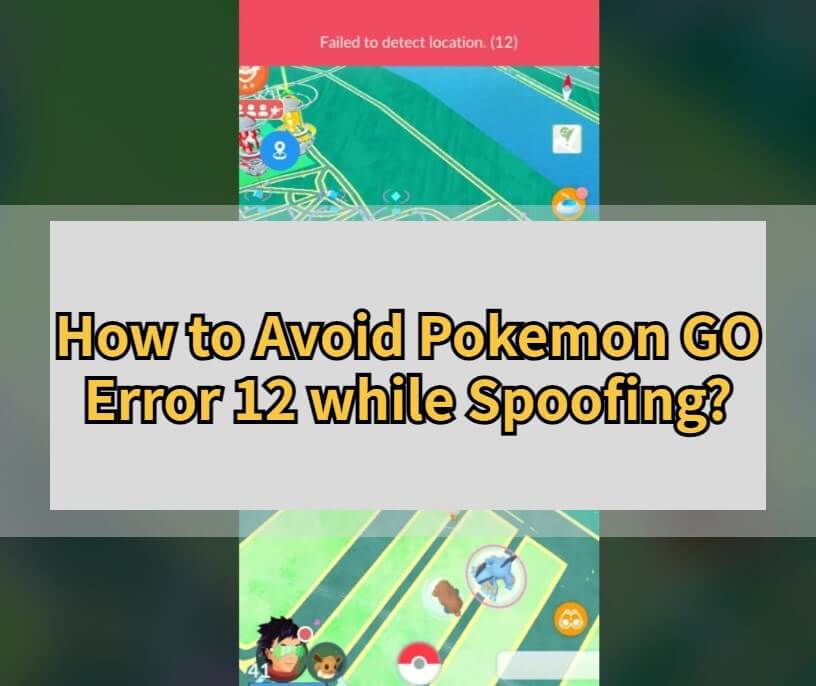
I'm using Fake GPS. I can set my location anywhere (and Google Maps confirms) - but when I open Pokemon Go, I am in the area, but no Gyms or PokeStops, and getting the no location 12 error message. Any ideas?
Seeing the message "Failed to detect location 12" in Pokemon GO can be frustrating, especially when you're about to catch a rare Pokemon or spin a PokeStop. This error usually means the game cannot read your GPS data correctly.
In this guide, we'll explain why "failed to detect location 12" in Pokemon GO happens, what causes it, and how to fix it safely in 2026 - including the best solution using LocaChange, a reliable GPS location changer. Let's go!
In this article:
Why Does Pokemon GO Show "Failed to Detect Location 12"?
Since early June 2024, many Pokemon GO players have reported the error message "Failed to Detect Location (Error 12)" when trying to spoof their location. This issue appeared after Niantic introduced a new anti-spoofing and GPS tracking system in the latest Pokemon GO iOS update - similar to the one used in Monster Hunter Now.
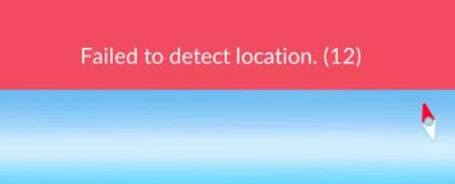
Because of this upgrade, most traditional spoofing apps stopped working or triggered the Error 12 message. It prevents trainers from seeing PokeStops, Gyms, or nearby Pokemon even when their fake GPS seems active.
While using spoofers goes against Niantic's Terms of Service and may risk an account suspension, there are still safe and reliable ways to change your Pokemon GO location. Let's look at how to fix "Failed to Detect Location 12" while spoofing and keep exploring the game smoothly.
How to Fix "Failed to Detect Location 12" While Spoofing?
If you encounter error 12 when using Pokemon GO spoofing app, try these proven fixes (current and reliable as of 2026). Follow them in order - simple checks first, then the safer spoofing best practices.
Fix 1 Check Location Services & Permissions
Correct location permissions are the most common fix for failed to detect location 12.
Android: Settings → Location → Mode (High accuracy) → App permissions → Pokemon GO → Allow all the time.
iPhone: Settings → Privacy & Security → Location Services → Pokemon GO → Always.
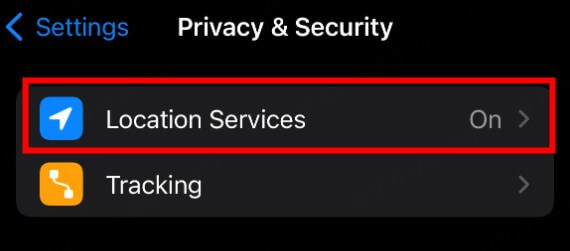
Fix 2 Disable Mock Location / Developer Mock Apps (Android)
The mock mock location is only available for Android users, and if you have activated the mock mock location mode, you need to turn it off.
Developer Options → Select mock location app → set to None, or disable Developer Options entirely. Then restart your device.
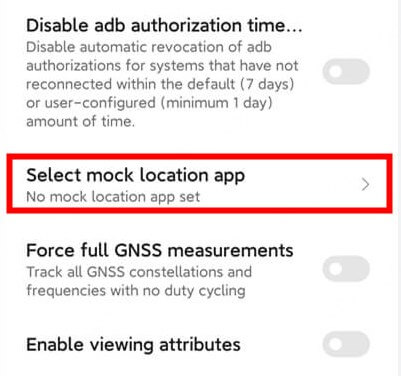
Fix 3 Match IP & GPS
If you use a VPN, pick a VPN server near your spoofed GPS location. A big IP–GPS mismatch often triggers Error 12. If unsure, temporarily disable the VPN and test.
You can read [How to Spoof Pokemon GO with a VPN] to learn how to match your device IP and GPS data correctly and efficiently.

Fix 4 Use the Smali Patcher to Avoid Pokemon GO Error 12
If you are using a Pokemon GO spoofer or other app and are detected by Niantic, you need an app that can bypass the SafetyNet. It's difficult, but it's not impossible. You'll need to root your Android device first, which takes a bit of setup but is definitely worth it, by the way, the probability of being banned is very low.
Fix 5 Clear Pokemon GO Cache and Data
Storing a large amount of data on your device can not only take up space, but if the collected data is incorrect or corrupted, it can also cause the game to malfunction and display errors.
Therefore, trying to clear Pokemon GO game data and cache is also a common method to solve Pokemon GO error 12.
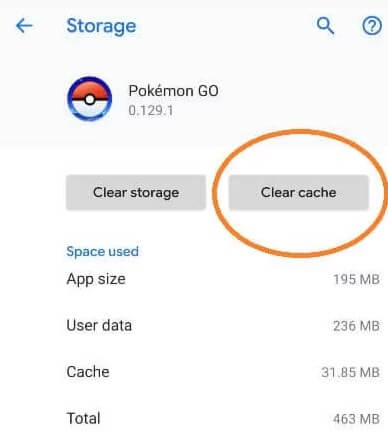
Fix 6 Update the Pokemon GO App
If your Pokemon GO app is not the latest version, and the version is too old, the system might be unable to load and detect your current location and send you the prompt saying "Failed to detect location 12". Also, some spoofers only support certain versions of the game, so you can always keep updating your app to maintain stability.
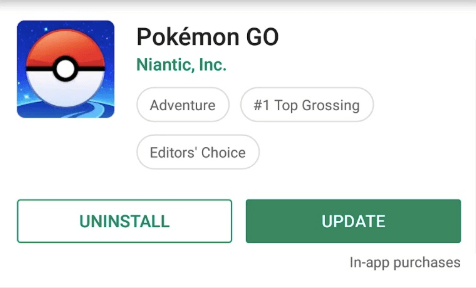
Fix 7 Restart the Game & Re-login
The last fix method is to log out of our account and close the game, then restart it. Sometimes long-time operations of the game may cause errors and stuck, and you can try to re-open the game for a fix.
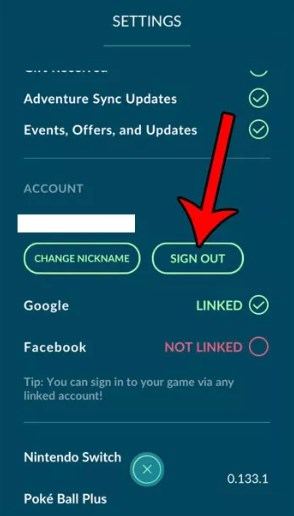
How to Avoid Pokemon GO Error 12 in the Future?
Here comes the good news that now LocaChange fully solves the problem of Pokemon GO error 12, which ensures Pokemon GO players to smoothly enjoy the game. Here are the steps on how to avoid error 12 while spoofing in Pokemon GO:
Step 1: Download and install LocaChange PC on your computer.
Step 2: Connect your mobile phone to your PC.
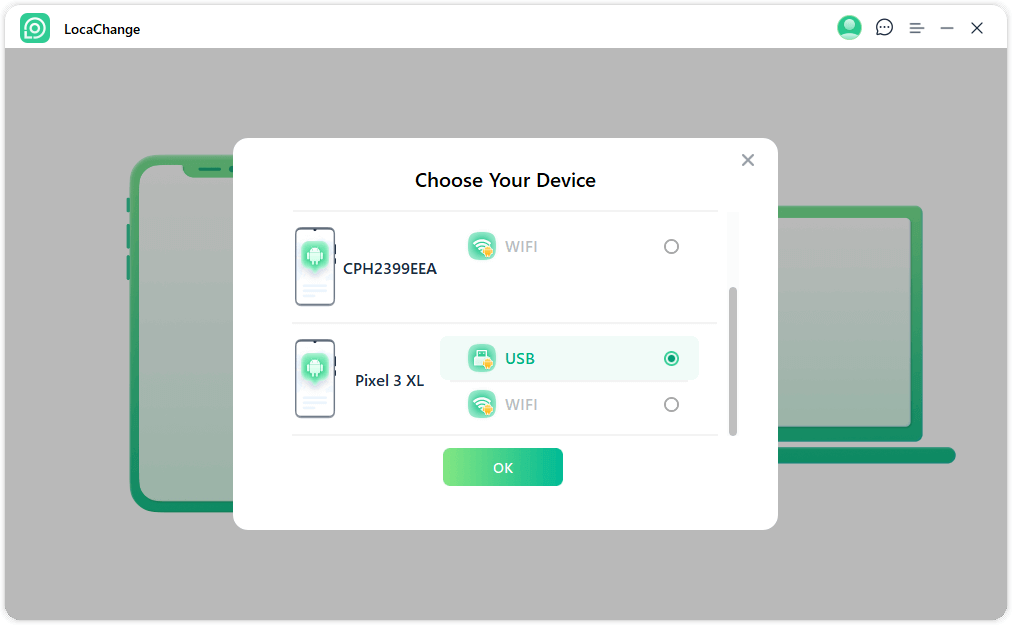
Step 3: Log in your Pokemon GO account and change the location.
a. Open LocaChange on PC to change the location safely.

b. Now you can freely spoof in Pokemon GO and avoid error 12.
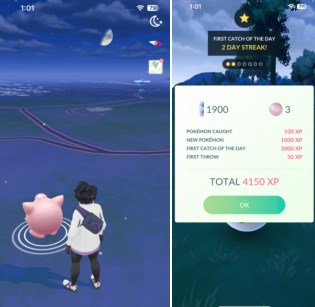
Other Tips to Avoid Error 12 While Spoofing
- Avoid Instant Long Jumps: Don't jump thousands of miles in seconds. Teleport to a city, then wait 5–15 minutes before interacting. If you must move far, teleport in stages with pauses.
- Simulate Natural Movement: Use LocaChange's route features to simulate walking at realistic speeds. Continuous, human-like movement lowers detection signals.
- Wait Between Teleports: After teleporting, wait a few minutes before opening the map or spinning stops. Let the game update your location and spawn data.
- Verify Location in Maps First: Before opening Pokemon GO, confirm the spoofed location shows correctly in Google Maps or Apple Maps.
FAQs About Pokemon GO "Failed to Detect Location 12"
1. Can you avoid Error 12 Pokemon GO while spoofing?
Yes, it is possible to safely change your location in Pokemon GO when you spoof (whether a spoofer or a Pokesniper). Although the Pokemon GO developer has updated the game and added new ways of detcetion of anti-spoofing, the good news is that many third-party teams are working hard to overcome the problem.
2. Can you do PokeStops while failed to detect location 12?
No. When the "Failed to Detect Location 12" error occurs, Pokemon GO cannot verify your GPS position, so PokeStops, Gyms, and wild Pokemon will not load. You must fix the GPS or spoofing issue before you can interact with PokeStops again.
3. Does LocaChange really prevent Pokemon GO Error 12?
Yes. LocaChange uses advanced anti-detection algorithms to simulate natural movement and provide a stable GPS signal, helping you avoid the "Failed to Detect Location 12" issue while spoofing in Pokemon GO.
4. Can I fix Pokemon GO Error 12 without rooting or jailbreaking?
Yes. You don't need to root or jailbreak your device. Tools like LocaChange work directly on both iOS and Android without any system modification, keeping your device safe while helping you change your GPS location easily.
5. Does Pokemon GO Error 12 mean I'm banned?
Not necessarily. Error 12 doesn't mean you're banned - it simply means the game can't verify your current location. However, repeated GPS manipulation or unsafe spoofing can trigger a soft ban or account warning, so use spoofers carefully.
Conclusion
In Pokemon GO, problems such as Pokemon GO error 12 largely affect players' gaming experience. However, if you find the causes, then you can fix them effectively. Also, there is a way on how to avoid Pokemon GO error 12 while spoofing, which is using the location changer LocaChange. If you are interested, don't hesitate to try it for free now.
 Related Articles
Related Articles
- Pokemon GO Down? Fix Pokemon GO Can't Log in Now!
- [Fix] Pokemon GO Adventure Sync Not Working & Turning Off
- How to Fix Pokemon GO "Failed to Authenticate" Error?
- How to Fix Pokemon GO GPS Signal Not Found 11 (Android & iOS)
- [Personally Verified] How to Fix Pokemon GO Routes Not Working?
- [Resolved] How to Fix “Pokemon GO Crashing” Issues?



 Most Popular
Most Popular What's New
What's New 

