How to Fix “3utools Failed to Modify Virtual Location”?
Fix 3uTools Failed to Modify Location in seconds. 1-Click to modify and change your location to anywhere in the world. FREE trial is available now!
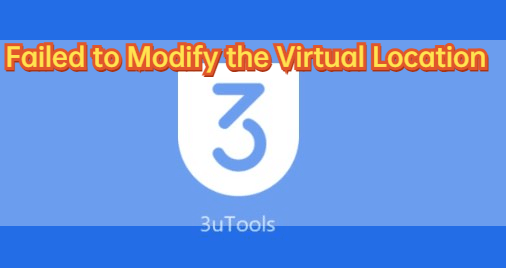
3uTools is a widely used tool that empowers us to effectively manage and personalize iOS devices. Among its notable features, the widely used one is the feature to change GPS location on iPhone or iPad. It benefits us in AR gaming and software testing.
However, sometimes 3uTools fails to modify the virtual location can be frustrating. In this guide, I will provide several effective solutions to resolve this error, ensuring that you can seamlessly use 3uTools to modify your location and avoid 3utools error code 10. Let's start.
In this article:
Why is 3uTools Virtual Location not Working?
3uTools is a nice tool for managing and customizing iOS devices, and some people use 3uTools to play Pokemon GO, too. When it shows the error message "Failed to modify the virtual location", it means that it's temporarily not workable for changing virtual location of your device through the software. There are several potential causes and I list them as below:
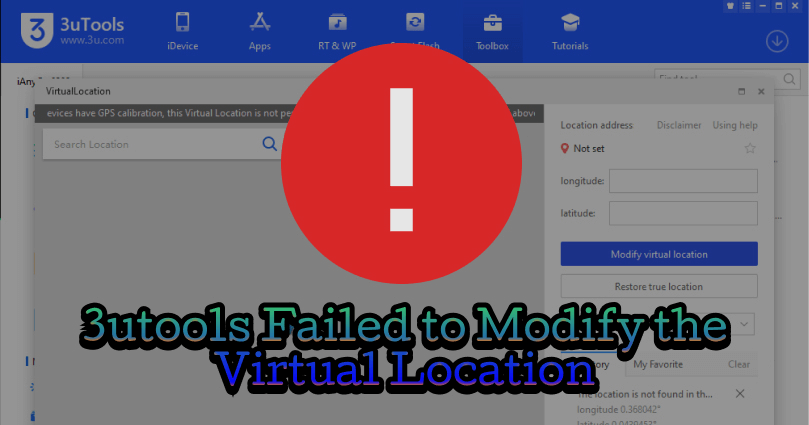
1. Connection Issue
A lack of proper connectivity can disrupt the 3uTools process. Check your device's connection status to ensure it is properly connected to a functional network.
2. Incompatible iOS Version
3uTools may not support the specific iOS version installed on your device. Ensure compatibility by confirming that you are running a supported iOS version alongside the latest version of 3uTools.
3. USB Connection
Verify that your device is securely connected to your computer via a reliable USB cable. Loose cables or loose connections can cause connection errors.
4. Security Software
Security software on your computer may prevent 3uTools from modifying the virtual location. Temporarily disable any security software and see if the issue is still there.
5. PC System Compatibility
Check if your computer's operating system is compatible with the version of 3uTools you are using. Ensure that you are utilizing a compatible Windows or macOS version.
If the aforementioned steps fail to resolve the issue, it is recommended to seek further assistance by contacting 3uTools support.
Fix 3uTools Failed to Modify Location Error Code 10
Although there are quite a lot of causes of 3uTools failed to modify location, we have some effective solutions. In the following are the practical ways to solve 3uTools error code 10.
Fix 1 Change the Map Source
Encountering the "Failed to Modify the Virtual Location" error in 3uTools? Consider switching the map source as a potential solution. Follow these simple steps:
Step 1: Open the "Virtual Location" window and click the "Map" button in the top-right corner.
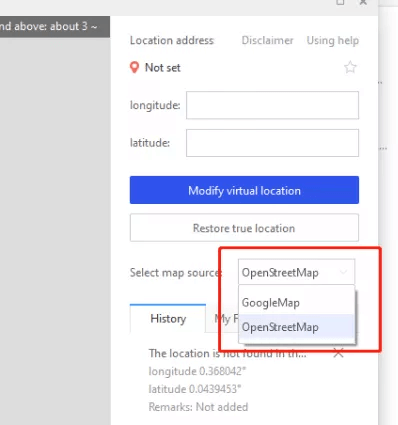
Step 2: Choose a different map source, such as switching from "Google Maps" to "Apple Maps" or vice versa.
Step 3: Click "Apply" button to save your changes, then restart 3uTools to modify your location.
Switching the map source has been known to resolve the "Failed to Modify the Virtual Location" error in 3uTools. It it doesn't work for you, you can try the other methods in the following.
Fix 2 Verify Internet Connection
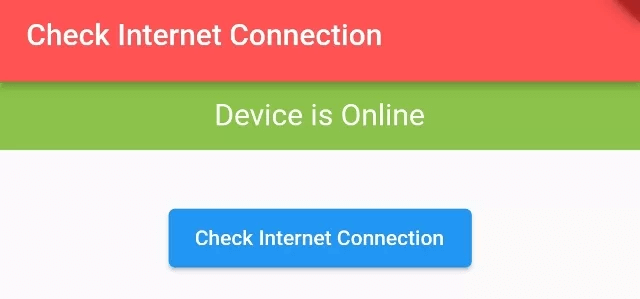
If "Failed to Modify the Virtual Location" error in 3uTools continues, it could be due to an unstable or weak internet connection. Follow these steps:
Step 1: Connect your modem and router correctly.
Step 2:Restart both the modem and router by unplugging them from the power source. Wait for a few seconds before plugging them back in.
By performing these steps, you can tackle the issue related to the virtual location modification error in 3uTools.
Fix 3 Reinstall 3uTools
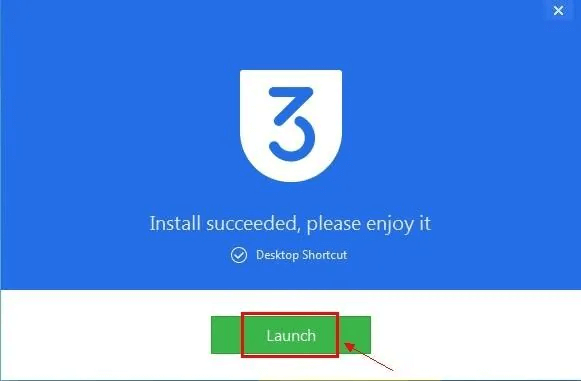
If the "Failed to Modify the Virtual Location" error in 3uTools is still there, maybe it's because of the outdated version or software corruption. Follow these steps to reinstall 3uTools:
Step 1: Close 3uTools and any other active applications on your computer.
Step 2: Open Control Panel and uninstall the 3uTools program.
Step 3: Go to 3uTools official website and reinstall the software. Try modifying virtual location again.
By reinstalling 3uTools using these steps, you can solve the "Failed to Modify the Virtual Location" error now.
Best Solution to 3uTools Failed to Modify Location - LocaChange
If you thingk the solutions are complicated and the error code 10 still exists, the you can turn to the best solution to 3uTools failed to modify location - LocaChange. LocaChange is the perfect 3uTools alternative that can modify virtual location for both iOS and Android systems, and it saves a lot of complex operation. You can do it in just 1 click.
While LocaChange is stable and 100% safe, you can use it for game spoofing like Pokemon GO, MHN, Soundmap and so on, and can also use it to fake location in all the LBS apps and hide your real location info without anyone knowing.
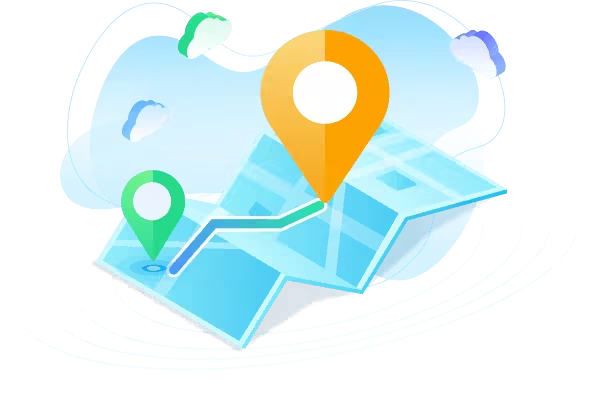
Key Features of LocaChange
- It covers all the location modifying features of 3uTools and it's a perfect alternative.
- Seamlessly compatible with the latest iOS 18 and Android 15 systems.
- You can use this mock location app to hide or change your real location without anyone noticing.
- 1 click to spoof Pokemon GO, Monster Hunter Now, Soundmap and many other AR games.
- It has features such as Historical Records, Saved Spots, and Saved Routes to enhance your user experience.
- Easily pause location on Snapchat, fake location on Grindr, Life360, Tinder and so on.
- Free trial is available for every user.
1260785 Users Downloaded
A brief guide to use LocaChange to take place of 3uTools:
Step 1: Download and install LocaChange.
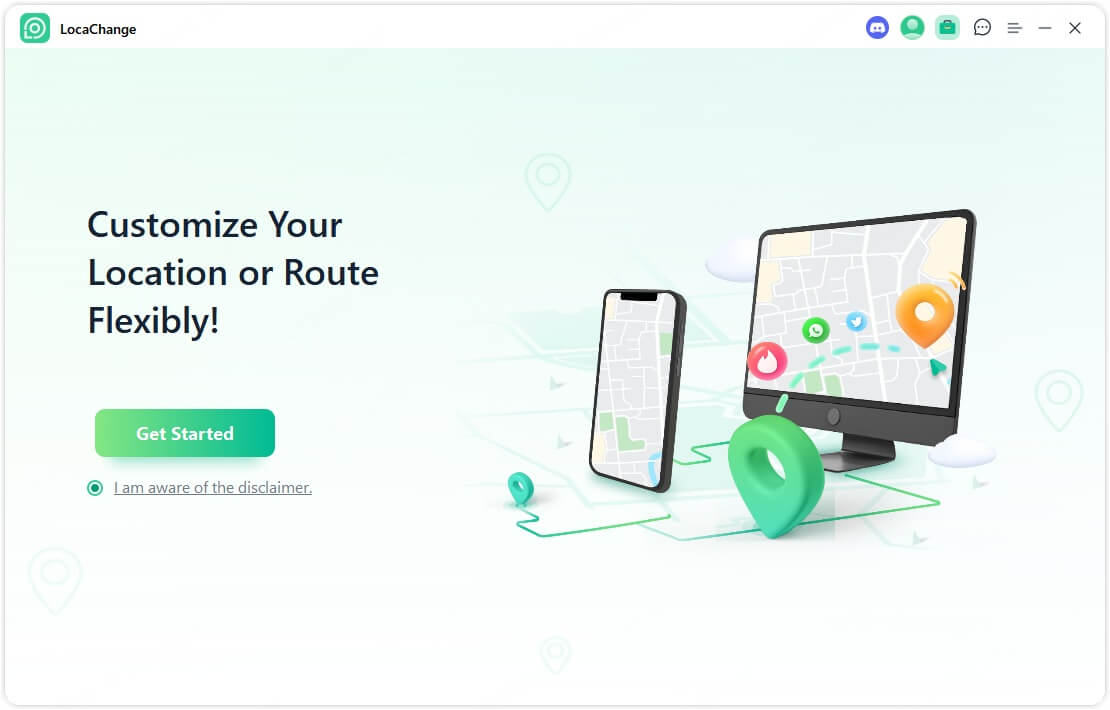
Step 2: Connect your phone to your computer with a USB cable or WIFI connection.
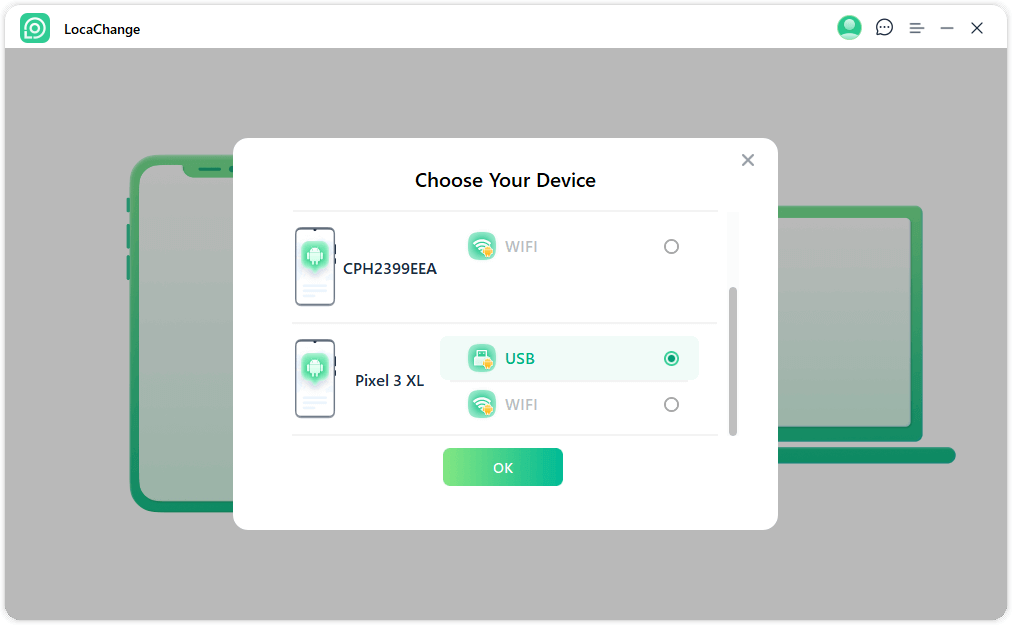
Step 3: Choose any of the teleport mode, two-spot mode, multi-spot mode, enter any location you want to jump or transfer, and click the Move button to change your GPS location.

Now, you don't have to worry about 3utools failed to modify location problem anymore, because LocaChange can also satisfy all your needs.
Conclusion
To summarize, encountering the "Failed to Modify the Virtual Location" error is common when modifying an iOS device's location using 3uTools. This error may be caused by factors like incorrect map sources, a weak internet connection, or a corrupted 3uTools installation.
If you can't well solve the "3uTools Failed to Modify the Virtual Location" error in 3uTools, consider using the location changer LocaChange for a seamless experience while enjoying Pokemon Go and other AR games.
 Recommend
Recommend
- [2024] iTools Virtual Location Review: Full Guide & Report
- [2024] How to Add Location on Snapchat?
- [2024] Cool, Cute, Funny Instagram Locations for You
- [2024 Update] Lucky Egg Pokemon GO Guide-Everything to Know
- [2024 Newest] How to Get Umbreon in Pokemon GO?
- How to Fix Monster Hunter Now Not Compatible & Other MH Now Problems
- [2024 Update] Top 5 Pokemon GO Rare Pokemon You Can't Miss
- [2024 Easy] How to Get a Sun Stone in Pokemon GO?
- [4 Effective Methods] How to Pause Location on Find My iPhone?
- [No PC] How to Fake Location on iPhone without Computer?



 Most Popular
Most Popular What's New
What's New 

